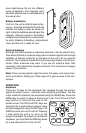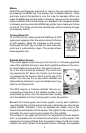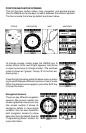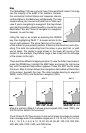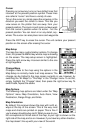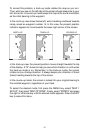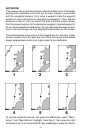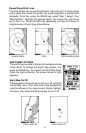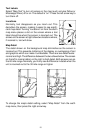8
Nav Screen #1
This screen has a compass rose that shows not only
your direction of travel, but also the direction to a re-
called waypoint. The navigation screen looks like the
one at right when you’re
not
navigating to a waypoint.
Your position is shown by an arrow in the center of the
screen. Your trail history, or path you’ve taken is de-
picted by the line extending from the arrow. The arrow
pointing down at the top of the compass rose indicates
the current track (direction of travel) you are taking.
This is also shown in the “TRK” (track) box in the upper right corner of the
screen. On the example shown at right, the track is 355°. The current
ground speed (GS) shows in the box in the lower center of this screen.
When navigating to a waypoint, Nav screen number
one looks like the one at right. Bearing to the destina-
tion waypoint is in the box in the upper left corner. Bear-
ing is also shown by the large arrow pointing up to-
wards the compass, above the present position arrow.
Distance from the present position to the waypoint (DIS)
shows beneath the compass on the lower left side of
the screen.
Lines on either side of the present position show the
current cross track error range. Cross track error is the
distance you are off-course to the side of the desired course line. The
course line is an imaginary line drawn from your position when you started
navigating to the destination waypoint. It’s shown on the screen as a
vertical dotted line. The default for the cross track error range is 0.25 mile.
For example, if the present position symbol touches the right cross track
error line, then you are .25 mile to the right of the desired course. You
need to steer left to return to the desired course. The cross track error is
also shown in the “XTK” box. In the upper right corner is the course (CRS)
box showing the direction from your starting position to the waypoint. Re-
member, a course is a proposed path from the starting
position to the destination. Track is your actual direc-
tion of travel.
A circle depicting your destination (waypoint) appears
on the screen as you approach the waypoint as shown
on the screen at right.