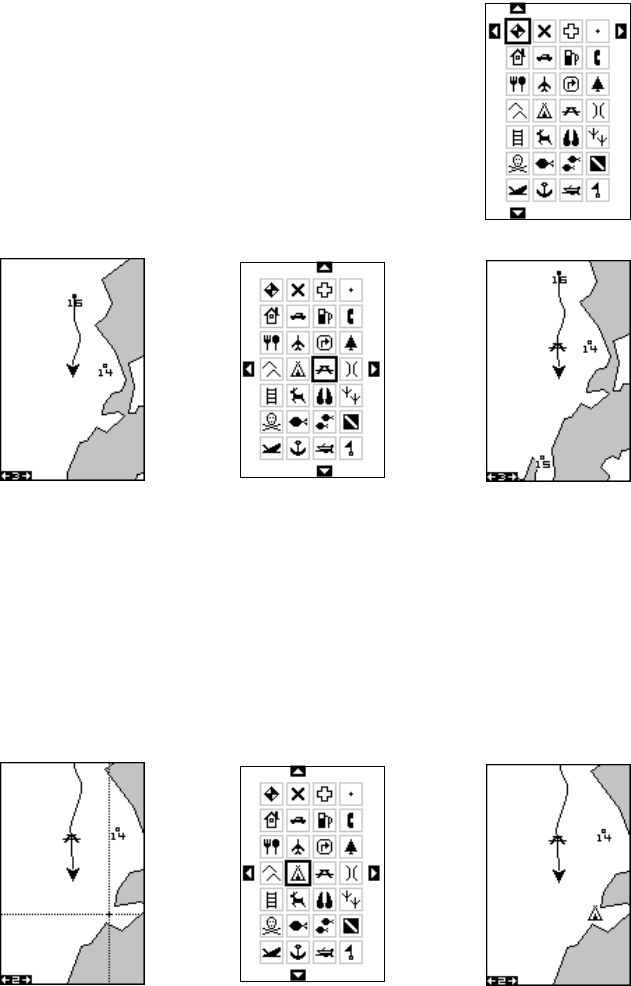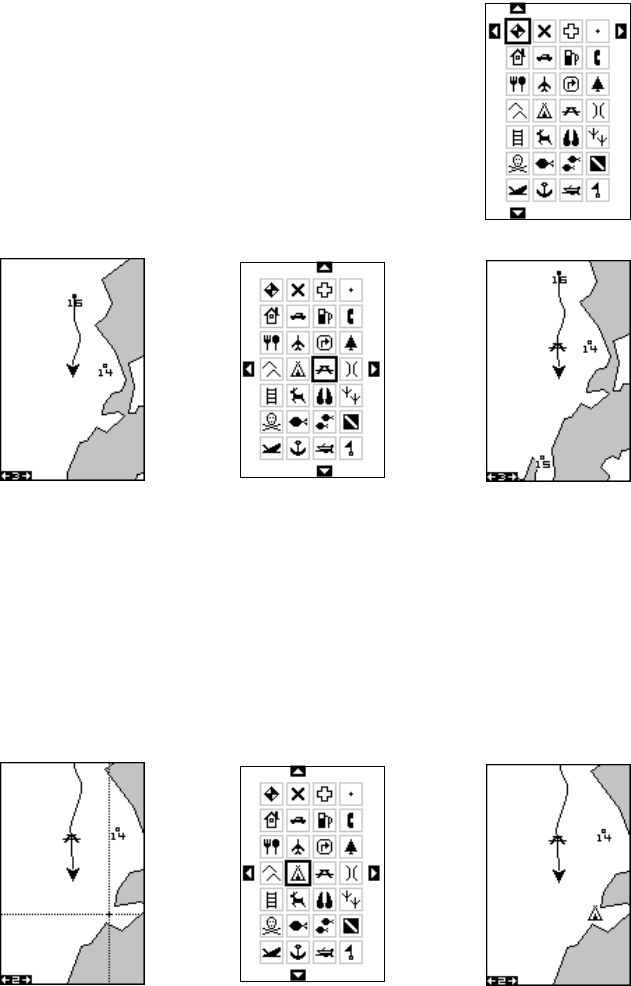
18
MOVE CURSOR
PRESS ENT KEY
SELECT ICON
PRESS ENT KEY
ICON PLACED AT
CURSOR POS.
Place Icon - Present Position
To place an icon at your present position, simply press
the ENT key while the mapping screen is on. The screen
shown at right appears. Use the arrow keys to high-
light the desired icon. Now press the ENT key again.
The mapping screen reappears with the icon showing
at the position you were at when the ENT key was
pressed.
MAP-1 SCREEN
PRESS ENT KEY
SELECT ICON
PRESS ENT KEY
ICON PLACED
AT POSITION.
Place Icon - Cursor Position
To place an icon at the cursor’s position, first use the arrow keys to move
the cursor to the location that you wish to place the icon. Next, press the
ENT key. Now select the icon using the arrow keys. While it’s selected,
press the ENT key. The map reappears with the icon placed at the cursor
crosshairs. Press the EXIT key to erase the cursor. On the screens shown
below, the tent icon was placed at the cursor’s location.