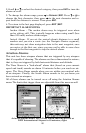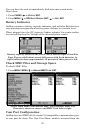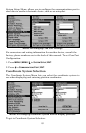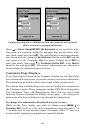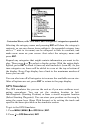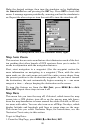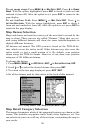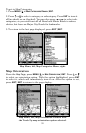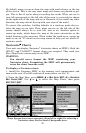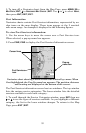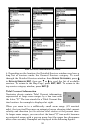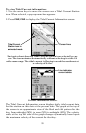88
Make the desired settings, then turn the simulator on by highlighting
the
SIMULATOR ON box and pressing the ENT key. Press EXIT to erase this
menu. A message appears periodically, warning you that the simulator is
on. Repeat the above steps or turn the unit off to turn the simulator off.
GPS Setup Menu, left, GPS Simulator Menu, right.
Map Auto Zoom
This receiver has an auto zoom feature that eliminates much of the but-
ton pushing that other brands of GPS receivers force you to make. It
works in conjunction with the navigation features.
First, start navigation to a waypoint. (See the waypoint section for
more information on navigating to a waypoint.) Then, with the auto
zoom mode on, the unit zooms out until the entire course shows, from
the present position to the destination waypoint. As you travel toward
the destination, the unit automatically begins zooming in — one zoom
range at a time — always keeping the destination on the screen.
To turn this feature on, from the
MAP PAGE, press MENU|↓ to AUTO
ZOOM|ENT. Repeat these steps to turn it off.
Map Data
This menu lets you turn the map off, if desired, which turns the map
screen into a GPS plotter; turn off or on the pop-up map info boxes;
draw the map boundaries or boxes around the areas of detail; or fill wa-
ter areas with white. You can also turn on or off Map Overlays, which
display latitude and longitude grid lines or range rings on the map.
This menu lets you select Navionics Maps; for instructions, see the
Navionics Charts entry in this section.
To get to Map Data:
1. From the Map Page, press
MENU|↓ to MAP DATA|ENT.