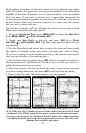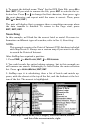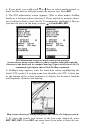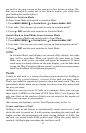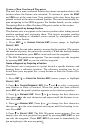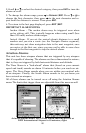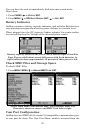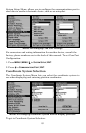78
Selecting a Waypoint
To select a waypoint on the map (for navigating to, for editing, etc.,) use
the arrow keys and center the cursor over the waypoint. A highlighted
halo will appear around the waypoint.
Delete a Waypoint
To delete a waypoint: press
FIND|↓ to MY WAYPOINTS|ENT|↓ to
NAME|ENT|ENT|↓ to waypoint name|ENT|→ to DELETE|ENT|← to
YES|ENT. To return to the previous page, press EXIT|EXIT.
Edit a Waypoint
Waypoint Name
To edit waypoint name: 1. Press FIND|↓ to MY WAYPOINTS|ENT|↓ to
NAME|ENT|ENT|↓ to waypoint name|ENT|→ to EDIT WAYPOINT|ENT|ENT.
2. Use the arrow keys to rename the waypoint, then press
ENT. To re-
turn to the previous page, press
EXIT|EXIT.
Waypoint Symbol
To edit waypoint symbol: 1. Press FIND|↓ to MY WAYPOINTS|ENT|↓ to
NAME|ENT|ENT|↓ to waypoint name|ENT|→ to EDIT WAYPOINT|ENT|↓ to
EDIT SYMBOL|ENT.
2. Use the arrow keys to select desired symbol and press ENT. To return
to the previous page, press
EXIT|EXIT|EXIT.
Waypoint Position
To edit waypoint position: 1. Press FIND|↓ to MY WAYPOINTS|ENT|↓ to
NAME|ENT|ENT|↓ to waypoint name|ENT|→ to EDIT WAYPOINT|ENT.
2. Latitude: press → to
LATITUDE|ENT, then press ↑ or ↓ to change the
first character, then press → to the next character and repeat until the
latitude is correct. Press
EXIT.
3. Longitude: press →|↓ to
LONGITUDE|ENT, then press ↑ or ↓ to change
the first character, then press → to the next character and repeat until
the longitude is correct. Press
EXIT.
4. When latitude and longitude are correct, return to the previous page:
press
EXIT|EXIT|EXIT|EXIT.
Waypoint Altitude
To edit waypoint altitude: 1. Press FIND|↓ to MY WAYPOINTS|ENT|↓ to
NAME|ENT|ENT|↓ to waypoint name|ENT|→ to EDIT WAYPOINT|ENT|↓ to
ALTITUDE|ENT.
2. Use the arrow keys to set the altitude, then press ENT. To return to
the previous page, press
EXIT|EXIT.