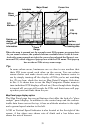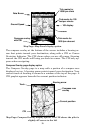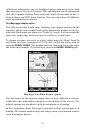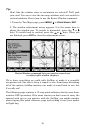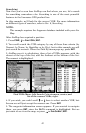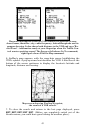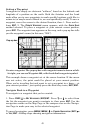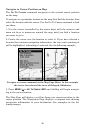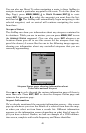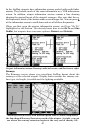42
Searching
Now that you've seen how AirMap can find where you are, let's search
for something somewhere else. Searching is one of the most powerful
features in the Lowrance GPS product line.
In this example, we'll look for the nearest VOR. For more information
on different types of searches, refer to Sec. 6, Searching.
NOTE:
This example requires the Jeppesen database included with your Air-
Map.
After AirMap has acquired a position:
1. Press
FIND|↓ to FIND VORS|ENT.
2. You could search the VOR category by any of these four criteria (by
Nearest, by Name, by Identifier or by City), but in this example we will
just search for nearest. When the Find By menu pops up, press
ENT.
3. AirMap says it is calculating, then a list of VORs appears, with the
closest at the top of the list, and the farthest at the bottom of the list.
The nearest is highlighted.
Find VORs Menu, left; Search Criteria menu, center; and
list of the nearest VORs, right.
4. If you wish, you could scroll ↑ or ↓ here to select another VOR, but
for now we will just accept the nearest one. Press
ENT.
5. The waypoint information screen appears. If you wanted to navigate
there, you press
ENT, since the GO TO command is highlighted. But we
just want to see it on the map, so press → to
FIND ON MAP|ENT.