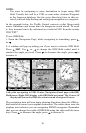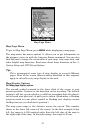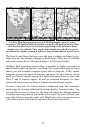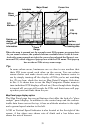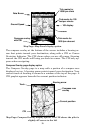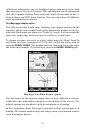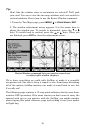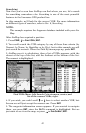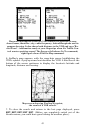37
Additional information can be displayed using compass overlay data
that appears at the top of the page. This information can be customized
with the Compass Overlay Data command, which is discussed in Sec. 5,
System Setup and GPS Setup Options. You can select from 28 different
types of information to display.
Two Maps page display option
This option provides a split map, showing your current position in the
top map, and an auto zoomed view of the destination airport in the bot-
tom map. Both maps are always in "Track Up" mode. You can manually
select any zoom range in the top map or switch it to Auto Zoom.
To change settings, you need to specify which map the Menu, Zoom In
and Zoom Out keys correspond to. To do this, switch the active map by
pressing
PAGES|PAGES. The window with the blue title bar at the top is
the active map window. To switch back, just press
PAGES|PAGES again.
Map Page: Two Maps display option.
You will notice in the previous image that we have added four custom-
izable data box information displays on the bottom of the screen. The
default options are intended to help in navigating to a landing.
In fact, everything about this page is intended to help you navigate to a
landing. The bottom position map will always show your location relative
to the destination airport.