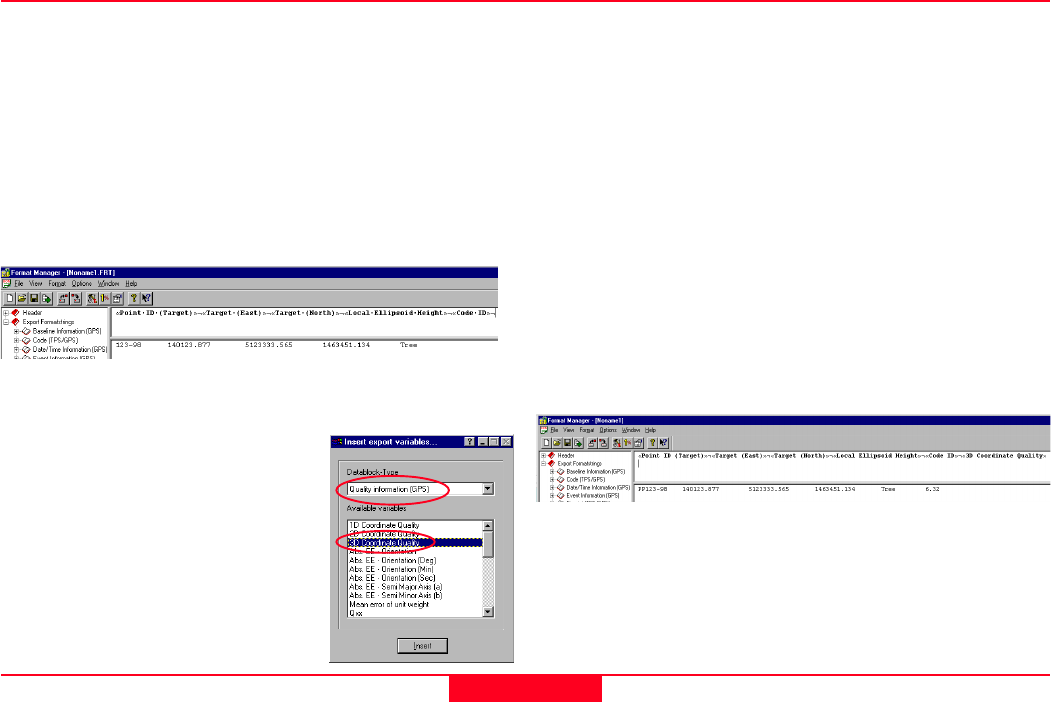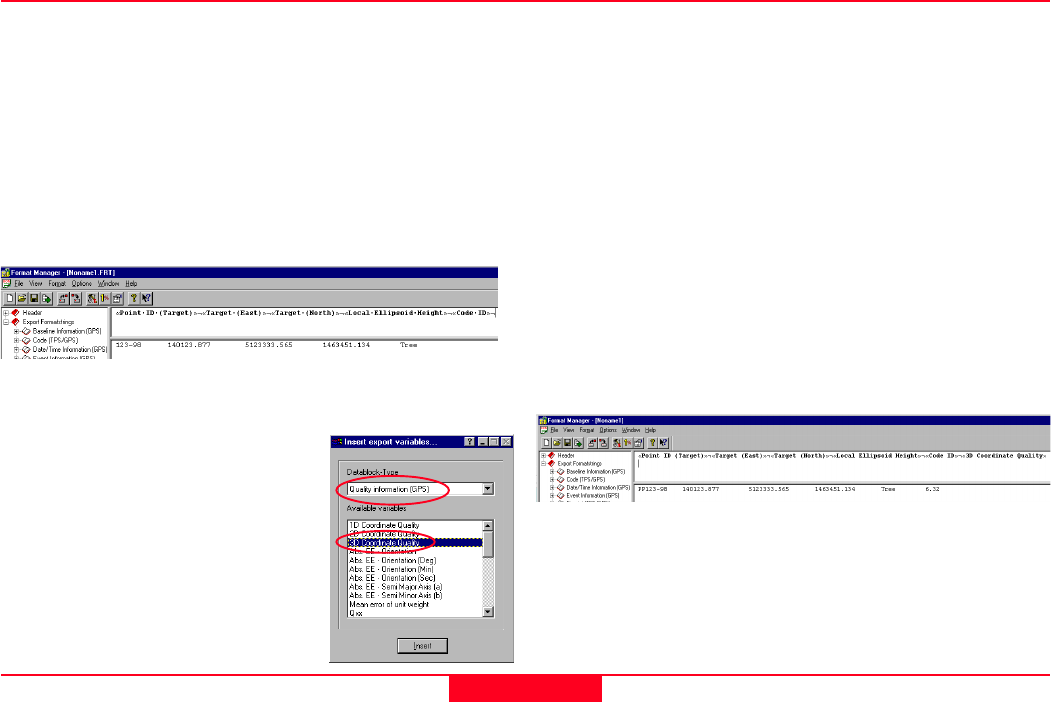
20
Getting Started with Format Manager-1.1.0en
Quick Tour I - Creating a Report Style Output
Because this is the final export variable we need to enter a carriage
return at the end of the line. This will ensure the information for each
point will start on a new line.
ØPress Enter.
The format settings are again different to those we have previously
set to be default and need to be changed for the code ID.
ØDouble click on the 3D Coordinate Quality to activate the
Formatting options for export variable dialog box.
ØEnsure the Alignment is set to be Left.
ØChange the Length to be 5 and the Precision to be 2.
ØClick OK.
You should now see the following:
The format settings for the Code ID export variable are however
again different to those we have previously set to be default. Thus
we need to edit the format settings for the Code ID export variable.
ØDouble click on the Code ID to activate the Formatting options
for export variable dialog box.
ØSelect the Alignment to be Left.
ØChoose the Length to be 4 and the Precision to be 4.
ØClick OK.
You should now see the following:
The final export variable to enter is the 3D Coordinate Quality.
ØFrom the Insert export variable
dialog box choose data block type
Quality information (GPS) and the
export variable.
ØDouble click on the 3D Coordinate
Quality or highlight the variable and click
Insert.