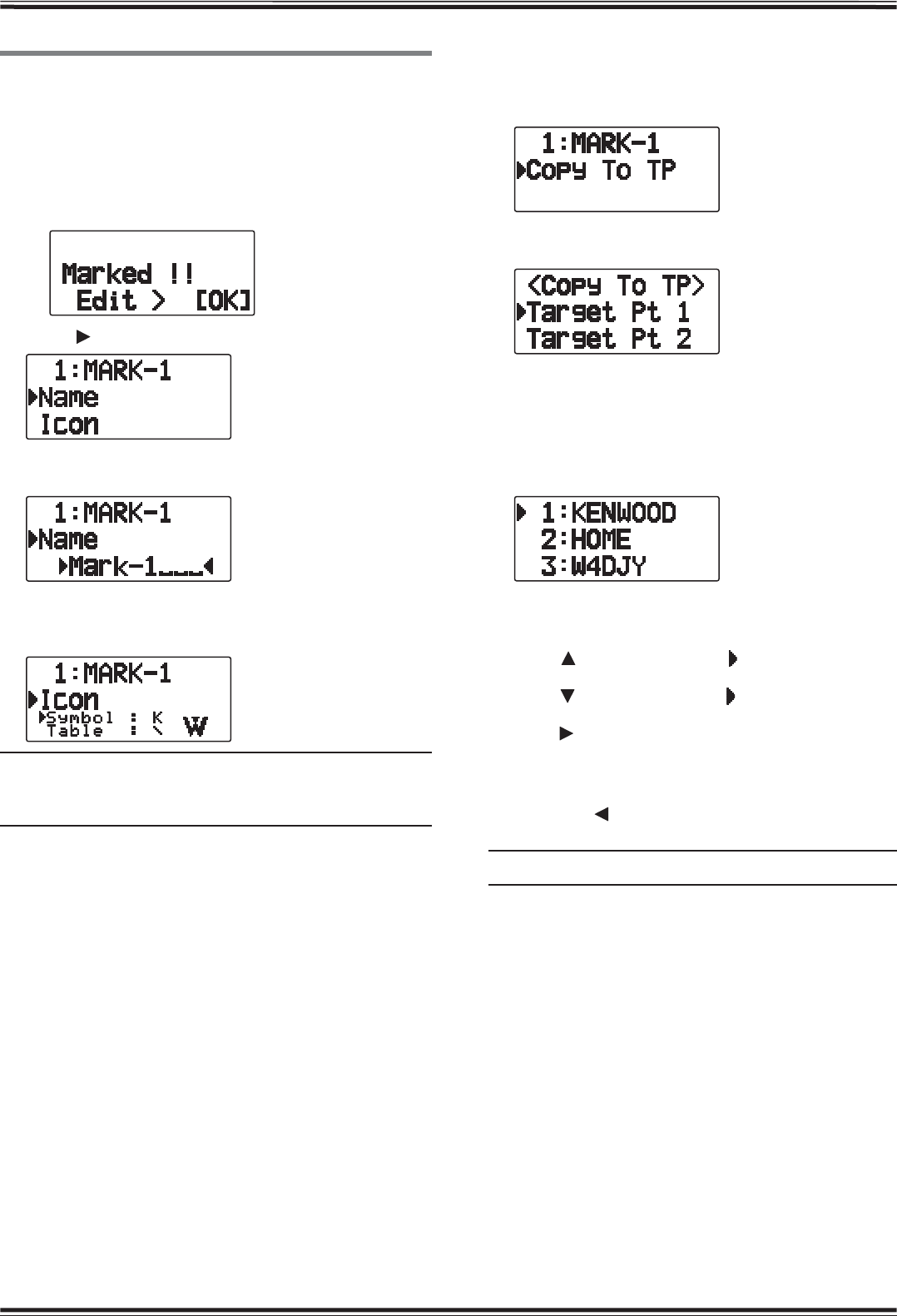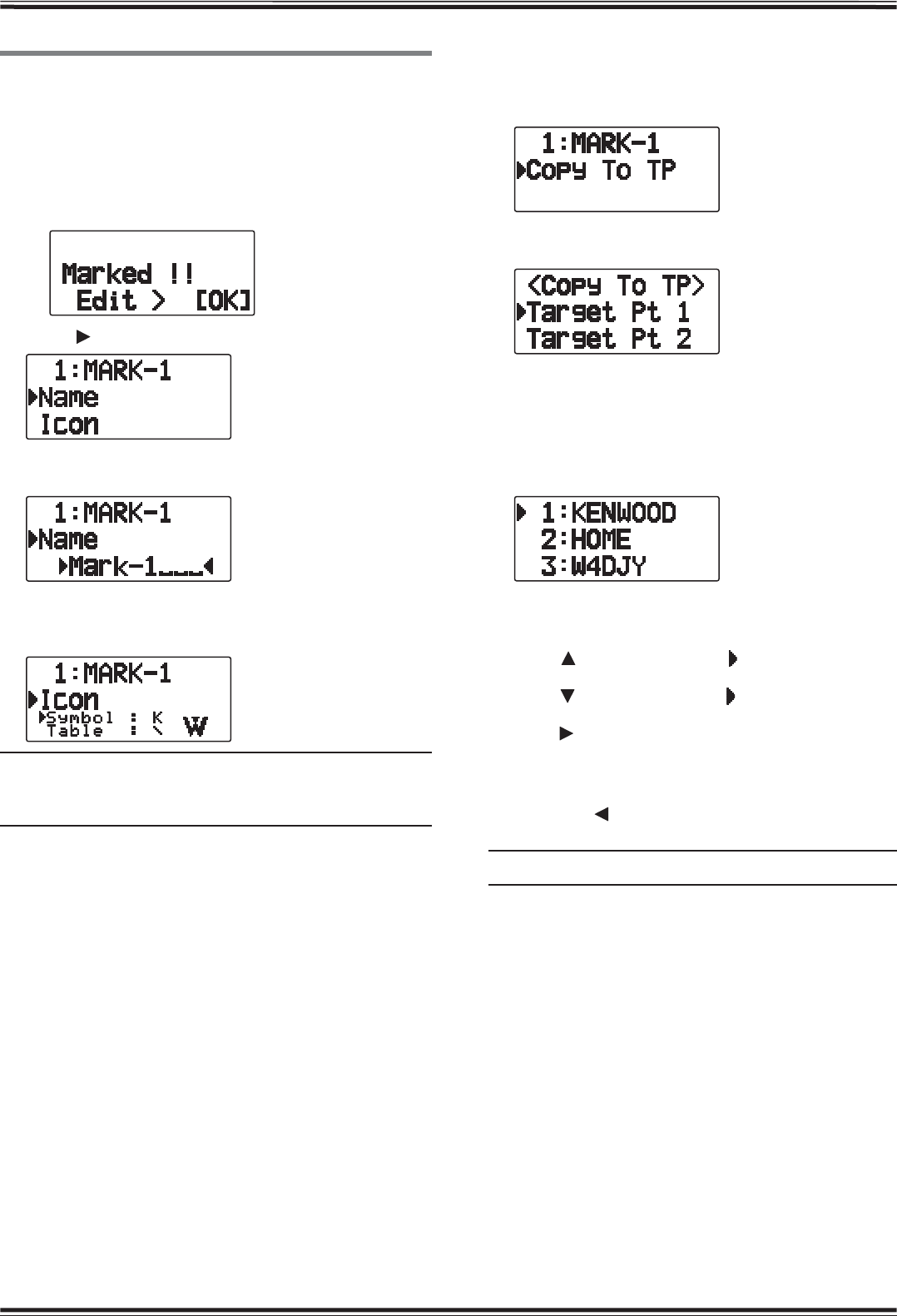
GPS – 6
MARK WAY POINT
You can register up to 100 points with the location’s
latitude, longitude, altitude, time, name, and icon. Names
and icons can be manually edited.
1 When the frequency or position is displayed, press
[MARK] (1s) to enter Mark Waypoint registration
mode.
• When registering a Mark Waypoint, the following display
appears for approximately 10 seconds.
2 Press [ OK] to enter Mark Waypoint editing Mode.
3 Selecting “Name” will enter the Name editing screen.
You can enter up to 9 characters.
4 Selecting “Icon” will enter the Icon selection screen.
Refer to the APRS explanation regarding the available
icons.
Note:
X Even when the Log function is OFF, you can register a Mark
Waypoint.
X The MCP-4A can read Mark Way points.
Q Copying the Mark Way Point to the Target Point
You can copy the displayed Mark Way Point to the
Target Point.
1 Select “Copy to TP” to display the Target Point list.
2 Select the Target Point (1 ~ 5) that you want to
copy.
Q Mark Way Point List
The information registered with the Mark Waypoint is
confirmed.
Press [MARK] to display the Mark Waypoint list.
• The list of Mark way point appears.
• When there is no data registered in the Mark Waypoint,
“No Mark” is displayed.
• Rotate the Tuning control: Selects the station data.
• Press
[
]: To move the cursor “ ” up the display, to the
previous list number.
• Press [ ]: To move the cursor “ ” down the display, to
the next list number.
• Press [
OK]: Displays the details of the selected Mark
Waypoint.
• Press
[A/B]: Deletes the selected Mark Waypoint.
• Press
[MENU]: Enters Mark Waypoint Edit mode.
• Press [ESC
]: Returns to the frequency display.
• Press
[LIST]: Returns to the frequency display.
Note: When the Mark way point is no data registered, "No Mark"
is displayed.