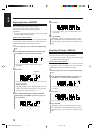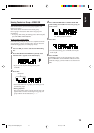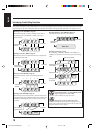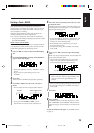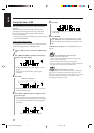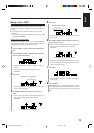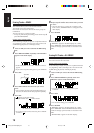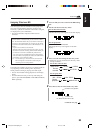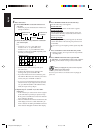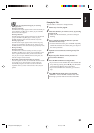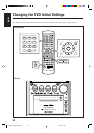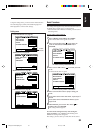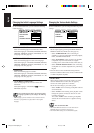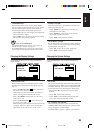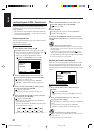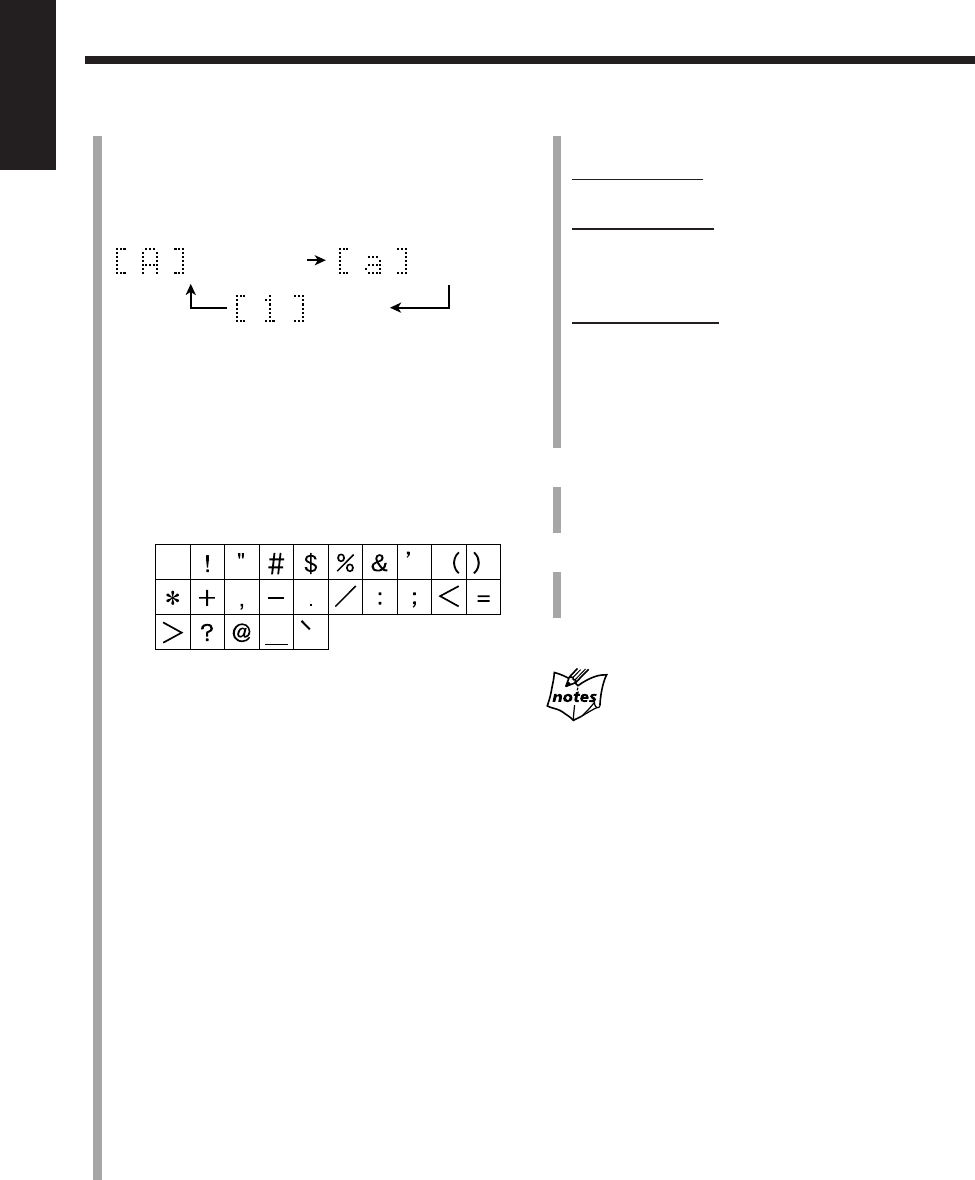
81
English
6
Press ENTER to finish the current title entry.
The next title entry screen appears.
For the disc title:
The track title entry screen for the track 1 appears.
For the track title:
The next track title entry screen appears (or the unit
exits from the title entry screen if the current track is
the last one on the MD).
For the group title:
The next group title entry screen appears (or the same
screen still remains if the current group is the last one
on the MD).
If you want to go on assigning a name, repeat steps
3
to
6
.
7
Press CANCEL to exit from the title entry mode.
• During recording, do not go to the next step until the
recording ends.
8
Press MD 0 on the main unit to eject the MD.
“WRITING” and the MD REC indicator flash while the
editing you have made is being recorded on the MD.
When you unplug the AC power cord or if a power
failure occurs before step
8
The titles you have made are not record.
Be sure to eject an MD to record the titles before unpluging the
power cord.
5
Enter characters.
1) Press DISP/CHARA to select the character set
you want.
• Each time you press the button, the character set
changes as follows:
2) Press the character entry button for a character
you want to input.
Ex.:
• To enter an “A” or “a,” press ABC once.
To enter a “B” or “b,” press ABC twice.
To enter a “C” or “c,” press ABC three times.
• To enter a symbol, press MARK repeatedly until
the mark you want appears.
Available symbols:
• To enter a numeral, press 0 – 9.
• To enter a space while entering a title, press
Cursor 3 twice.
• To move the character entry position while
entering a title, press Cursor 3 or 2*.
• If you have entered an incorrect character, press
Cursor 3 or 2 to select the character you want to
correct, then press CANCEL to delete it.
* If you press Cursor 2 repeatedly during recording, the
entered characters may be displayed incorrectly. In this
case, press MD TITLE/EDIT or MD GROUP TITLE/
EDIT, then repeat from step
2
again.
3) Repeat steps
5
– 1) and
5
– 2) to enter other
characters.
• If the character you want to enter next is assigned
to the same button you have just pressed in step
5
– 2), press Cursor 3 once to move the character
entry position to the right.
• There is a limitation of character numbers that the
main display can show at a time. Each time you
enter a character exceeding the limitation, the left-
most character disappears from the main display.
Capital letters &
Symbols
Small letters &
Symbols
Numerals
(Blank)
EN80_82UX-A10DVD[UB].pm6 02.10.7, 8:12 AM81