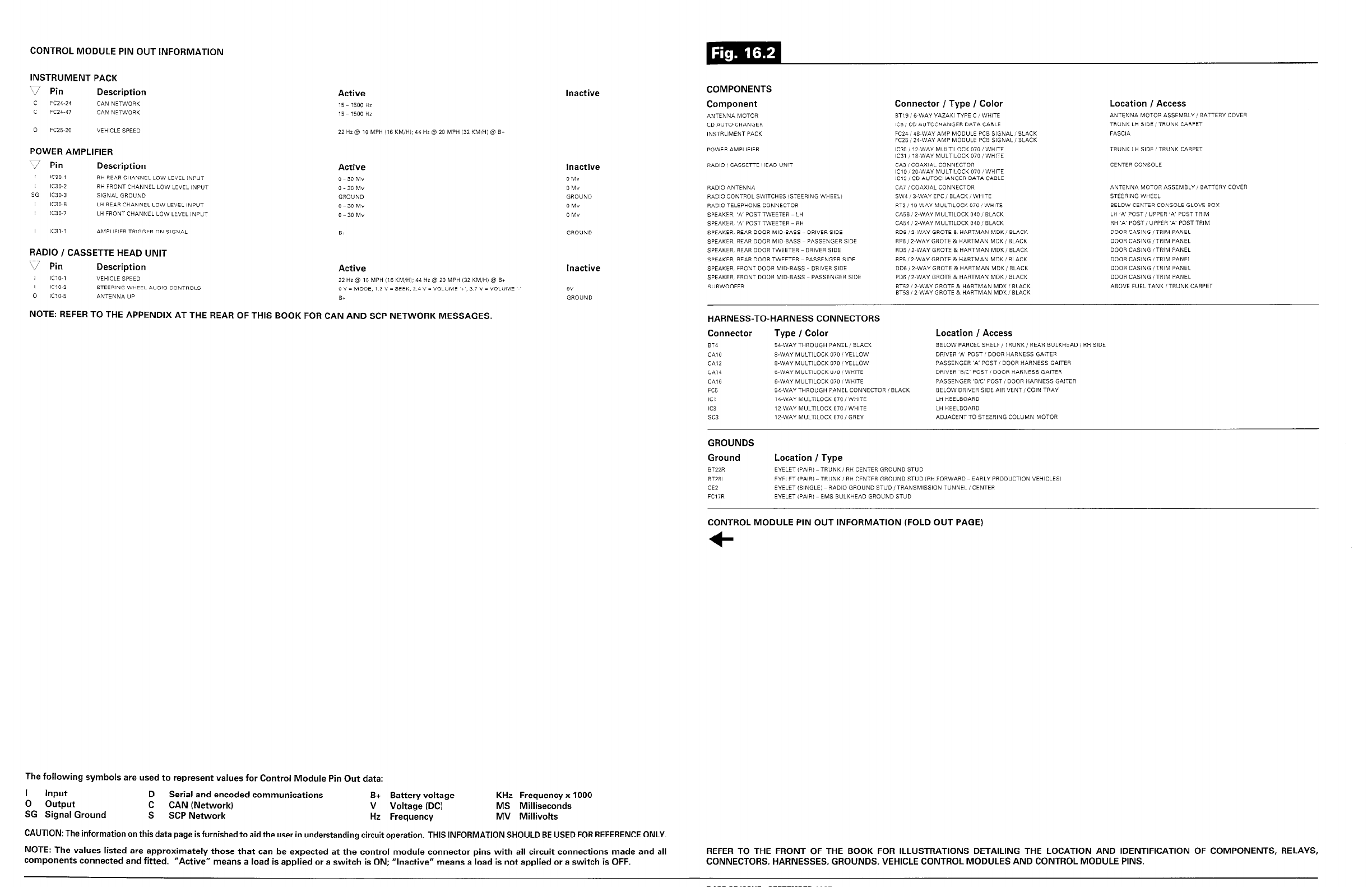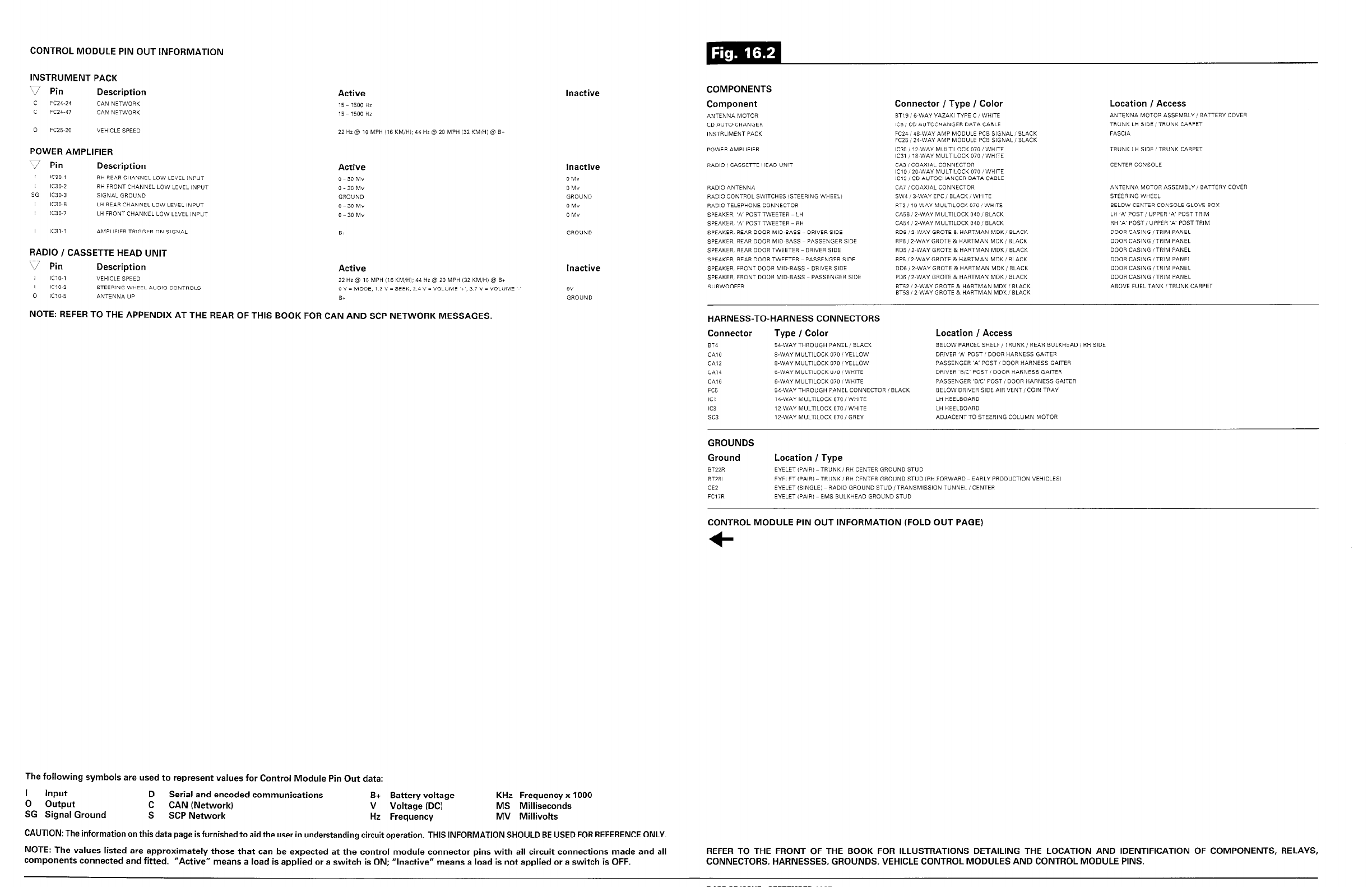
CONTROL MODULE PIN OUT INFORMATION
INSTRUMENT PACK
77 Pin
Description
Active
c
X24-24
CAN
NETWORK
c FCZ4-47
CAN NETWORK
0
FC25 20
VEHICLE SPEED
POWER AMPLIFIER
7 Pin
Description
Inactive
Inactive
OM”
OM”
GROUND
0 M”
0 M”
RADIO / CASSETTE HEAD UNIT
r;J Pin
Description
Active
I ICIO-1
VEHICLE SPEED
22 HZ @ 10 MPH 116 KMIHI; 44 HZ @ 20 MPH 132 KM:H~ Q B+
I IC,O-2
STEERING WHEEL AUDIO CONTROLS
0 v = MODE, 1 2 ” = SEEK, 2.4 v = VOLUME ‘+‘, 3 7 v = VOLUME ‘L’
0
IC1E
ANTENNA UP
B+
NOTE: REFER TO THE APPENDIX AT THE REAR OF THIS BOOK FOR CAN AND SCP NETWORK MESSAGES.
Inactive
5v
GROUND
COMPONENTS
Component Connector / Type / Color
Location I Access
ANTENNA MOTOR
BT19, BYWAY YAZAKI TYPE C i WHITE
ANTENNA MOTOR ASSEMBLY! BATTERY COVER
CD AUTOXHANGER
1C5, CD AUTOCHANGER DATA CABLE TRUNK LH SIDE /TRUNK CARPET
,NSTRUMENT PACK FCZ4: WWAY AMP MODULE PCS SIGNAL II BLACK
FASCIA
FCZS, 24~WAY AMP MODVLE PCB SIGNAL, BLACK
POWER AMPLiFlER
ICX! ,*-WAY MULTlLOCK 070! WHITE
TRVNK LH SIDE /TRUNK CARPET
IC31 , ,&WAY MULTILOCK 070 i WHITE
RADIO, CASSETTE HEAD UNIT
RAD,O ANTENNA
RADIO CONTROL SWTCHES (STEERING WHEEL)
RADIO TELEPHONE CONNECTOR
SPEAKER, ‘A’ POST TWEETER - LH
SPEAKER, ‘N POST TWEETER - RH
SPEAKER, REAR DOOR MID-BASS -DRIVER SIDE
SPEAKER. REAR DOOR MID~BASS PASSENGER SIDE
SPEAKER, REAR DOOR TWEETER -DRIVER SIDE
SPEAKER, REAR DOOR TWEETER PASSENGER SIDE
SPEAKER, FRONT DOOR MID-BASS- DRIVER SIDE
SPEAKER. FRONT DOOR MlD-BASS PASSENGER SIDE
SUBWOOFER
CM: COAXIAL CONNECTOR
iCl0 120.WA” MULTILOCK /WHITE
IC19 .‘CD AUTOCHANGER DATA CABLE
CA,, COAXIAL CONNECTOR
w/4,3-WAY EPC, BLACKiWHlTE
RT2, ?&WAY MULTILOCK 070 I WHITE
CA!%, ?-WAY MVLTILOCK 040 I BLACK
CA54, MVAYMULTILOCK 040: BLACK
RDS : 2~WAY GROTE & HARTMAN MDK, BLACK
RF%, 2.WAY GROTE & HARTMAN MDK, BLACK
RD5, ?~WAY GROTE & HARTMAN MDK, BLACK
RPS ,2~WAY GROTE & HARTMAN MDK, BLACK
DD6, P-WAY GROTE & HARTMAN MDK, BLACK
PD6, P-WAY GROTE & HARTMAN MDK, BLACK
BT52 I ?-WAY GROTE & HARTMAN MDK: BLACK
ST53 / 2-WAY GROTE & HARTMAN MDK i BLACK
CENTER CONSOLE
ANTENNA MOTOR ASSEMBLY, BATTERY COVER
STEERING WHEEL
BELOW CENTER CONSOLE GLOVE BOX
LH ‘K POST, UPPER ‘K POST TRIM
RH ‘N POST, UPPER ‘K POST TRIM
DOOR CASING /TRIM PANEL
DOOR CASING, TRIM PANEL
DOOR CASING /TRIM PANEL
DOOR CASING lTRlM PANEL
DOOR CASING, TRIM PANEL
DOOR CASING, TRIM PANEL
ABOVE FUEL TANK /TRUNK CARPET
HARNESS-TO-HARNESS CONNECTORS
Connector Type I Color
54-WAY THROVGH PANEL, BLACK
8-WAY MULTlLOCK 070, YELLOW
B-WAY MULTlLOCK 070 /YELLOW
G-WAY MULTILOCK 070, WHITE
B-WAY MULTILOCK 070, WHITE
54~WA.Y THROUGH PANEL CONNECTOR, BLACK
14.WAY MULTILOCK 070, WHITE
12~WAY MULTILOCK 070, WHITE
12.WAY MULTILOCK 070, GREY
Location / Access
BELOW PARCEL SHELF/TRUNK, REAR BULKHEAD, RH SIDE
DRIVER ‘N POST, DOOR HARNESS GAITER
PASSENGER ‘I POST, DOOR HARNESS GAITER
DRIVER ‘WC POST, DOOR HARNESS GAITER
PASSENGER ‘WC’ POST, DOOR HARNESS GAlTER
BELOW DRIVER SIDE AIR VENT, CON TRAY
LH HEELBOARD
LH HEELBOARD
ADJACENTTO STEERING COLUMN MOTOR
GROUNDS
Ground Location / Type
BT22R
EYELET iPAiR, -TRUNK, RH CENTER GROUND STUD
BT28L
EYELET ,PA,R, - TRUNK, RH CENTER GROUND STUD (RH FORWARD EARLY PRODUCTION VEHICLES1
CEZ
EYELET (SINGLE) RADIO GROUND STUD /TRANSMISSION TUNNEL, CENTER
FC17R EYELET IPAIR, - EMS BULKHEAD GROUND STUD
CONTROL MODULE PIN OUT INFORMATION (FOLD OUT PAGE)
+
The following symbols are used to represent values for Control Module Pin Out data:
I
Input
D
Serial and encoded communications
0 output
B+ Battery voltage KHz Frequency x 1000
C
CAN (Network)
V Voltage (DC)
MS Milliseconds
SG Signal Ground
S SCP Network
Hz Frequency
MV Millivolts
CAUTION: The information on this data page is furnished to aid the user in understanding circuit operation. THIS INFORMATION SHOULD BE USED FOR REFERENCE ONLY
NOTE: The values listed are approximately those that can be expected at the control module connector pins with all circuit connections made and all
components connected and fitted. “Active” means a load is applied or a switch is ON; “Inactive” means a load is not applied or a switch is OFF.
REFER TO THE FRONT OF THE BOOK FOR ILLUSTRATIONS DETAILING THE LOCATION AND IDENTIFICATION OF COMPONENTS, RELAYS,
CONNECTORS, HARNESSES, GROUNDS, VEHICLE CONTROL MODULES AND CONTROL MODULE PINS.