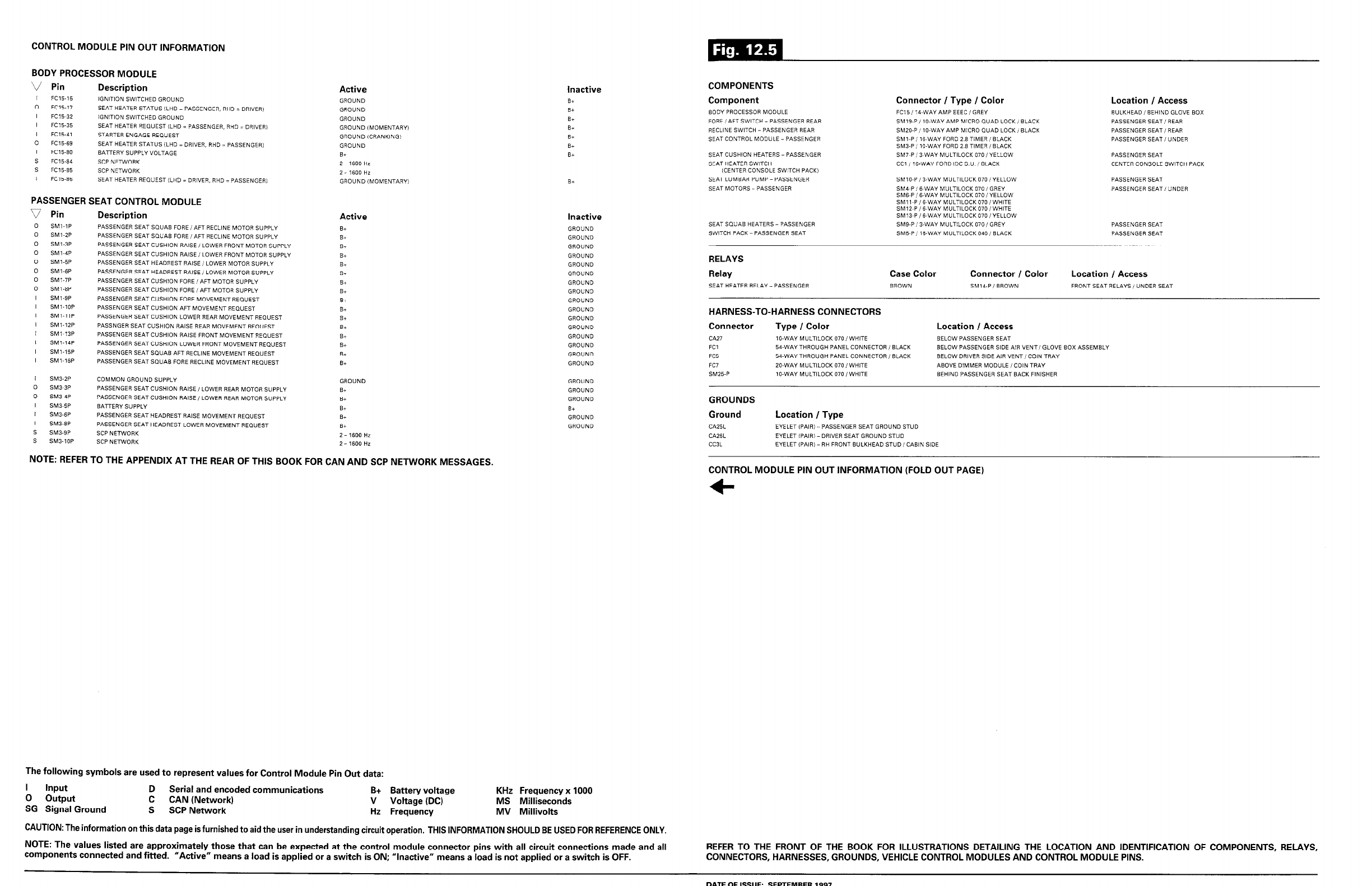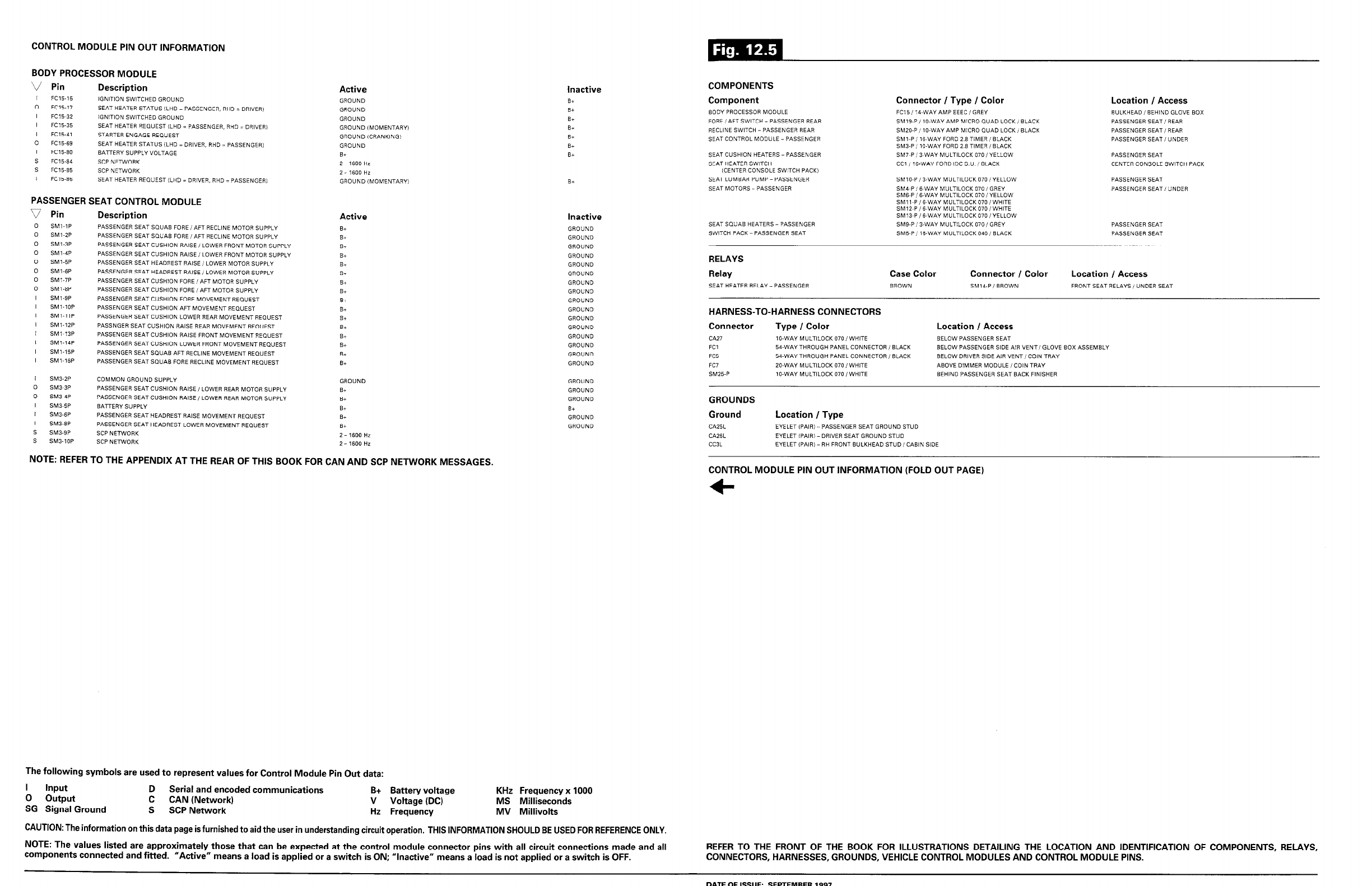
CONTROL MODULE PIN OUT INFORMATION
BODY PROCESSOR MODULE
v Pin
I FC15-15
0
FC15-17
I FC1532
I FC15-35
I FC15-41
0
FC, 5-69
I FC15-80
s
FC15-84
s
FC15-85
/ FC15-85
Description
Active
IGNITION SWlTCHED GROUND
SEAT HEATER STATUS (LHD = PASSENGER, RHD = DRIVER)
!GNiTlON SWITCHED GROUND
SEAT HEATER REQUEST iLHD = PASSENGER, RHD = DRIVER)
STARTER ENGAGE REQUEST
SEAT HEATER STATUS (LHD = DRIVER, RHD = PASSENGER)
BATTERY SUPPLY VOLTAGE
SCP NETWORK
SCP NETWORK
SEAT HEATER REQUEST ILHD = DRIVER, RHD = PASSENGER)
GROUND
GROUND
GROUND
GROUND IMOMENTARY,
GROUND iCRANKiNG
GROUND
B+
2s1600Hz
2- 1600 HZ
GROUND (MOMENTARY
PASSENGER SEAT CONTROL MODULE
v Pin
Description
0
SM,-lP
PASSENGER SEAT SQUAB FORE /AFT RECLlNE MOTOR SUPPLY
0
SM,-ZP
PASSENGER SEAT SQUAB FORE /AFT RECLINE MOTOR SUPPLY
0 SM,-BP
PASSENGER SEAT CUSHION RAISE/LOWER FRONT MOTOR SUPPLY
0
SM,-4P
PASSENGER SEAT CUSHION RAISE, LOWER FRONT MOTOR SUPPLY
0 SMMP
PASSENGER SEAT HEADREST RAISE, LOWER MOTOR SUPPLY
0
SM1-GP
PASSENGER SEAT HEADREST RAISE, LOWER MOTOR SUPPLY
0
SMI-7P
PASSENGER SEAT CUSHION FORE, AFT MOTOR SUPPLY
0
SMI-8P
PASSENGER SEAT CUSHION FORE, AFT MOTOR SUPPLY
I SM,-9P
PASSENGER SEAT CUSHION FORE MOVEMENT REQUEST
I SM,-lOP
PASSENGER SEAT CUSHION AFT MOVEMENT REQUEST
I SM,-l,P
PASSENGER SEAT CUSHION LOWER REAR MOVEMENT REQUEST
I SMl-12P
PASSNGER SEAT CUSHION RAISE REAR MOVEMENT REQUEST
I SMl~lBP
PASSENGER SEAT CUSHION RAISE FRONT MOVEMENT REQVEST
I SMI-l4P
PASSENGER SEAT CUSHION LOWER FRONT MOVEMENT REQUEST
I SMI-15P
PASSENGER SEAT SQUAB AFT RECLINE MOVEMENT REQUEST
I 3.41.1GP
PASSENGER SEAT SQUAB FORE RECLINE MOVEMENT REQUEST
i SM3-2P
0
SM3~3P
0
SW-4P
I SrvK-5P
I SM3-6P
I SM3-8P
S
SM3-9P
S
SMB-IOP
COMMON GROUND SUPPLY
PASSENGER SEAT CUSHION RAISE, LOWER REAR MOTOR SUPPLY
PASSENGER SEAT CUSHION RAISE, LOWER REAR MOTOR SUPPLY
BA”ERY SUPPLY
PASSENGER SEAT HEADREST RAISE MOVEMENT REQUEST
PASSENGER SEAT HEADREST LOWER MOVEMENT REQUEST
SCP NETWORK
SW NETWORK
NOTE: REFER TO THE APPENDIX AT THE REAR OF THIS BOOK FOR CAN AND SCP NETWORK MESSAGES.
Inactive
B+
B+
B+
B+
B+
B+
St
B-
Inactive
GROUND
GROUND
GROUND
GROUND
GROUND
GROUND
GROUND
GROUND
GROUND
GROUND
GROUND
GROUND
GROUND
GROUND
GROUND
GROVND
GROVND
GROUND
GROUND
B+
GROUND
GROVND
COMPONENTS
Component
BODY PROCESSOR MODULE
FORE /AFT SWITCH - PASSENGER REAR
RECLINE SWITCH-PASSENGER REAR
SEAT CONTROL MODULE-PASSENGER
SEAT CUSHION HEATERS-PASSENGER
SEAT HEATER SWITCH
(CENTER CONSOLE SWITCH PACK)
SEAT LUMBAR PUMP-PASSENGER
SEAT MOTORS - PASSENGER
Connector I Type I Color
FC15,1+WAYAMPEEEC,GREY
SM19-Pi 10.WAY AMP MICRO QUAD LOCK, BLACK
SM20-P, l&WAY AMP MICRO QUAD LOCK, BLACK
SMI-Pi ,&WAY FORD 2.8 TIMER, BLACK
SK-P, l&WAY FORD 2.8 TIMER, BLACK
SM,~P, 3~WAY MULTILOCK 070, YELLOW
CC,, IS-WAY FORD IDC S.” , BLACK
SM,W, S-WAY MULTILOCK 070, YELLOW
SM4~P, G~WAY MULTILOCK 070, GREY
SMG-P, B-WAY MULTILOCK 070, YELLOW
Location / Access
BULKHEAD, BEHIND GLOVE BOX
PASSENGER SEAT, REAR
PASSENGER SEAT, REAR
PASSENGER SEAT, UNDER
PASSENGER SEAT
CENTER CONSOLE SWITCH PACK
PASSENGER SEAT
PASSENGER SEAT, UNDER
SEAT SQUAB HEATERS-PASSENGER
SWITCH PACK- PASSENGER SEAT
SMll~P,G~WAY MULTILOCK 070,WHlTE
SMIZ~P, G-WAY MULTILOCK 070, WHITE
SMll~P, B-WAY MULTlLDCK 070, YELLOW
SMS-P, 3WAY MULTlLDCK 070, GREY
SMS-P, ?&WAY MULTILOCK 040, BLACK
PASSENGER SEAT
PASSENGER SEAT
RELAYS
Relay
Case Color Connector / Color Location / Access
SEAT HEATER RELAY - PASSENGER BROWN
SM, 4-P, BROWN
FRONT SEAT RELAYS, UNDER SEAT
HARNESS-TO-HARNESS CONNECTORS
Connector
Type I Color
Location I Access
CA27 IO-WAY M”LTlLOCK070,WHlTE
BELOW PASSENGER SEAT
FC1 54.WAY THROUGH PANEL CONNECTOR, BLACK BELOW PASSENGER SlDE AIR VENT, GLOVE BOX ASSEMBLY
FC5 54.WAY THROUGH PANEL CONNECTOR, BLACK
BELOW DRIVER SIDE AIR VENT, COIN TRAY
FC7 ZO-WAY MULTILOCK 070, WHITE
ABOVE DIMMER MODULE, COIN TRAY
SMZ-P IO-WAY MULTILOCK 070, WHITE BEHIND PASSENGER SEAT BACK FlNiSHER
GROUNDS
Ground Location I Type
CA25L
CAXL
CClL
EYELET (PAIR) - PASSENGER SEAT GROUND STUD
EYELET (PAIR) - DRIVER SEAT GROUND STUD
EYELETtPAIR, - RH FRONT BULKHEAD STUD, CABIN SIDE
CONTROL MODULE PIN OUT INFORMATION (FOLD OUT PAGE)
+
The following symbols are used to represent values for Control Module Pin Out data:
I
Input
D
Serial and encoded communications
0 output
B+ Battery voltage
KHz Frequency x 1000
C CAN (Network)
SG Signal Ground
V Voltage (DC)
MS Milliseconds
S SCP Network
Hz Frequency
MV Millivolts
CAUTION: The information
on
this data page is furnished to aid the user in understanding circuit operation. THIS INFORMATION SHOULD BE USED FOR REFERENCE ONLY.
NOTE: The values listed are approximately those that can be expected at the control module connector pins with all circuit connections made and all
components connected and fitted.
“Active” means a load is applied or a switch is ON; “Inactive” means a load is not applied or a switch is OFF.
REFER TO THE FRONT OF THE BOOK FOR ILLUSTRATIONS DETAILING THE LOCATION AND IDENTIFICATION OF COMPONENTS, RELAYS,
CONNECTORS, HARNESSES, GROUNDS, VEHICLE CONTROL MODULES AND CONTROL MODULE PINS.