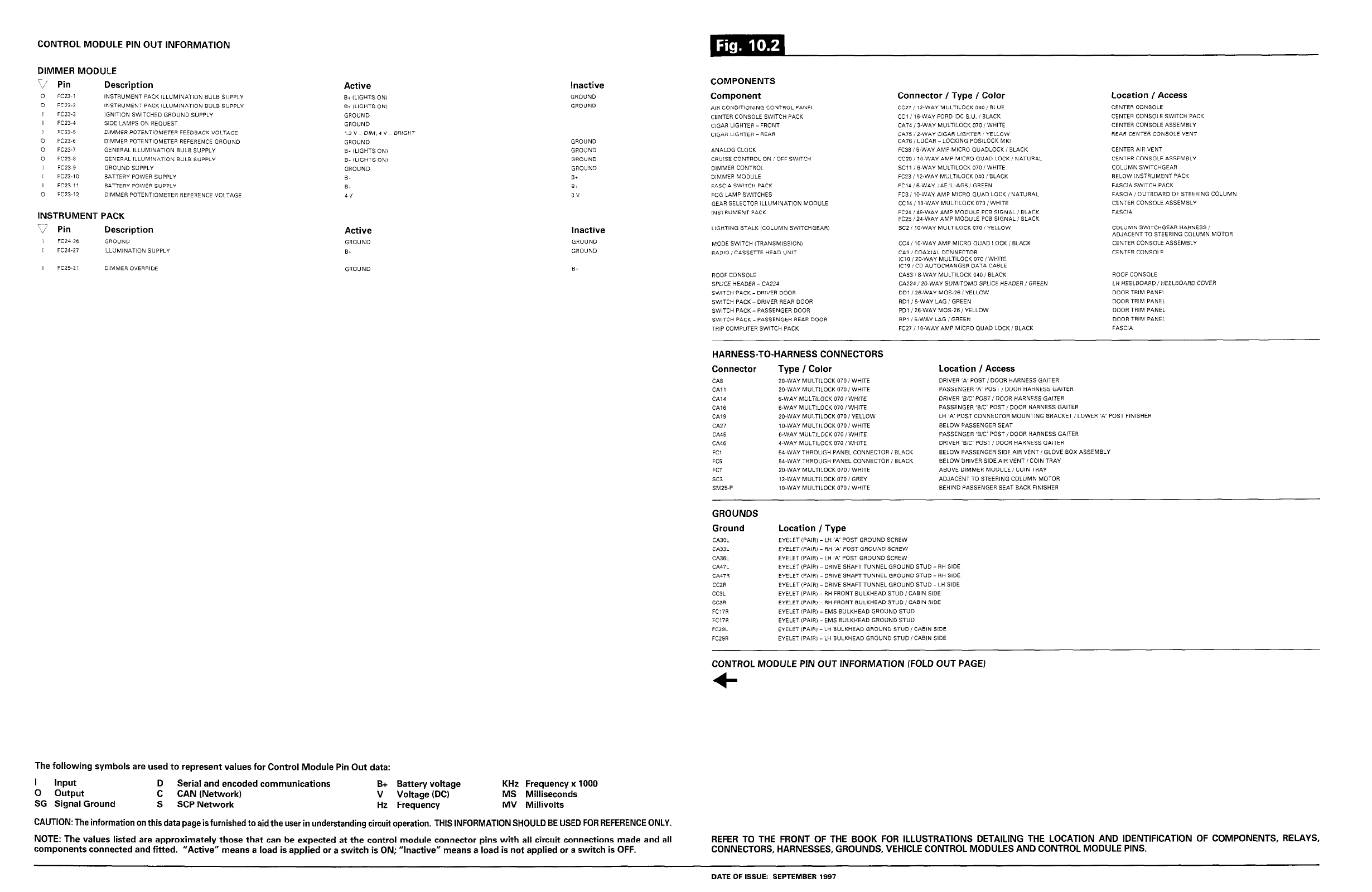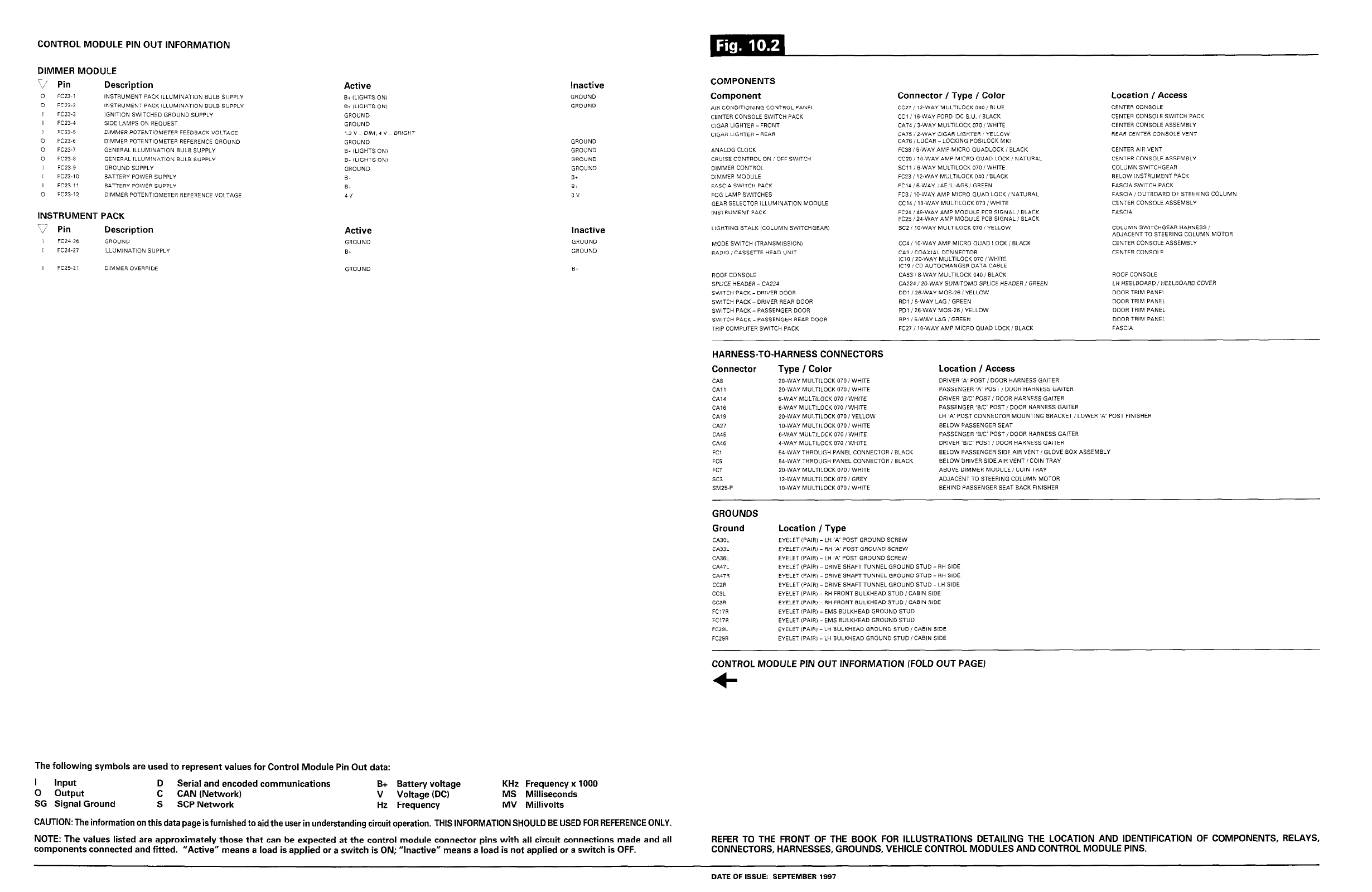
CONTROL MODULE PIN OUT INFORMATION
DIMMER MODULE
Description
Active
INSTRUMENT PACK lLL”MlNAT,ON BULB SUPPLY
INSTRUMENT PACK ILLUMlNATlON BULB SUPPLY
IGNITION SWITCHED GROUND SUPPLY
SIDE LAMPS ON REQUEST
DIMMER POTENTIOMETER FEEDBACK VOLTAGE
DIMMER POTENTIOMETER REFERENCE GROUND
GENERAL ILLUMlNATiON BULB SUPPLY
GENERAL ILLUMlNATlON BULB SUPPLY
GROUND SUPPLY
BAnERY POWER SUPPLY
BATFERY POWER SUPPLY
DIMMER POTENTIOMETER REFERENCE VOLTAGE
B+ iLIGHTS DNi
B- (LIGHTS ON)
GROUND
GROUND
1.3 ” _ DIM. 4 ” = BRlGHT
GROUND
B- (LIGHTS ON1
B+ (LIGHTS DNi
GROUND
BT
B+
4v
INSTRUMENT PACK
\J Pin
Description
I FC24~26
GROUND
I FC24-27
lLLUMlNATlON SUPPLY
I FCZS-21
DlMMER OVERRIDE
Active
GROUND
BT
GROUND
Inactive
GROUND
GROUND
GROUND
GROUND
GROUND
GROUND
B+
B+
0”
Inactive
GROUND
GROUND
B+
COMPONENTS
Component
AIR CONDlTiONlNG CONTROL PANEL
CENTER CONSOLE SWITCH PACK
ClGAR LIGHTER-FRONT
ClGAR LIGHTER-REAR
ANALOG CLOCK
CRUISE CONTROL ON, OFF SWITCH
DlMMER CONTROL
DiMMER MODULE
FASCIA SWlTCH PACK
FOG LAMP SWITCHES
GEAR SELECTOR ILLUMlNATlON MOD,
Connector I Type I Color
CC27,12-WAY MULTILOCK 040, BLUE
CC?, 1G~WAY FORD IDC S.U., BLACK
CA,&,%WAY MULTlLOCK070,WHlTE
C.475, Z-WAY ClGAR LlGHTER , YELLOW
CA76, LUCAR - LOCKING POSILOCK MKI
FC38, B-WAY AMP MICRO OUADLOCK, BLACK
CC20, ,&WAY AMP MICRO QUAD LOCK I NATURAL
SC,, ,S-WAYMULTlLOCK070,WHlTE
FC23, IZ-WAY MULTILOCK 040, BLACK
FC14, WVAY JAE IL-AG5, GREEN
FC3, IO-WAY AMP MICRO OUAD LOCK, NATURAL
JLE
CC14, ,&WAY MULTILOCK 070 /WHITE
Location / Access
CENTER CONSOLE
CENTER CONSOLE SWITCH PACK
CENTER CONSOLE ASSEMBLY
REAR CENTER CONSOLE VENT
CENTER AIR VENT
CENTER CONSOLE ASSEMBLY
COLUMN SWITCHGEAR
BELOW INSTRUMENT PACK
FASCIA SWlTCH PACK
FASCIA/OUTBOARD OF STEERING COLUMN
CENTER CONSOLE ASSEMBLY
INSTRUMENT PACK
FC24,48-WAY AMP MODULE PCB SIGNAL, BLACK FASCIA
FCZ5,24~WAY AMP MODULE PCB SIGNAL, BLACK
LlGHTlNG STALK (COLUMN SWITCHGEAR)
X2, IO-WAY MULTILOCK 070, YELLOW
COLUMN SWITCHGEAR HARNESS,
ADJACENTTO STEERING COLUMN MOTOR
MODE SWITCH ITRANSMISSION)
RADIO, CASSETTE HEAD UNIT
ROOF CONSOLE
SPKE HEADER - CA224
SWITCH PACK - DRIVER DOOR
SWITCH PACK DRIVER REAR DOOR
SWlTCH PACK- PASSENGER DOOR
SWITCH PACK - PASSENGER REAR DOOR
TRIP COMPUTER SWITCH PACK
CC4,10-WAY AMP MICRO QUAD LOCK, BLACK
CA3, COAXIAL CONNECTOR
lCl0, PO-WAY MULTILOCK 070, WHITE
IC19, CD AUTOCHANGER DATA CABLE
CA%, B-WAY MULTILOCK 040, BLACK
CA224,20-WAY SUMlTOMO SPLICE HEADER, GREEN
DDI ,ZWAY MOS-26, YELLOW
RD, , S-WAY LAG, GREEN
PD, , Y-WAY MQS26,YELLOW
WI, S-WAY LAG, GREEN
FC27 ,10-WAY AMP MlCRO OUAD LOCK, SLACK
CENTER CONSOLE ASSEMBLY
CENTER CONSOLE
ROOF CONSOLE
LH HEELBOARD, HEELBOARD COVER
DOOR TRIM PANEL
DOOR TRIM PANEL
DOOR TRIM PANEL
DOOR TRIM PANEL
FASCIA
HARNESS-TO-HARNESS CONNECTORS
Connector Type / Color
CAB
CA, 1
CAT4
CA16
CAIS
CA27
CA45
CA46
FC,
FC5
FC7
SC3
SM25-F
20.WAY MULTlLOCK 070 /WHITE
Z-WAY MULTILOCK 070, WHITE
C-WAY MULTlLOCK 070, WHlTE
B-WAY MULTlLOCK 070, WHITE
20.WAY MULTiLOCK 070 iYELLOW
IO-WAY MULTlLOCK 070, WHITE
B-WAY MULTILOCK 070,WHITE
4~WAY MULTILOCK 070 /WHITE
54.WAY THROUGH PANEL CONNECTOR, BLACK
E&WAY THROUGH PANEL CONNECTOR, BLACK
Z&WAY MULTlLDCK 070, WHlTE
12.WAY MULTILOCK 070,GREY
IO-WAY MULTlLOCK 070 /WHITE
Location / Access
DRIVER ‘+’ POST, DOOR HARNESS GAITER
PASSENGER ‘K POST, DOOR HARNESS GAITER
DRl”ER ‘B/C POST, DOOR HARNESS GAITER
PASSENGER ‘B,c’ POST, DOOR HARNESS GAITER
LH ‘K POST CONNECTOR MOUNTING BRACKET, LOWER ‘A’ POST FINISHER
BELOW PASSENGER SEAT
PASSENGER ‘B/c’ POST, DOOR HARNESS GAITER
DRIVER ‘BP POST, DOOR HARNESS GAlTER
BELOW PASSENGER SIDE AIR VENT, GLOVE BOX ASSEMBLY
BELOW DRIVER SIDE AIR VENT, COIN TRAY
ABOVE DIMMER MODULEiCOlN TRAY
ADJACENTTO STEERlNG COLUMN MOTOR
BEHIND PASSENGER SEAT BACK FlNlSHER
GROUNDS
Ground
Location / Type
EYELET (PAIR) - LH ‘A’ POST GROUND SCREW
EYELET (PAIR, - RH ‘A’ POST GROUND SCREW
EYELET (PAIR, - LH ‘K POST GROUND SCREW
EYELET iPAIR)- DR,“E SHAFT TUNNEL GROUND STUD - RH SIDE
EYELET (PAIRI -DRIVE SHAFT TUNNEL GROUND STUD - RH SIDE
EYELET (PAIR) -DRIVE SHAFT TUNNEL GROUND STUD - LH SIDE
EYELET (PAIR) - RH FRONT BULKHEAD STUD, CABIN SIDE
EYELET (PAIR, - RH FRONT BULKHEAD STUD, CABIN SIDE
EYELET IPAIR) - EMS BULKHEAD GROUND STUD
EYELET iPAIR) - EMS BULKHEAD GROUND STUD
EYELET PAIRI - LH BULKHEAD GROUND STUD, CABIN SIDE
EYELET ,PAlR) - iH BULKHEAD GROUND STUD, CABIN SIDE
CONTROL MODULE PIN OUT INFORMATION (FOLD OUT PAGE)
+
The following symbols are used to represent values for Control Module Pin Out data:
l Input
D Serial and encoded communications
B+ Battery voltage
KHz Frequency x 1000
0 output
C CAN (Network)
V Voltage (DC)
MS Milliseconds
SG Signal Ground
S SCP Network
Hz Frequency
MV Millivolts
CAUTION: The information on this data page is furnished to aid the user in understanding circuit operation, THIS INFORMATION SHOULD BE USED FOR REFERENCE ONLY.
NOTE: The values listed are approximately those that can be expected at the control module connector pins with all circuit connections made and all
components connected and fitted.
“Active” means a load is applied or a switch is ON; “Inactive” means a load is not applied or a switch is OFF.
REFER TO THE FRONT OF THE BOOK FOR ILLUSTRATIONS DETAILING THE LOCATION AND IDENTIFICATION OF COMPONENTS, RELAYS,
CONNECTORS, HARNESSES, GROUNDS, VEHICLE CONTROL MODULES AND CONTROL MODULE PINS.
DATE OF ISSUE: SEPTEMBER 1997