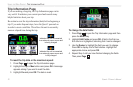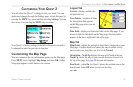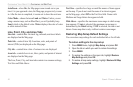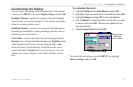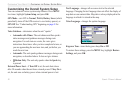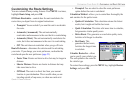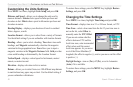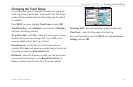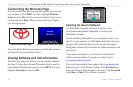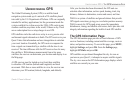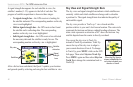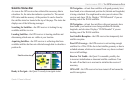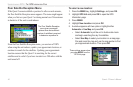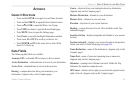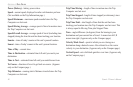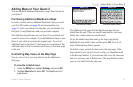40 Quest
®
2 Owner’s Manual
customIzInG your Quest 2 > customIzInG the Welcome paGe and VIeWInG softWare and unIt InformatIon
Customizing the Welcome Page
You can customize the Welcome page that appears when you turn
on your Quest 2. Press MENU two times, highlight Welcome
Setup, and press OK. Use the on-screen keyboard to type in your
message and select Done. When you turn on the Quest 2 again,
your message appears.
Default Welcome Page Customized Welcome Page
To use the default Welcome page again, repeat the above process
and clear the text you entered previously.
Viewing Software and Unit Information
The About page shows the software version currently loaded in
the Quest 2. It also shows the unit ID number, which is used for
registration and identication purposes. Press MENU two times,
highlight About Quest, and press OK.
Updating the Quest 2 Software
Use WebUpdater to update your Quest 2 software. Go to
www.garmin.com/products/webupdater/ to download the
WebUpdater program.
After downloading WebUpdater to your computer, connect your
Quest 2 to your computer, run WebUpdater, and follow the screen
prompts. After conrming that you want to perform an update,
WebUpdater automatically downloads the update and installs it on
your Quest 2.
If you register your Quest 2, you will receive notication of
software and map updates. To register your Quest 2, go to
www.garmin.com/registration/.
You can also download software updates from www.garmin.com/
products/quest2/. Click Software Updates. Click Download next
to the unit software. Read and agree to the terms. Click Download.
Select Run (or Open). Your software is updated.