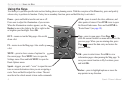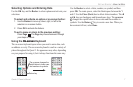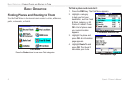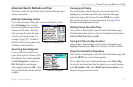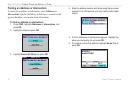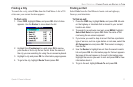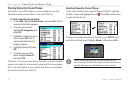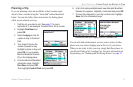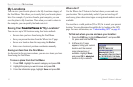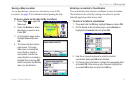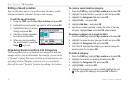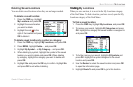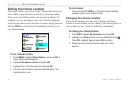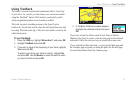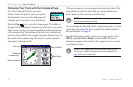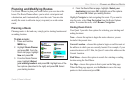14 Quest
®
2 Owner’s Manual
basIc operatIon > my locatIons
My Locations
You can save your favorite places to the My Locations category of
the Find Menu. This allows you to easily nd your favorite places
later. For example, if you have found a great campsite, you can
save the place to My Locations. Then when you want to return to
the campsite, you can quickly nd and route to it.
Saving Your Favorite Places in “Favorite Places in “My Locations”
You can save up to 500 locations using four basic methods.
• Save an item you have found using the Find Menu.
• Save your present location from the Where Am I? page.
• Save a new location from the map using the
Rocker.
• Enter a new location’s position coordinates manually.
Saving an Item from the Find Menu
As discussed in the previous sections, you can save items you have
found using the Find Menu.
To save a place from the Find Menu:
1. Press FIND. Highlight the search category and press OK.
2. Highlight the place you want to save and press OK.
3. From the information page, highlight Save and press OK.
Where Am I?
Use the Where Am I? feature to nd out where you are and save
your location. This is particularly useful if you are traveling off
road or any place where street signs or navigational markers are not
available.
You must have a valid position (2D or 3D) x to mark your present
location. You can determine the satellite x by looking at the GPS
page. For more information, see “Understanding GPS” on page 41.
To nd out where you are and save your location:
1. Press the FIND key, highlight Where Am I?, and press OK.
Or, press and hold the OK key.
2. A Where Am I? page
appears, listing your current
location and the nearest
major intersections, if
available. Highlight Save
and press OK to save yoursave your
location to My Locations.