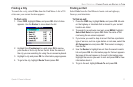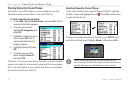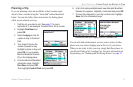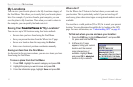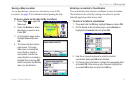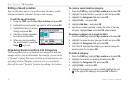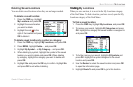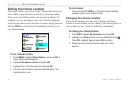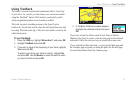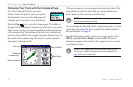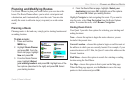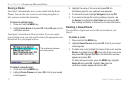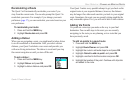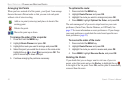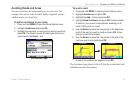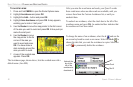Quest
®
2 Owner’s Manual 19
basIc operatIon > usInG tracbacK
Using TracBack
The Quest 2 records an electronic breadcrumb trail or “track log”
as you travel. As a result, you can retrace your recent movements
using the TracBack
®
feature. This feature is particularly useful
when navigational markers are not readily available.
The track log starts recording as soon as the Quest 2 gets a
location x. For the best results, clear the track log before you start
traveling. When the track log is full, new track points overwrite the
oldest track points.
To use TracBack:
1. Press the FIND key, highlight Where Am I?, and press OK.
2. Highlight TracBack and press OK.
3. If you want to travel to the beginning of your track, highlight
Yes and press OK.
To select a spot along your track to travel to, highlight No
and press OK. Use the Rocker to select the point to which
you want to travel and press OK.
4. A TracBack Preference window appears.
Highlight the preferred method and press
OK.
If you have selected to follow roads (Faster Time or Shorter
Distance), the Quest 2 creates a turn-by-turn route to the selected
end point. Follow the route just as you would follow any route.
If you selected to follow the track, you can use the Map page and
the Compass page to guide you along the path. See the next page
for more information about the Compass page.