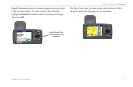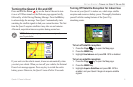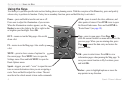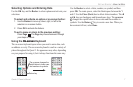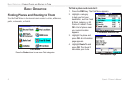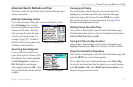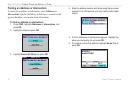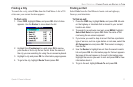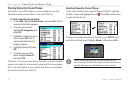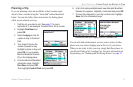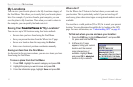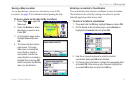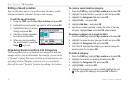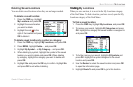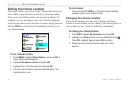Quest
®
2 Owner’s Manual 11
basIc operatIon > fIndInG places and routInG to them
Finding a City
To search for a city, select Cities from the Find Menu. A list of 50
cities near your current location appears.
To nd a city:
1. Press FIND, highlight Cities, and press OK. A list of cities
appears. Use the Rocker to move down the list.
2. Highlight the <Containing> box and press OK to narrow
your results or nd a city not on the list. Enter the name of
the city you are searching for using the on-screen keyboard.
3. Highlight a city and press OK. An information page appears.
4. To go to the city, highlight Route To and press OK.
Finding an Exit
Select Exits from the Find Menu to locate exits on highways,
freeways, and interstates.
To nd an exit:
1. Press the FIND key, highlight Exits, and press OK. All exits
on the highway or interstate that is closest to your current
location are listed.
2. To search for a particular road exit, press MENU, highlight
Select Exit Road, and press OK. Enter the name of the
road using the on-screen keyboard.
3. If you know you want to stop at an exit that has a particular
type of service, such as a gas station or rest area, select the
All Categories box and press OK. Then select a category
from the list.
4. Use the Rocker to highlight an exit from the search results
list and press OK. An information page for that exit appears.
Services at this exit appear on the exit’s information page.
Highlight the service you want to visit and press OK to view
information about it.
5. To go to the exit, highlight Route To and press OK.