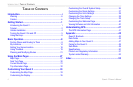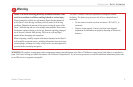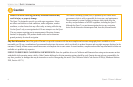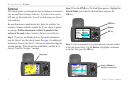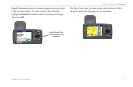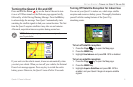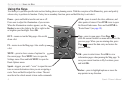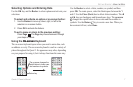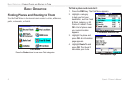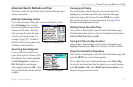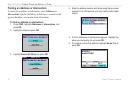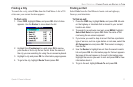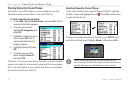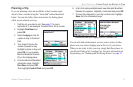6 Quest
®
2 Owner’s Manual
GettInG started > usInG the Keys
Using the Keys
Use the keys to perform specic tasks such as nding places or planning routes. With the exception of the Power key, press and quickly
release a key to perform its function. If a key has a secondary function, press and hold the key to activate it.
Power—press and hold to turn the unit on or off.
Press once to adjust the illumination of your screen.
When the illumination window appears, use the
Rocker to move the slider to the left or right to dim
or brighten your backlight. Press OK.
Page—press to open pages. Press Page to
close the current window or menu and return to the
previous page. When you are entering data, press
Page to cancel the data entry and restore the
previous value.
Rocker—press to highlight options or move the
map pointer in any direction.
OK—press to select items. Press OK to view
information pages when panning the Map page. To
save your current location in My Locations, press
and hold OK.
FIND
—press to search for cities, addresses, and
other points of interest. Press FIND twice to open
the Recent Finds menu. Press and hold FIND to
“Route Home” (see page 18).
MENU
—press to show a menu of options for
the current page. Press MENU twice to open the
Settings menu. Press and hold MENU to open the
Route Options menu.
OUT
—zooms out on the Map page. Also scrolls
down a list.
Speak—triggers your unit’s “voice” to repeat the next
turn or current destination when you are navigating a
route. Press and hold to adjust the volume. The unit
must be in the vehicle mount to hear audio commands.
IN—zooms in on the Map page. Also scrolls up
a list.