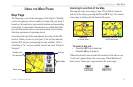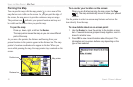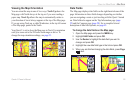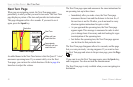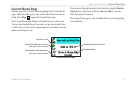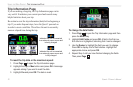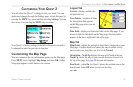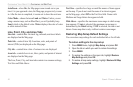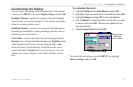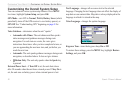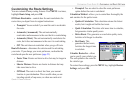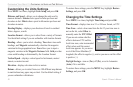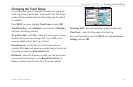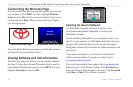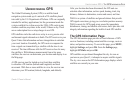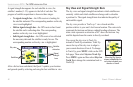Quest
®
2 Owner’s Manual 35
customIzInG your Quest 2> customIzInG the dIsplay
Customizing the Display
You can change the lighting and color on the Quest 2 for optimal
viewing. Press MENU twice, select Display Setup, and press OK.
Backlight Timeout
—species the amount of time the backlight
stays on when you are not pressing keys. The timeout only applies
when you are using battery power.
Backlight Intensity—species how strong the backlight appears.
Operating the backlight at a higher percentage (intensity) uses up
the battery power more quickly.
Color Mode—sets the color mode for your viewing preferences.
Daytime shows a bright and lighter background. Nighttime shows
a black background for easier viewing during the night. Auto
allows the Quest 2 to automatically switch between the two at
sunrise and sunset. Custom allows you to create your own color
scheme for a variety of objects, such as labels, buttons, and text
bars.
To customize the colors:
1. Highlight Custom for the Color Mode and press OK.
2. Highlight an item you would like to customize and press OK.
3. Highlight Change and press OK. A color grid appears.
4. Use the Rocker to place the pointer over the color you want
to use and then press OK. The new color appears for the
item you selected.
5. Highlight Save Colors and press OK.
Sample page
displaying
custom colors
Custom Color page
To restore the color settings, press the MENU key, highlight
Restore Settings, and press OK.