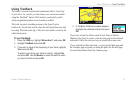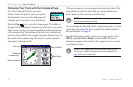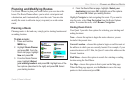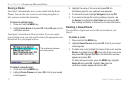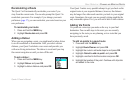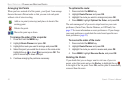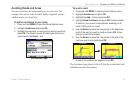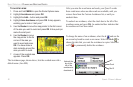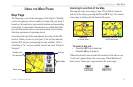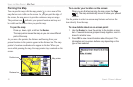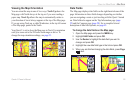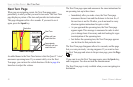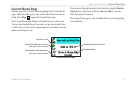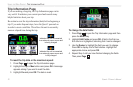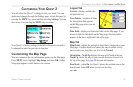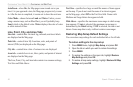Quest
®
2 Owner’s Manual 27
usInG the maIn paGes > map paGe
usInG the MaIn paGes
Map Page
The Map page is one of the main pages of the Quest 2. Whether
you are navigating a route or simply traveling with your Quest 2
turned on, the map shows your current location and surrounding
street detail. Customizable information boxes called data elds
provide information such as your current speed, your traveling
direction, and names of upcoming streets.
A text bar at the top of the map indicates the status of the GPS
receiver. When you turn on your Quest 2, the text bar indicates
that the GPS receiver is attempting to locate satellites. After it
establishes a “x” on your location, the text bar reads “Ready to
Navigate.”
Data elds
Text barPosition icon
(You are here)
Zoom range
Zooming In and Out of the Map
The map has many zoom ranges, from 20 ft to 500 mi. Zoom in
and out of the map by pressing the IN and OUT keys. The current
zoom range is displayed at the bottom left corner.
Base map
at 5-mile zoom
MapSource (detailed) map
at 500-foot zoom
To zoom in and out:
• Press the OUT key to zoom out.
• Press the IN key to zoom in.
When the selected zoom exceeds the resolution of the data in use,
“overzoom” appears below the zoom range. When MapSource
®
data is used, “mapsource” appears below the zoom range.