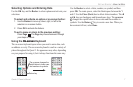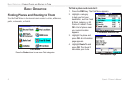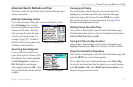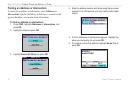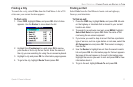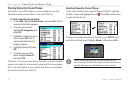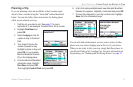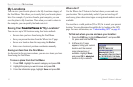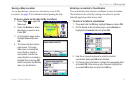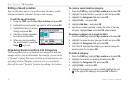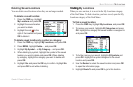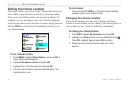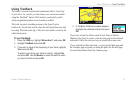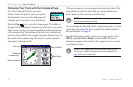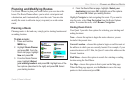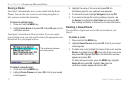Quest
®
2 Owner’s Manual 15
basIc operatIon > my locatIons
Saving a Map Location
As you pan the map, you can save a location you see to My
Locations. See page 28 for information about panning the map.
To save a place on the map to My Locations:
1. Press Page to open the
Map page.
2. Press the Rocker to select
the place you want to save.
Press OK.
3. An Information page opens.
Highlight Save and press
OK.
4. The Saved as My Location
page opens. This page
allows you to rename the
saved location, select a
new symbol, and le the
saved location in a category.
Highlight the on-screen OK
button and press the OK key
when you are nished.
Entering a Location’s Coordinates
You can manually enter location coordinates to create a location.
This method can be useful for creating a location at a specic
latitude/longitude position from a chart.
To enter a location’s coordinates:
1. Press and hold the OK key. Highlight Save and press OK
2. On the Saved as My Location page, use the Rocker to
highlight the Location eld and press OK.
3. Use the on-screen keyboard to enter the position
coordinates and press OK when nished.
4. To change other information, highlight the appropriate eld
and press OK. After entering your changes, highlight the
on-screen OK button and press the OK key.