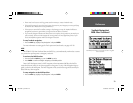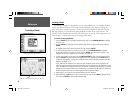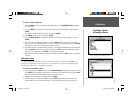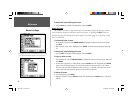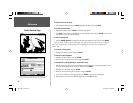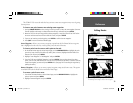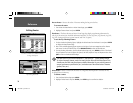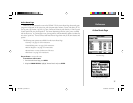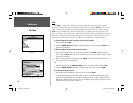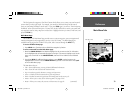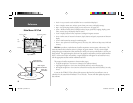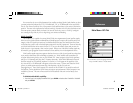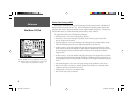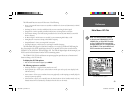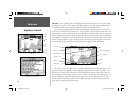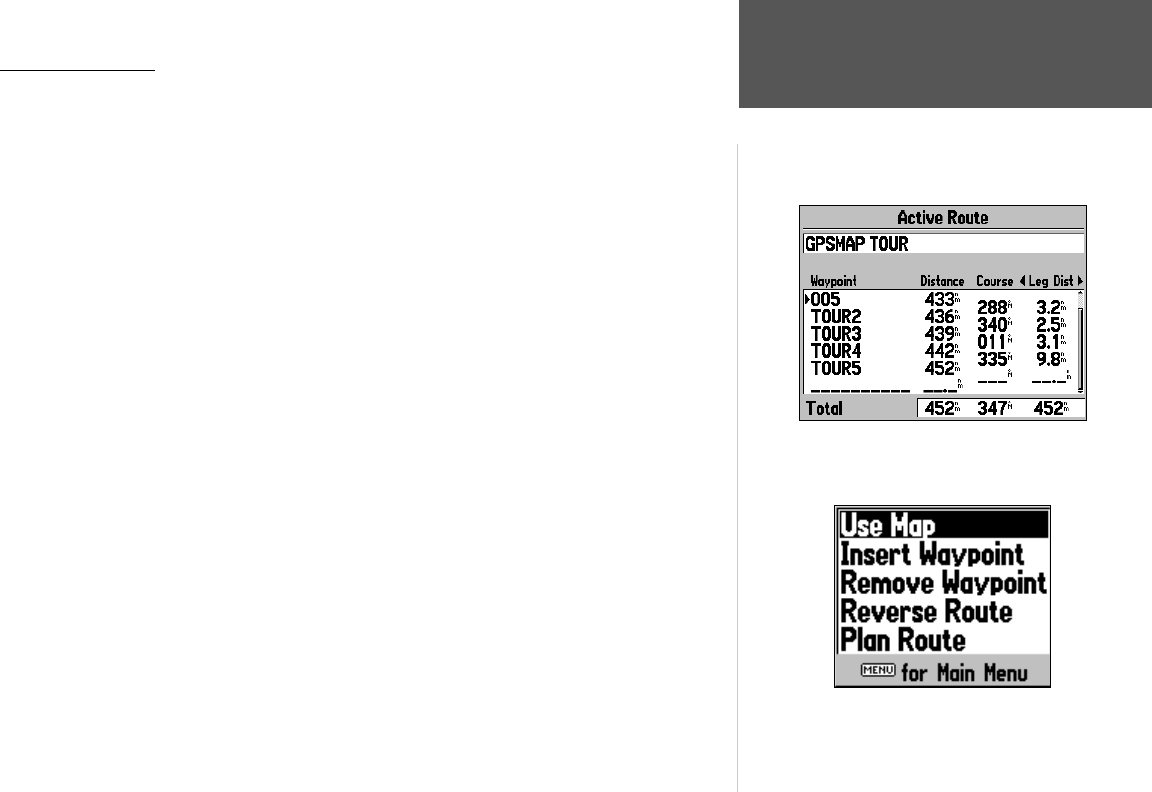
Reference
37
Active Route Page
Active Route Page
Whenever you have activated a route in the GPSMAP 176, the Active Route Page shows each point
(waypoint or map item) of the active route, with the point name, Distance, Course, and choice of ETA,
Fuel to point, Leg Distance, Leg Fuel, Leg Time, Sunrise and Sunset at point location, or Time To point
for each point from your present position. The current destination point, the ‘active’ point, is marked
with an arrow icon. As you navigate a route, the waypoint list will automatically update to indicate the
next ‘active’ point fi rst. The Active Route and Route Review Pages share many of the same features and
options.
The following route options are available from the Active Route Page:
• Use Map — see pages 33-35 for instructions.
• Insert/Add Waypoint— see page 35 for instructions.
• Remove Waypoint— see page 35 for instructions.
• Reverse Route— reverses the direction of the route.
• Plan Route— see page 36 for instructions.
Reverse Route— reverses the route.
To reverse an active route:
1 From the Active Route Page, press MENU.
2. Using the ARROW KEYPAD, highlight ‘Reverse Route’ and press ENTER.
Active Route Page
Active Route Page Menu Options
190-00185-10_0A.indd 37 6/18/2002, 10:00:48 AM