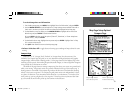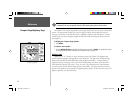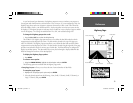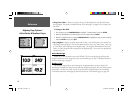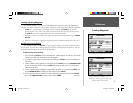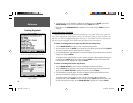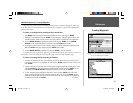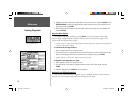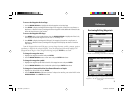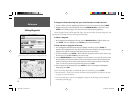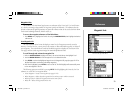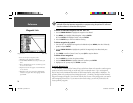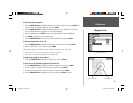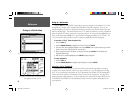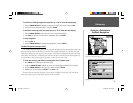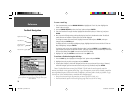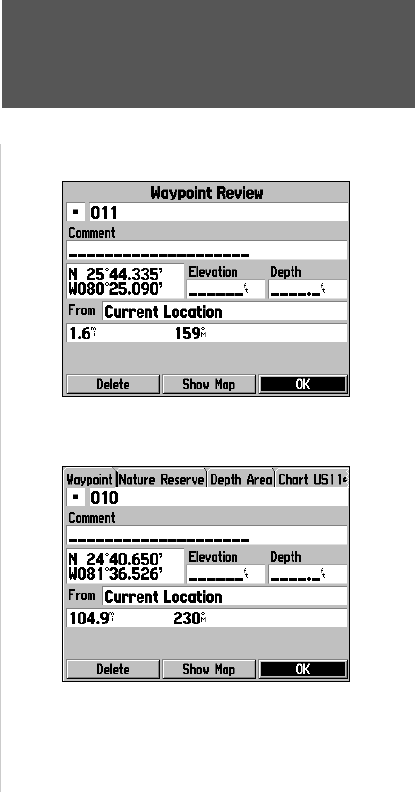
Reference
21
Reviewing/Editing Waypoints
To access the Waypoint Review Page:
1. Use the ARROW KEYPAD to highlight the desired waypoint on the Map Page.
2. Press ENTER to display the Waypoint Review Page. If the waypoint is located on a map feature, or
MapSource or BlueChart feature, the Waypoint Review Page will include additional information tabs
about the other features at that location.
To access the Waypoint Edit Page:
1. Press MENU twice to view the Main Menu. Use the ARROW KEYPAD to highlight the ‘Points’ tab,
then highlight the desired waypoint from the ‘User’ or ‘Proximity’ lists.
2. Press ENTER to display the Waypoint Edit Page. If the waypoint is located on a map feature, or
MapSource or BlueChart feature, the Waypoint Edit page will NOT display the details of the other
map features.
From the Waypoint Review and Edit pages, you may change the name, symbol, comment, position
coordinates, or depth for the selected waypoint. Once the changes have been made, highlight ‘OK’
(Waypoint Review Page) or ‘Next’ (Waypoint Edit Page) and press ENTER to save them.
To change the waypoint name:
1. Highlight the waypoint name fi eld and press ENTER.
2. Use the ARROW KEYPAD to enter a new name and press ENTER when done.
To change the waypoint symbol:
1. Highlight the waypoint symbol fi eld to the left of the waypoint name and press ENTER.
2. Use the ARROW KEYPAD to select the desired symbol and press ENTER when done.
To change the Comment/Position Coordinates/Elevation or Depth:
1. Highlight the desired fi eld and press ENTER.
2. Use the ARROW KEYPAD to edit/enter the data. To drop to the next line, press to the RIGHT on the
ARROW KEYPAD. Press ENTER when done.
Waypoint Review Page
Select ‘OK’ to exit/save changes and return to the Map Page.
Waypoint Review Page for a waypoint located on multiple
map features. The tabs will only appear when BlueChart data
is being used.
190-00185-10_0A.indd 21 6/18/2002, 10:00:26 AM