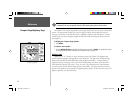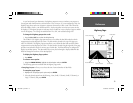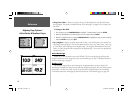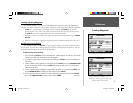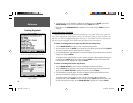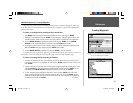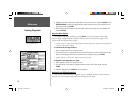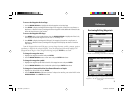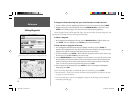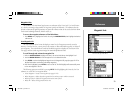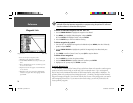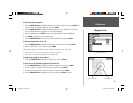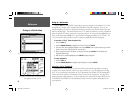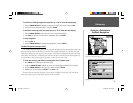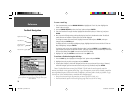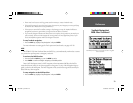Reference
22
Editing Waypoints
To change the distance/bearing from your current location or another location:
1. To select a different location, highlight the fi eld next to ‘From’, select a location and press ENTER.
2. Highlight the distance and/or bearing fi eld and use the ARROW KEYPAD to edit the data. Press
ENTER when fi nished (see page 19 for more information about projecting waypoints).
On the Waypoint Review and Waypoint Edit Pages, you may also delete the selected waypoint, view
the waypoint on the map, and move the waypoint on the map.
To delete a waypoint:
1. On the Waypoint Review/Waypoint Edit Page, use the ARROW KEYPAD to highlight ‘Delete’ and
press ENTER. With ‘OK’ highlighted, press ENTER again to confi rm the deletion.
To view and move a waypoint on the map:
1. From the Waypoint Review/Waypoint Edit page, highlight ‘Show Map’ and press ENTER. The
waypoint will be highlighted on a map screen with an information window at the top that shows the
waypoint name, position and distance and bearing from your current position.
2. To move the waypoint, press ENTER. A ‘MOVE’ label will now appear under the cursor arrow. It may
be necessary to use the IN and OUT keys to zoom the map.
3. Use the ARROW KEYPAD to move the waypoint to a new position. As you move the cursor around
the map display, the information window at the top will change to show the distance, bearing and
position of the map cursor (in relation to the waypoint’s position) and a description of where the
cursor is on the map. If you wish to stop the move process, press QUIT.
4. With the pointer at the desired position, press ENTER. To return to the Waypoint Edit/Waypoint
Review page, press QUIT.
On the ‘Show Map’ map display, two additional options are available by pressing MENU:
• Measure Distance— allows you to measure the distance and bearing between two points on the map
(see page 7 for more information).
• Point to on Main Map— returns to the highlighted waypoint on the Map Page (exits the Waypoint
Review/Waypoint Edit page)
Waypoint Edit Page for a waypoint located on multiple map
features. Select ‘Next’ to return to the next waypoint in the list.
Moving a waypoint on the map (BlueChart map data shown).
190-00185-10_0A.indd 22 6/18/2002, 10:00:32 AM