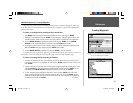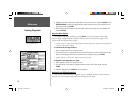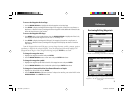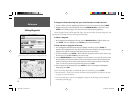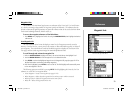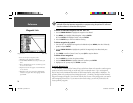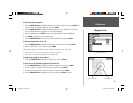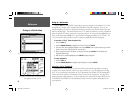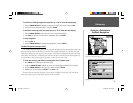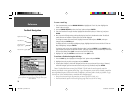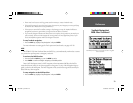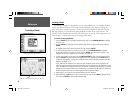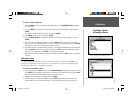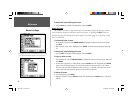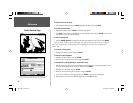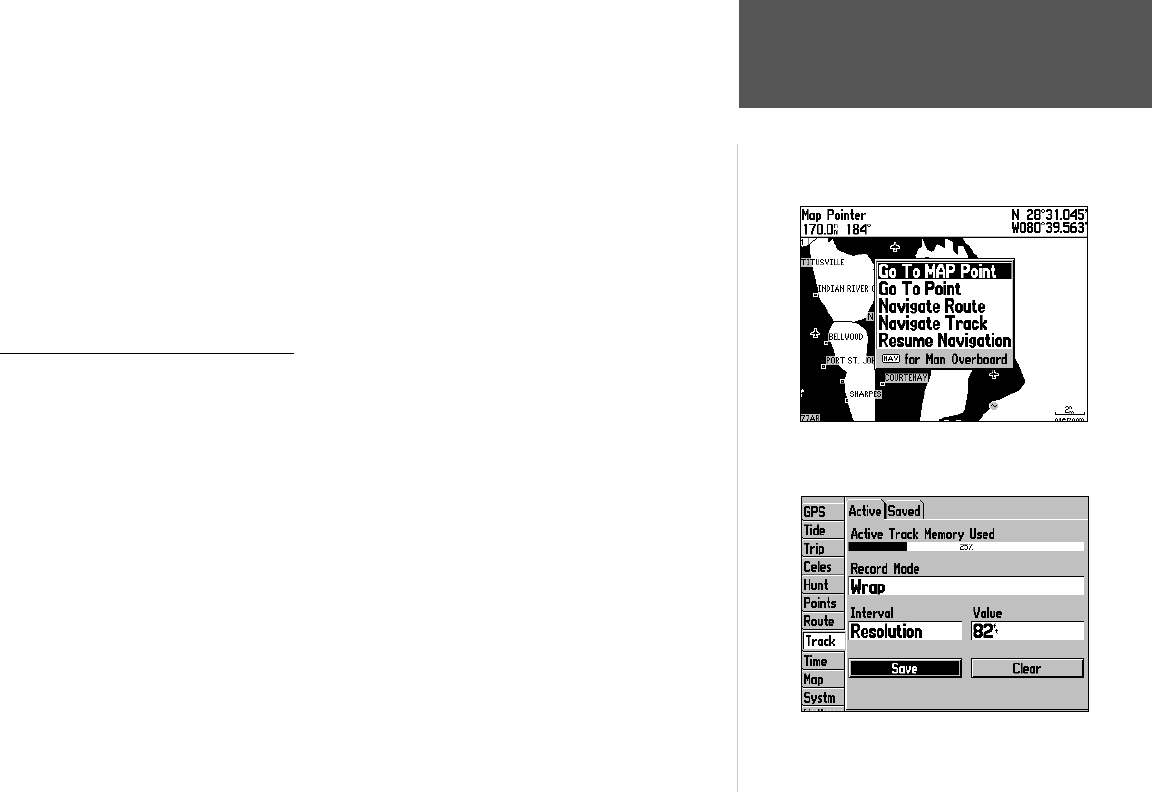
Reference
27
Going to a Destination/
TracBack Navigation
To activate an existing waypoint or map item as a ‘Go To’ from the map display:
1. Use the ARROW KEYPAD to highlight the waypoint or map item on screen and press NAV.
2. You will see ‘Go To <waypoint name>’, then press ENTER.
To activate a new map point (non-map item) as a ‘Go To’ from the map display:
1. Use the ARROW KEYPAD to move the arrow cursor to the desired position.
2. Press NAV, you will see ‘Go To MAP Point’ highlighted, then press ENTER.
To stop navigation:
1. Press the NAV key.
2. Use the ARROW KEYPAD to highlight ‘Stop Navigation’ and press ENTER.
TracBack Navigation (Navigate Track)
The TracBack function allows you to retrace your path using the track log automatically stored in the
receiver’s memory, which will eliminate the need to store waypoints along the way. TracBack routes are
created by reducing your track log into a route of up to 50 turns and activating an inverted route along
those points. Once activated, a TracBack route will lead you back to the oldest stored track log point, so
it’s a good idea to clear the existing track log before you start of your current trip.
To clear the track log and defi ne a starting point for a TracBack route:
1. Press MENU twice to display the Main Menu page.
2. Using the ARROW KEYPAD, highlight the ‘Track’ tab, then highlight the ‘Active’ tab to the right.
3. Use the ARROW KEYPAD to select the ‘Clear’ button and press ENTER.
4. Highlight the ‘OK’ fi eld and press ENTER. Press QUIT to exit.
You must fi rst save the track log before you can use the ‘Navigate Track’ feature. The Save feature
allows you to store up to 15 track logs from certain times and dates.
‘Go To MAP Point’ allows you to navigate to a spot on the map
which is not a waypoint or map item.
Highlight ‘Save’ and press ENTER to save an active track log.
190-00185-10_0A.indd 27 6/18/2002, 10:00:37 AM