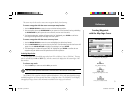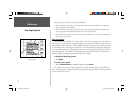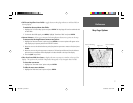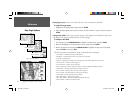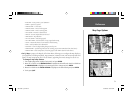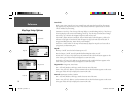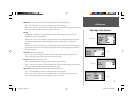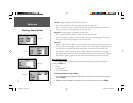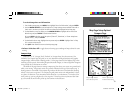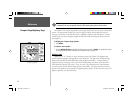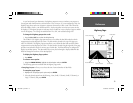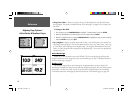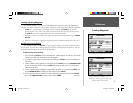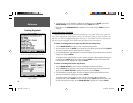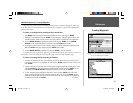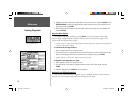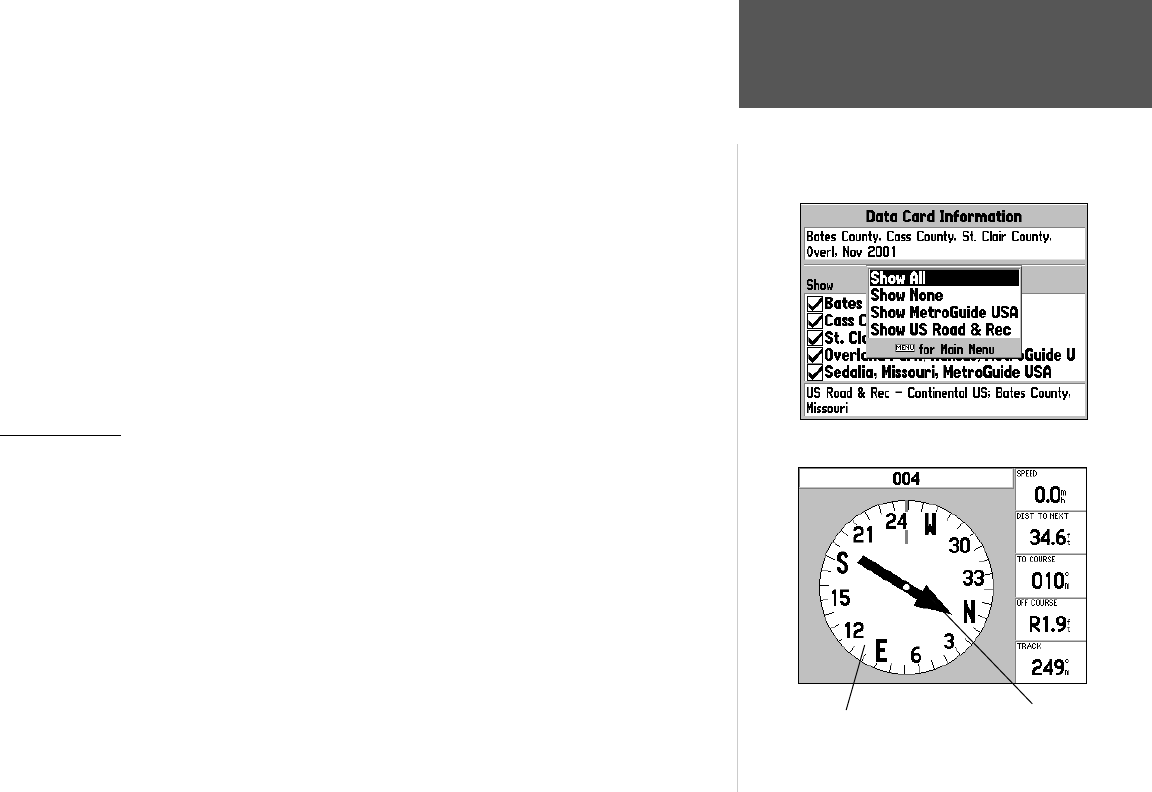
Reference
13
Map Page Setup Options/
Compass Page
To review/change data card information:
1. From the Map setup page, press MENU, then highlight ‘Data Card Information’ and press ENTER.
2. Use the ARROW KEYPAD to scroll through the list of map coverage areas available. Those with a
check mark in the box to the left of the name are selected to be displayed on the Map page.
3. To select/deselect a map for display, use the ARROW KEYPAD to highlight the box next to the
desired map, and press ENTER to check/uncheck the box.
OR, press MENU and select one of the options (‘Show All’, ‘Show None’, or ‘Show <MapSource
product name>’), and press ENTER.
4. To view details about a map, highlight the map name and press ENTER. Highlight ‘Next’ or ‘Map
List’ to return to the map list.
5. Press QUIT when fi nished to return to the Map setup page.
• Declutter On/Declutter Off— toggles between showing spot soundings and map outlines for easier
viewing.
Compass Page
Whenever a ‘Go To’, ‘Navigate Track’ (TracBack) or ‘Navigate Route’ have been activated, the
GPSMAP 176’s Compass Page will guide you to your destination with digital readouts and a graphic
compass display, which includes a bearing pointer. Use this page (instead of the Highway Page) when
travelling at slower speeds, when making frequent directional changes, or where straight-line navigation
is not possible due to obstructions or terrain.
The middle of the page features a rotating ‘compass ring’ that shows your course over ground (track)
while you’re moving. Your present course over ground is indicated at the top of the compass ring. A
bearing pointer, in the middle of the compass ring, indicates the direction of the destination (bearing)
relative to the course over ground. The compass ring and pointer arrow work independently to show,
at a glance, the direction of your movement and the direction to your destination. For instance, if the
arrow points up, you are going directly to the waypoint. If the arrow points any direction other than
up, turn toward the arrow until it points up, then continue in that direction.
Data Card Information Screen and Options
Pointer—points toward
destination while moving
Compass Ring—indicates
current direction of travel
190-00185-10_0A.indd 13 6/18/2002, 10:00:21 AM