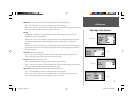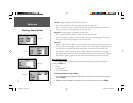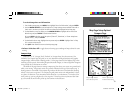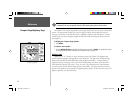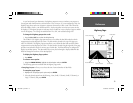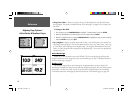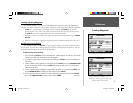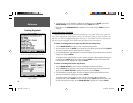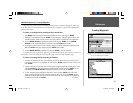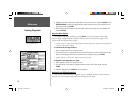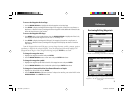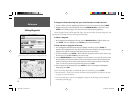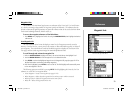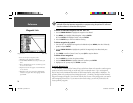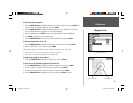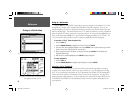Reference
19
Creating Waypoints
Additional Options for Creating Waypoints
Waypoints may also be created by manually entering position coordinates through the ‘Points’ tab
of the Main Menu. This method can be useful for creating a waypoint at a specifi c latitude/longitude
position from a chart.
To create a new waypoint by entering location coordinates:
1. Press MENU twice to display the Main Menu. Highlight the ‘Points’ tab and press MENU.
2. Highlight ‘Create Waypoint’ and press ENTER. The ‘New Waypoint’ page will appear, with the next
available waypoint number and the receiver’s last know position as the default name and position.
3. Use the ARROW KEYPAD to highlight the position fi eld and press ENTER. Use the ARROW
KEYPAD to enter the desired position coordinates and press ENTER when fi nished.
4. To change the name, symbol, or enter comments, depth or elevation, highlight the appropriate fi eld
and press ENTER. Make your changes and press ENTER when fi nished.
5. Use the ARROW KEYPAD to highlight ‘OK’ and press ENTER to save the waypoint.
A waypoint may also be created by “projecting” the distance and bearing from a specifi c location to a
new location. Start by accessing the ‘New Waypoint’ page or the ‘New Map Waypoint’ page.
To create a new waypoint by projecting its location:
1. To project the waypoint from your current location, be sure the fi eld to the right of the word ‘From’
reads ‘Current Location’ (if not, highlight the fi eld and press ENTER, highlight ‘Current Location’ and
press ENTER).
2. To select a location from the map from which to project a waypoint, highlight the fi eld next to ‘From’
and press ENTER. The ‘Find’ screen appears. Highlight ‘Other Location’ and press ENTER. Use the
zoom IN key and ARROW KEYPAD to highlight the desired position and press ENTER.
3. To select another location, highlight the fi eld next to ‘From’ and press ENTER. The ‘Find’ screen
appears. Highlight the desired type of location (waypoints, cities, etc.) and press ENTER. Use the
submenus to narrow down your search (for more information see ‘Find’ on pages 38-39). Highlight
the desired location and press ENTER. (continued)
Highlight the position fi eld and use the ARROW KEYPAD
to enter the desired position coordinates.
Select a point from which to project a new waypoint.
190-00185-10_0A.indd 19 6/18/2002, 10:00:24 AM