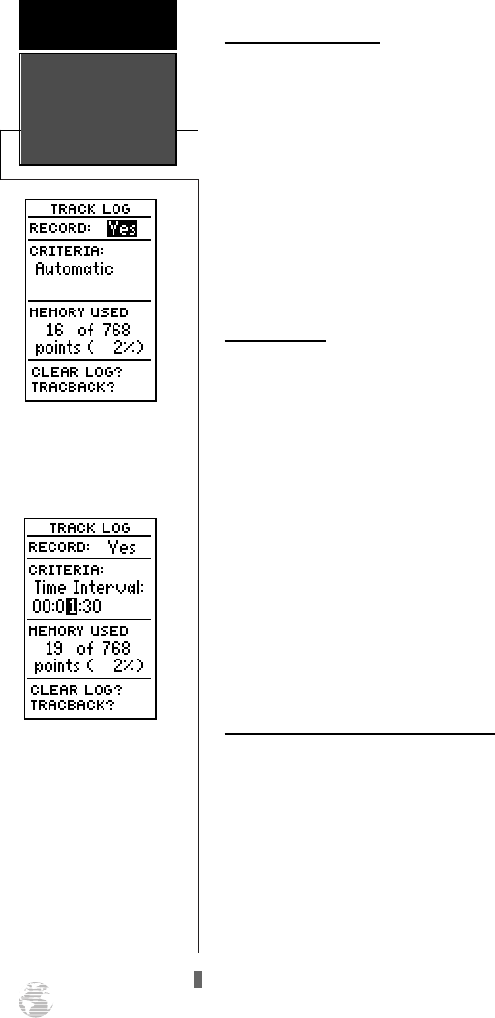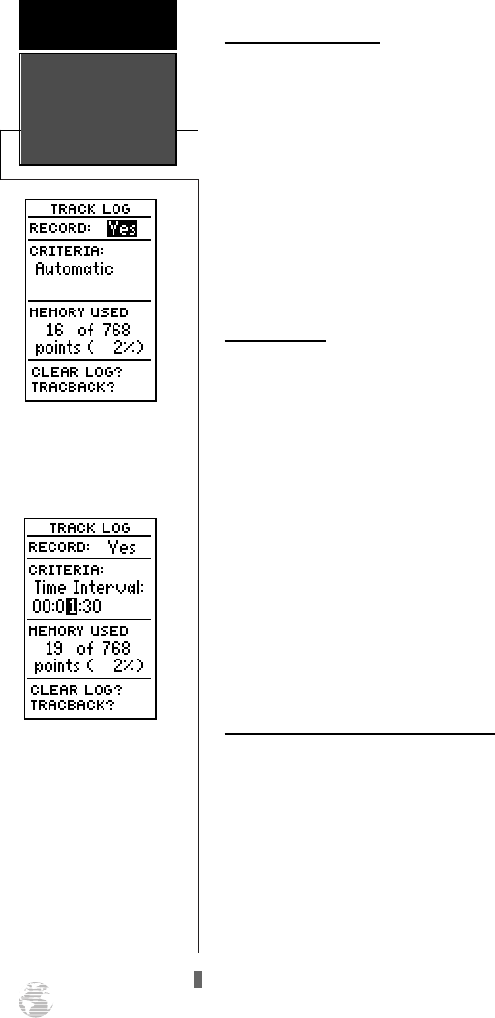
Track Log Setup Page
The track log setup page lets you manage the GPS
120XL’s tracking data. From this page, you can select
whether or not to record a track and define how it is
recorded. Note: Track display options (showing or not
showing a recorded track log on the Map Page). are
addressed on page 52.
To turn track log recording on or off:
1. Highlight the ‘RECORD’ field and press
F
.
2. Select ‘Yes’ or ‘No’ and press
F
. NOTE: Turning the
track recording off will disable the TracBack feature.
Track Criteria
The stored track criteria determines how often posi-
tions are stored in the track log. The default setting is
automatic, which will store a track based on resolution.
This setting gives you the most efficient use of track
memory and provides the most accurate TracBack route.
To change the criteria to record points based
upon a specific time interval:
1. Highlight the ‘CRITERIA’ field and press
F
.
2. Use
U
or
D
to select ‘Time Interval’ and press
F
.
3. Press
F
to begin entry of the interval.
4. Enter a value in hours, minutes and seconds, and
press the
F
key.
Managing and Clearing the Track Log
The rest of the track log setup page displays the per-
centage of available memory currently used to store
track log data and function fields in order to clear the
track log memory and activate the TracBack feature.
To clear the track log:
1. Highlight ‘CLEAR LOG?’ and press
F
.
2. A warning page will appear, and ask you to confirm
your actions. Use the
L
key to move the field highlight
to the ‘Yes?’ field and press
F
.
Track Log Setup
REFERENCE
42
Turning the track recording
option off will prevent you
from using the TracBack
option.
Entering a time interval in
to the track recording crite-
ria will plot your position
points further apart than
they would be in the
“Automatic” setting. This
will increase the distance
you can travel without
using up your track log, but
will greatly reduce the effec-
tiveness of TracBack.
120XL Man RevB 7/10/98 10:55 AM Page 42