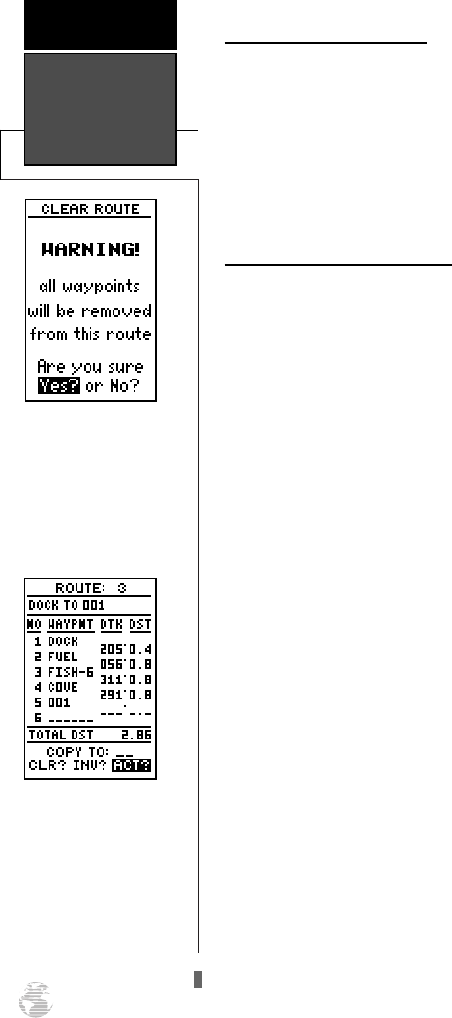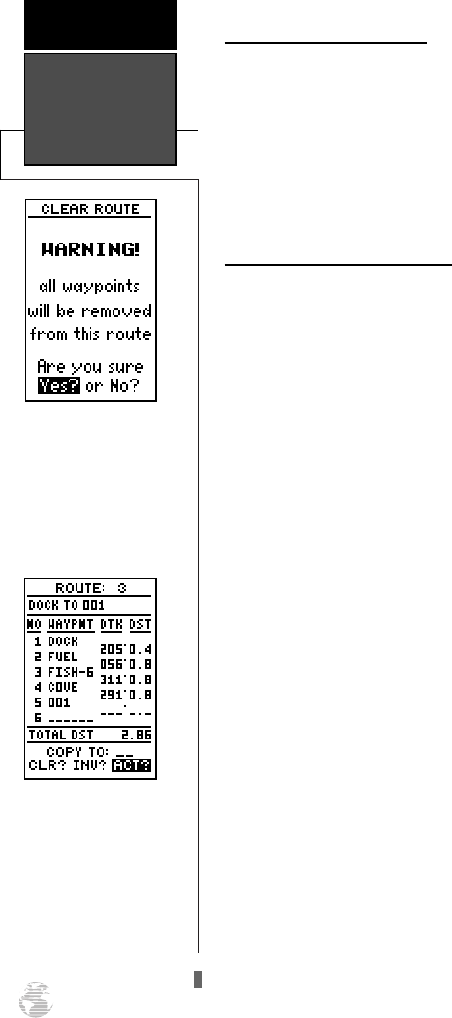
Clearing Routes (continued)
The clear route warning will appear, asking you to
confirm that you want to remove all waypoints from the
route.
1. Highlight the ‘Yes?’ field with the
L
key.
2. Press
F
to confirm your action.
3. Press
J
to return to the Menu Page.
Activating and Inverting Routes
After a route has been entered, it can be activated in
its defined sequence or inverted from the route defini-
tion page. The process of activating or inverting a stored
route takes a storage route (routes 1-19) and copies it
into the active route (route 0) for navigation.
This system allows you to have an active route that
you may edit during navigation and save as an entirely
new route from the original. You will have to copy the
active route to an unused storage route to save it, since
new route or TracBack activation overwrites route 0.
To activate a route:
1. Select the route definition page and press the
F
key to activate the route number field.
2. Enter the route number to be activated and press
F
.
3. Move the field highlight to the ‘ACT?’ prompt and press
the
F
key.
Inverting a route allows you to navigate route legs in
reverse order without editing the original route.
To activate a route in inverted order:
1. Follow the steps above, but select the ‘INV?’ prompt
and press
F
.
Clearing,
Activating and
Inverting Routes
REFERENCE
32
Clearing a route only
removes the waypoints from
the route selected. The way-
points used for the route
will still remain in memory
individually.
To activate a route, high-
light the ‘ACT?’ prompt and
press ENTER.
120XL Man RevB 7/10/98 10:55 AM Page 32