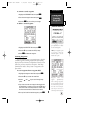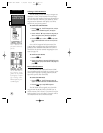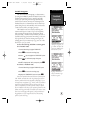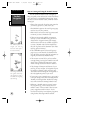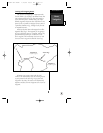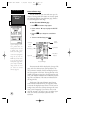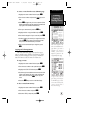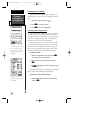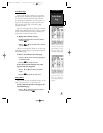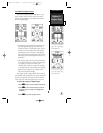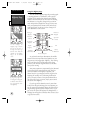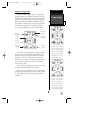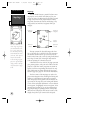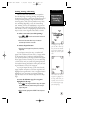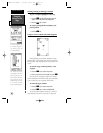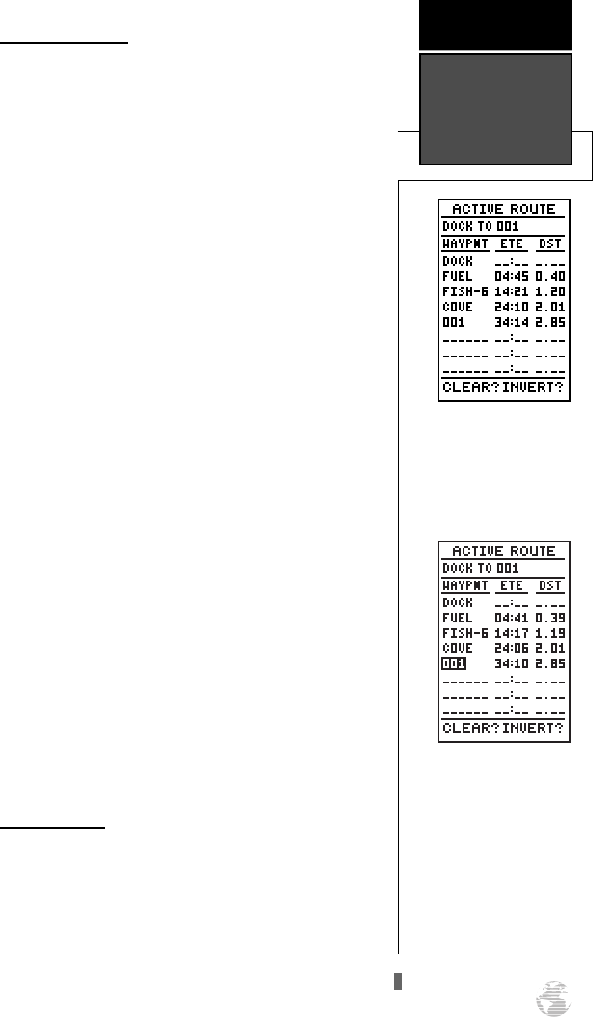
Active Route Page
Once a route has been activated, the active route
page will appear, displaying the waypoint sequence of
your route with the estimated time enroute (ETE) at
your present speed and distance to each waypoint. As
long as you are navigating an active route, the active
route page will become part of the primary page
sequence of the unit.
The active route page will also allow you to change
the ETE field to display desired track (DTK) or estimat-
ed time of arrival (ETA) for each leg. In addition you
can also clear or invert the active route.
To display DTK or ETA for each leg:
1. Highlight the estimated time enroute (ETE) field and
press the
F
key.
2. Use the
U
or
D
keys to select ‘DTK’ or ‘ETA’ and
press the
F
key.
The active route page also allows you to clear (stop
navigating) or invert the active route without using the
route definition page.
To invert a route from the active route page:
1. Press the
U
key once to move the field highlight to
the ‘INVERT?’ prompt.
2. Press the
F
key to invert the route.
To clear the active route from the active route
page and stop route navigation:
1. Use the
U
and
L
keys to select the ‘CLEAR?’
prompt.
2. Press the
F
key to clear the active route.
Editing Routes
Once a route has been created and stored, it can be
edited at any time, even if it is the active route.
To edit a route from the active route page or the
route definition page:
1. Use the
U
and
D
keys to select the waypoint
you want to edit and press
F
.
33
Whenever you have activat-
ed a route, the active route
page will appear in the pri-
mary page sequence after
the highway/compass page.
REFERENCE
Active Route
Page
To edit or review a route
waypoints from the active
route page, highlight the
desired waypoint and press
ENTER.
120XL Man RevB 7/10/98 10:55 AM Page 33