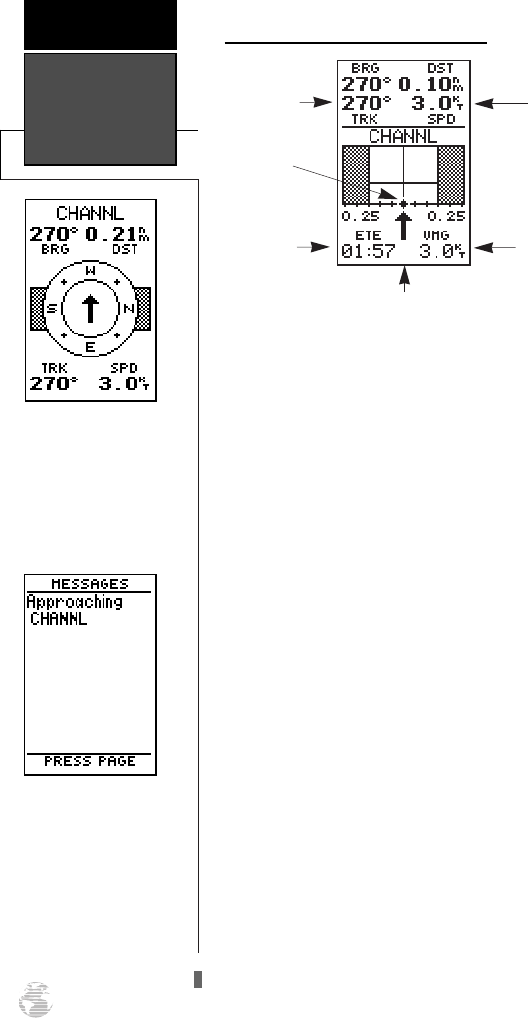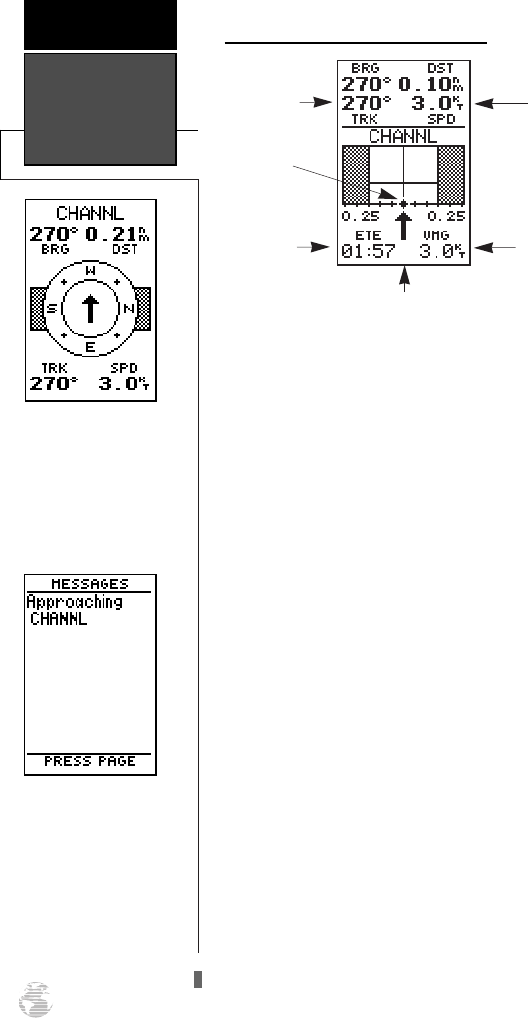
Using the Highway Page (continued)
As you head toward your destination, the middle
section of the screen provides visual guidance to your
waypoint on a moving graphic “highway”. The moving
arrow just below the course deviation scale always
points to your selected waypoint relative to the direc-
tion you are moving.
Your present position is represented by the diamond
in the center of the course deviation scale. The line
down the middle of the highway represents your
desired track. As you navigate toward a waypoint, the
highway will actually move, indicating the direction
you’re off course, relative to the position diamond on
the CDI scale. To stay on course, simply steer toward
the center of the highway.
While navigating, you may decide to use the
Compass Page (see picture above left) instead of the
Highway Page.
To select the Compass Page:
1. While viewing the Highway Page press
F
, twice.
The Compass Page will now become the displayed
navigation page. This page provides a directional point-
er to your destination, by using a rotating compass dis-
play to show direction of travel. It provides better steer-
ing guidance at slower speeds for travel with many
directional changes.
To switch back to the Highway Page, press ENTER
twice.
Using The
Highway Page
GETTING
STARTED
14
The 120XL will also provide
steering guidance with a
graphic compass page.
To change the display from
the highway page, press
ENTER twice.
Once you are one minute
from the destination (based
on your present speed and
course), an arrival message
will appear on the message
page.
Velocity Made
Good
Current Speed
Estimated
Time of
Arrival
Position
Diamond
Current Track
Pointer to Waypoint
120XL Man RevB 7/10/98 10:54 AM Page 14