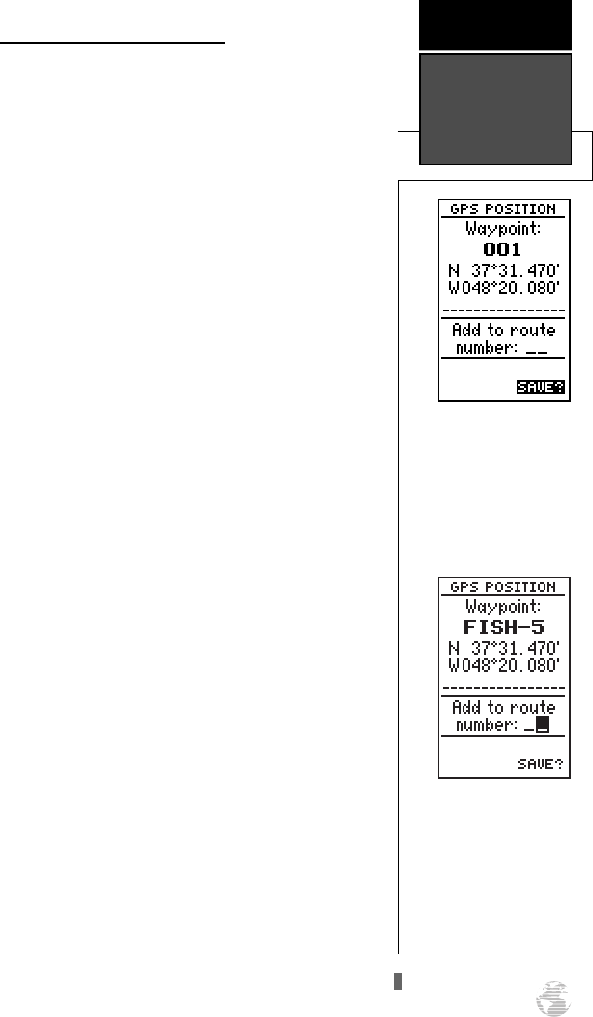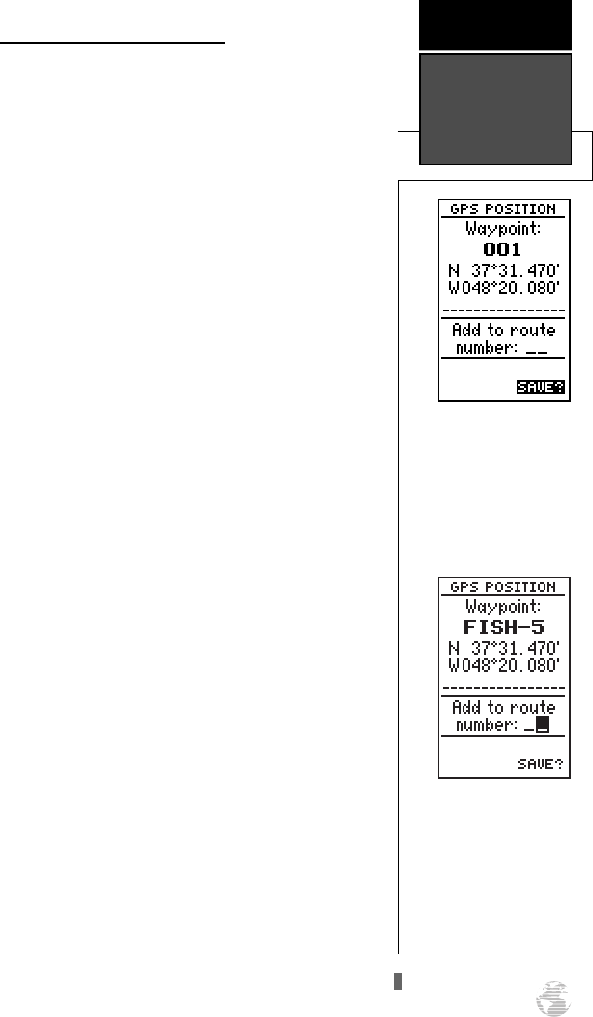
Marking and Saving Waypoints
Knowing your present position is only part of any
navigation equation. You also need to keep track of
where you’ve been and where you are going.
Waypoints serve as electronic markers that let you keep
track of starting points, destinations, navaids and any
other important position.
The GPS 120XL allows you to mark, store and use
up to 250 waypoints. A waypoint position can be
entered by taking an instant electronic fix or by manu-
ally entering a coordinate or range and bearing in refer-
ence to an existing waypoint. If you try to mark a way-
point without having a position fix, you’ll be notified
with a ‘No GPS Position’ message.
To mark your present position:
1. Press the
M
key to capture your position.
The mark position page will appear, showing the
captured position and a default 3-digit waypoint name.
To change the default position name:
1. Press the
U
key twice to move the field highlight
from the ‘save’ field to the name field.
2. Press
F
to begin entry of the name. Pressing the
L
key will clear any existing data.
3. Use the arrow keypad to enter the name.
4. Press
F
to confirm the waypoint name. The field
highlight will move to the ‘route’ field.
If you’d like to add this waypoint to a route:
1. Press the
F
key.
2. Use the
U
or
D
keys to enter a route number
and press
F
.
3. Press the
F
key again to save the waypoint.
If you do not want to add this waypoint to a
route:
1. Highlight the ‘save’ field and press the
F
key.
19
The GPS 120XL will auto-
matically name new way-
points with a default three-
digit name. You may then
highlight the name field,
press ENTER, and enter
your own waypoint name.
REFERENCE
Marking &
Saving
Waypoints
To add a waypoint to a
route as you are marking its
position, enter the desired
route number, highlight
‘SAVE?’ and press ENTER.
120XL Man RevB 7/10/98 10:55 AM Page 19