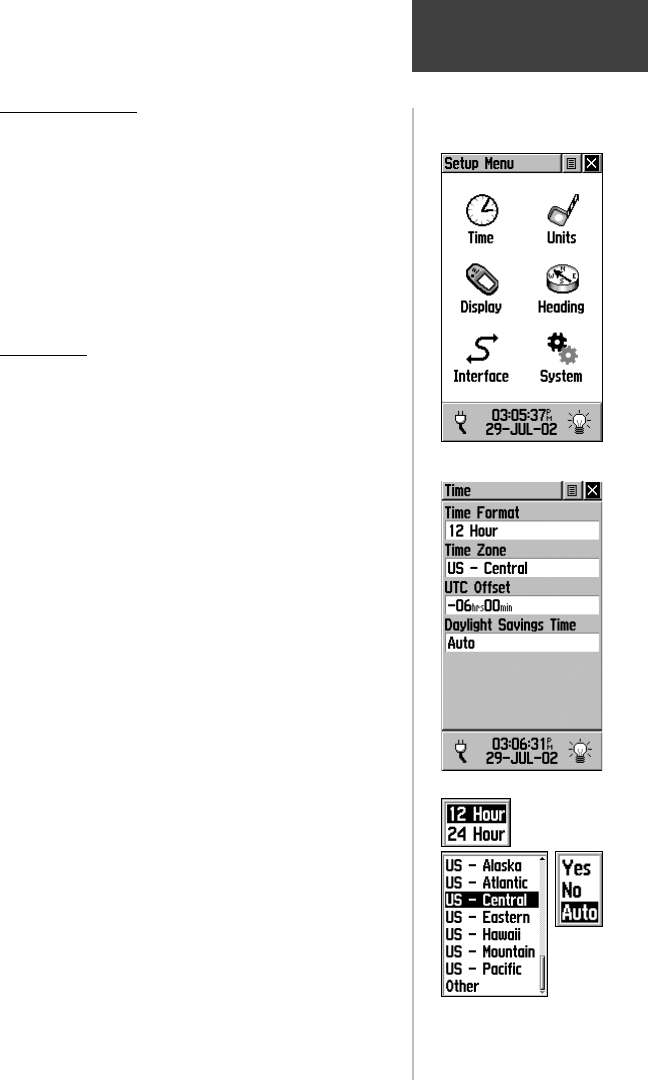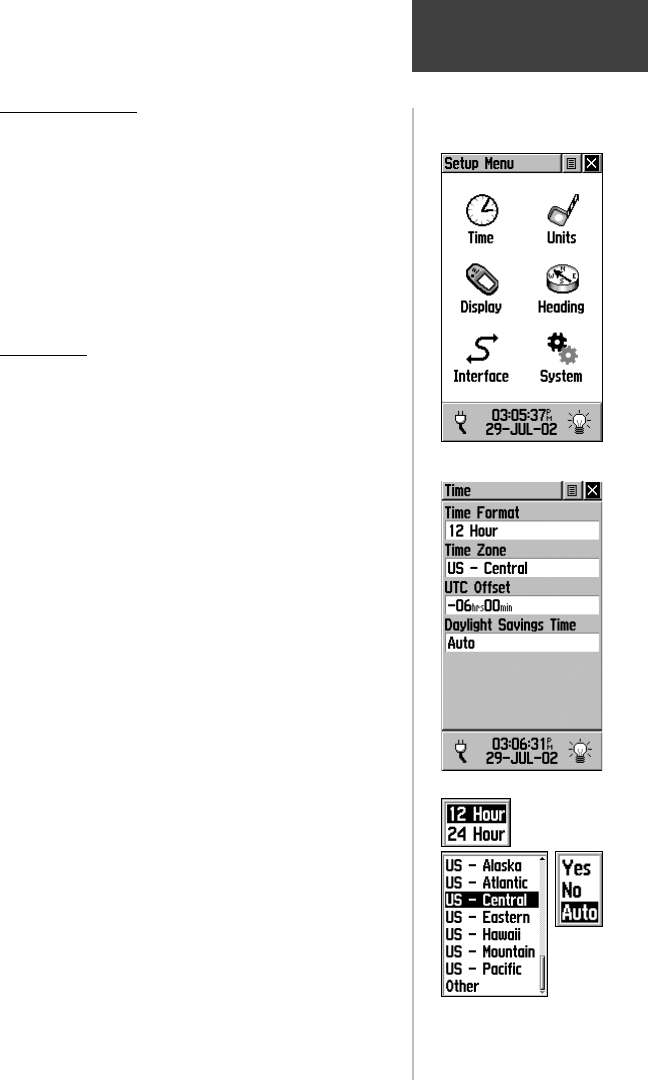
49
The Setup Menu
The Setup Pages allow you to customize your eTrex
Vista to your personal preferences. You can choose time
settings, units of measure, display backlighting and
contrast settings, heading measurement, interface options
and system operating mode.
By highlighting the icons on the Setup Menu and
then pressing in on the CLICK STICK, you can display
the Setup Page for each of the menu items.
Time Page
You can set the time to match your location or for a
projected location anywhere in the world.
Time Format - Allows you to choose from 12 or 24
hour time format so the clock displays like a standard
clock with 12-hour AM and PM cycles or display a 24-
hour cycle (Military Time).
Time Zone - Can be set to one of the eight US Time
Zones, or 24 International Time Zones (nearest city or
geographical region). Select ‘Other’ so you can enter the
UTC Time Offset.
Daylight Savings Time - Can be turned On or Off
or set to Automatic.
To set the time:
1. Use the PAGE button to access the Main Menu.
2. Use the CLICK STICK to highlight the Setup Icon
and then press it in to display the Setup Menu.
3. Use the CLICK STICK to highlight the Time Icon
and then press it in to display the Time Page.
4. Use the CLICK STICK to highlight the ‘Time Zone’
fi eld then press it in to display the time zone list.
5. Highlight a time zone from the list and then press in
on the CLICK STICK.
6. The correct time displays at the bottom of the page.
Setup Menu
Time Setup Page
Time Zone Options
Daylight
Savings
Options
Time Format
Options
Setup
Main Menu
190-00219-00_0C.indd 49 9/20/2002, 9:54:40 AM