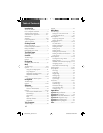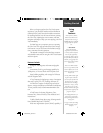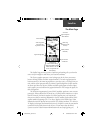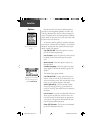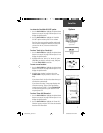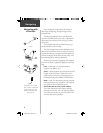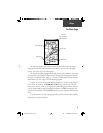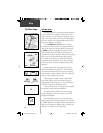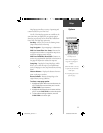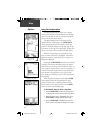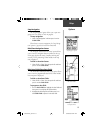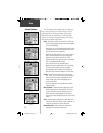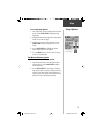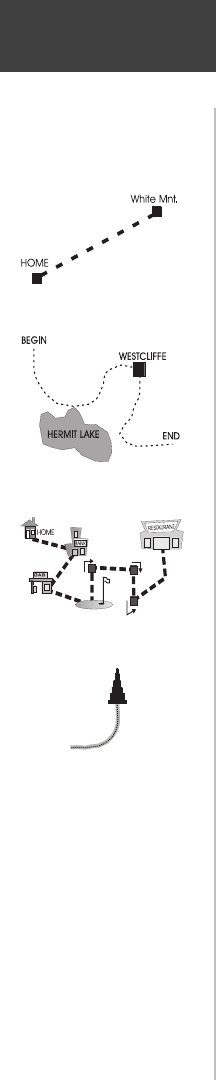
8
Navigating
Active Navigation is supported by three of the six
Main Pages: the Map Page, Navigation Page and Trip
Computer Page.
The Map Page graphically shows you map details,
your current location, marks your route to a destination
with a route line, and leaves a trail (track log) of where
you’ve been.
The Navigation Page tells you what direction to go
and the direction you are traveling.
The Trip Computer Page records and displays travel
data, such as the distance you have traveled, your speed,
the time spent moving or stopped, and other options can
be chosen to display the elevation, the time of day or the
time remaining before reaching a destination.
There are four methods of navigating when using the
eTrex Vista and each is graphically displayed on the Map
Page.
Goto - A direct path to a selected destination
(waypoint, city, address, etc.).
Track - A previous path of travel that has been stored
(logged) in the eTrex Vista. A Track allows you to
repeat a path or to return to your starting point on
the same path using the GARMIN TracBack feature.
Route - A path to a destination consisting of interme-
diate stops along the way (waypoints, cities, highway
exits, points of interest, intersections, etc.).
Travel when not on a Goto, Track or Route -
This is best described as travel without entering a
destination in the eTrex Vista. The Map Page displays
your real-time movement as you travel with the unit
turned on and receiving satellites.
A Route
A Track
A Goto
Travel when not on a Goto,
Track, or Route as indicated
by the ‘Pointer Icon’ and a
dotted line indicating your
path of travel.
Navigating with
eTrex Vista
190-00219-00_0C.indd 8 9/20/2002, 9:54:18 AM