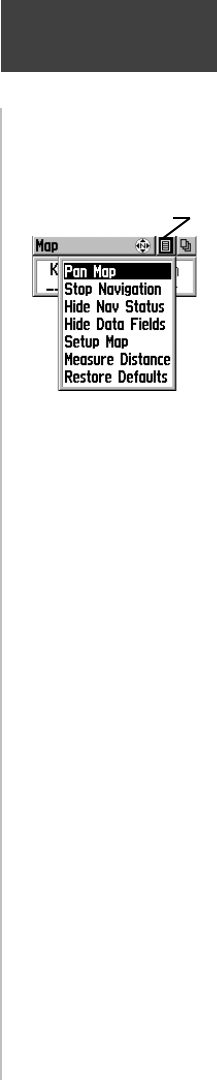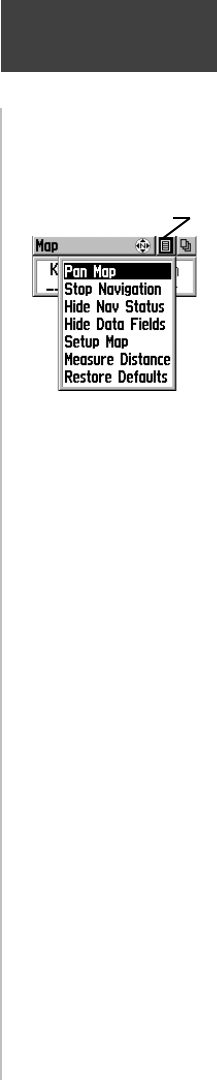
11
Map
Options
Map Page Options Menu with
‘Pan Map’ selected.
When no active navigation is
being used ‘Stop Navigation’
displays.
If ‘Show Data Fields’ is selected,
it is replaced by the ‘Hide Data
Fields’ option.
The ‘Setup Map’ option consists
of fi ve sub-pages.
On-screen Map Page
Options Menu button
Map Page options allow a variety of operating and
custom features for your eTrex Vista.
Not all of the Map Page options are available at the
same time. Many are replaced by an opposite option
when they are selected, such as Hide Data Fields/Show
Data Fields. The Map Page options are:
Pan Map - Allows you to move the Panning Arrow
(Map Pointer) about on the map.
Stop Navigation - Stops navigating to a destination.
Hide Nav Status/ Show Nav Status - Removes the
navigation status window to expand the map area or
inserts the navigation status window.
Hide Data Fields/ Show Data Fields - Removes or
inserts two programmable data fi elds at the bottom of
the page and expands or reduces the map area.
Setup Map - Displays the Setup Map Pages, which
allows you to tailor the map to your requirements
such as changing text size, map orientation, and map
detail.
Measure Distance - Displays the distance from one
point on the map to another.
Restore Defaults - Returns the Map Page to the
original factory settings (defaults).
To select a map page option:
1. Highlight the Option Menu on- screen button at the
top of the display screen and then press in on the
CLICK STICK to open the menu.
2. Highlight the desired option on the menu and then
press in on the CLICK STICK to activate the option.
3. To close without making a selection, move the
CLICK STICK to the left or right.
190-00219-00_0C.indd 11 9/20/2002, 9:54:20 AM