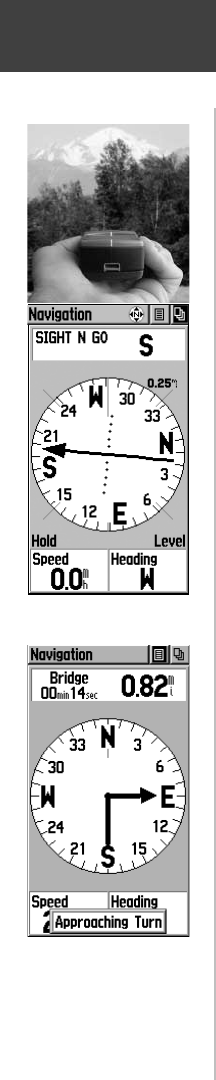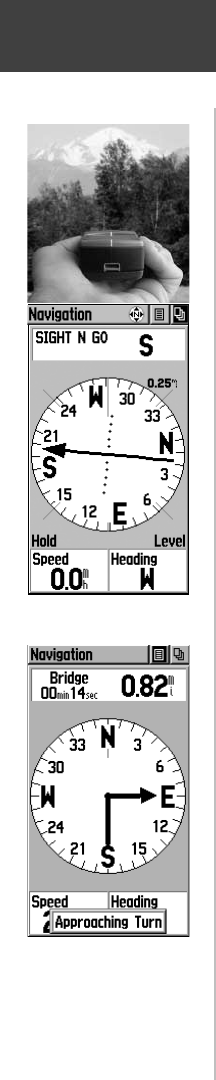
18
Navigation
To Setup the Navigation Page:
1. With the Navigation Page displayed, use the
CLICK STICK to highlight the Options Menu button
at the top of the page. Then press it in to display the
menu.
2. Use the CLICK STICK
to highlight your selection
and then press in to select it.
To use Sight ‘N Go to navigate:
1. Use the PAGE
button to access the Navigation
Page and then use the CLICK STICK
to access the
Options Menu.
2. Use the CLICK STICK
to highlight the Sight ‘N Go
option and press it in to activate the Sight ‘N Go
feature. Note that the compass ring with pointer is
in-line with the two sighting marks on the case.
3. Hold the eTrex Vista at eye level and line up the two
sighting marks on the case with the distant object.
Press the CLICK STICK
to ‘Lock Direction’.
4. Select ‘Set Course’ and press the CLICK STICK.
5. Begin traveling to your destination using the pointer
as a guide.
To stop navigation:
1. Highlight the on-screen Options Menu button at the
top of the Navigation or Map Page and press the
CLICK STICK.
2. Select ‘Stop Navigation’, then press the
CLICK STICK.
Turning the Electronic Compass On and Off:
1. Press and hold the PAGE button to turn the Elec-
tronic Compass On or Off.
A Compass Icon displays at the top of the Naviga-
tion and Map Pages when the Compass is On. Turn
the Electronic Compass off to conserve batteries.
2. Hold the eTrex Vista level to get an accurate Elec-
tronic Compass reading.
A ‘Hold level’ reminder displays if you are not hold-
ing the Compass correctly, or if it is not calibrated.
Electronic Compass with
Sight ‘N Go active
Options
Bent pointer shows current
direction, the approaching turn,
and points towards the next
waypoint.
190-00219-00_0C.indd 18 9/20/2002, 9:54:23 AM