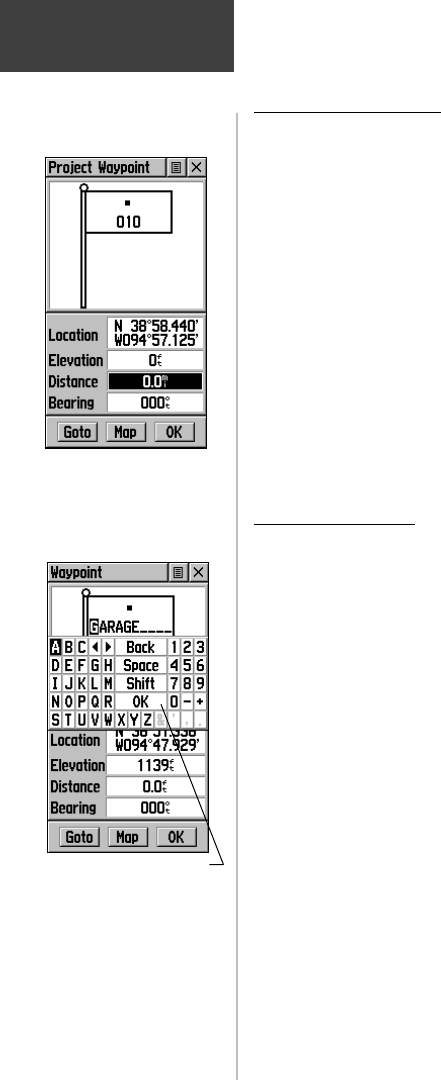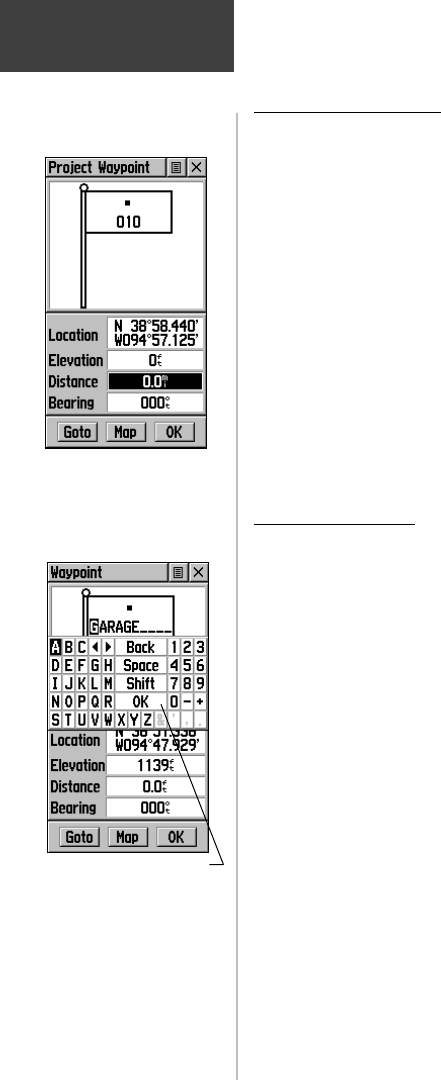
32
Using the keyboard to edit
Projecting a Waypoint
Projecting a waypoint from any map item (another
waypoint, etc.) allows you to establish a new waypoint on
a bearing and distance projected from that map item.
To project a waypoint:
1. Select a map item from the Find Menu.
2. Highlight the Option Menu on-screen button at
the top of the Information Page and press the
CLICK STICK to display the Project Waypoint Page.
3. Press the CLICK STICK to display the numerical
keyboard for entering the distance. Move from
numeral to numeral pressing the CLICK STICK to
enter numbers.
4. Enter the distance and bearing to the projected
waypoint in the appropriate fi elds and then select
‘OK’ and press the CLICK STICK to complete.
Editing a Waypoint
A waypoint can be edited to change the map symbol,
name, coordinates, or elevation. It can also be deleted.
To edit a waypoint:
1. Use the Find Menu to display the waypoint.
2. Make changes to the waypoint map symbol, name,
location coordinates, and elevation fi elds. Highlight
the desired fi eld and press the CLICK STICK to dis-
play the keyboard. Highlight the desired characters
on the keyboard to enter new data and then select
‘
OK
’ and press in to close the keyboard.
3. Highlight the ‘
OK
’ button the press the
CLICK STICK to save the changes.
To delete a waypoint:
1. Use the Find feature to display the waypoint.
2. Highlight the ‘Delete’ button and then press the
CLICK STICK.
Main Menu
Mark Options
Enter Distance and
Bearing to Project a Waypoint
190-00219-00_0C.indd 32 9/20/2002, 9:54:32 AM