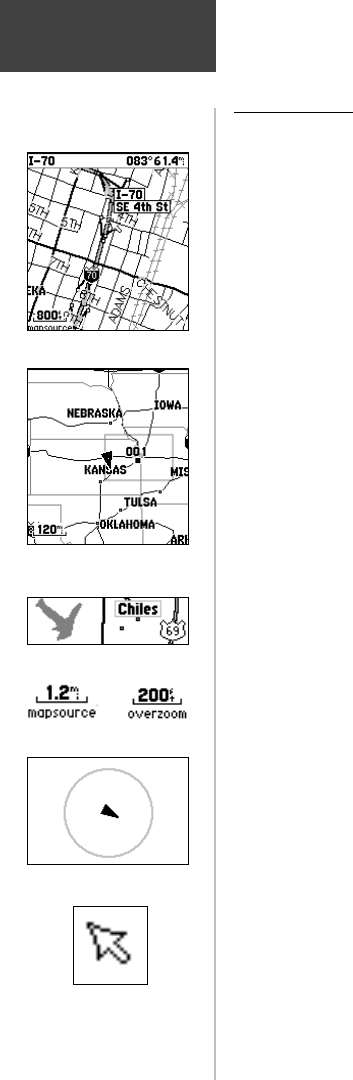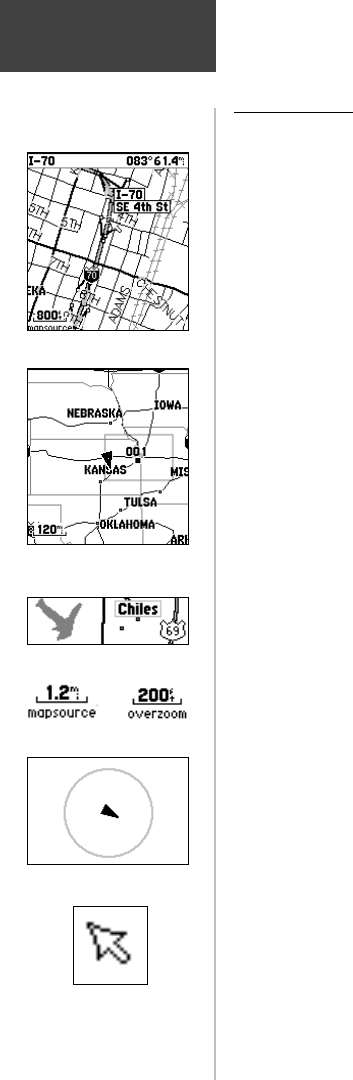
10
Map
The Map Page
The Map Page shows your present position and direc-
tion of movement as a triangular ‘Position Icon’, in the
center of the map. As you travel, the map display leaves a
“trail” (track log) of where you’ve been. The map display
also shows the map scale and geographic details such as
lakes, rivers, highways, and towns.
Use the ZOOM IN and OUT buttons to change
the map scale in order to show more map area with less
detail or less map area with more detail. Press and hold
to ZOOM the map scale rapidly. The map scale in the
lower left hand side of the display is shown in units of
measurement selected in the ‘Units’ fi eld of the Unit Setup
Page (not to be confused with the Map Setup Page). If
you zoom in so far that the resolution of the map data
is exceeded and the appearance of the map is no longer
accurate, the word, “ overzoom” displays just below the
map scale.
In many instances the map displays an ‘ Accuracy
Circle’ surrounding the ‘ Position Icon’. The eTrex Vista
uses both map resolution and GPS accuracy in defi ning
your location to a point within the circle. The smaller the
circle, the more accurate your location.
When using the ‘ Pan Map’ feature, a small outline
arrow (Map Pointer) can be moved about the page to
highlight and identify map items or to scroll the map to
view areas not shown on the display screen.
A Status Field at the top of the page provides satellite
tracking and location accuracy information.
Two optional Data fi elds at the bottom of the page
can be programmed to provide a variety of travel and
navigation information.
More detailed map features as well as information
about those features can be downloaded to the unit from
a GARMIN MapSource CD-ROM. When using MapSource
data, the word ‘mapsource’ displays below the map scale
whenever you zoom in to view map details.
Map Features
Accuracy Circle
Panning Arrow
(Map Pointer)
The Main Page
Zoom In
Zoom Out
Map Scales
190-00219-00_0C.indd 10 9/20/2002, 9:54:19 AM