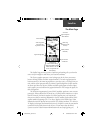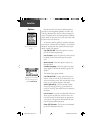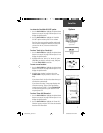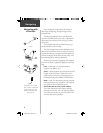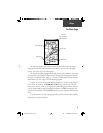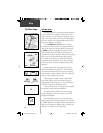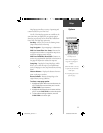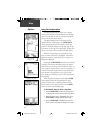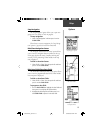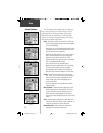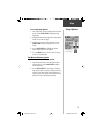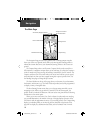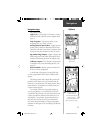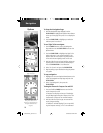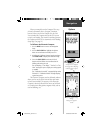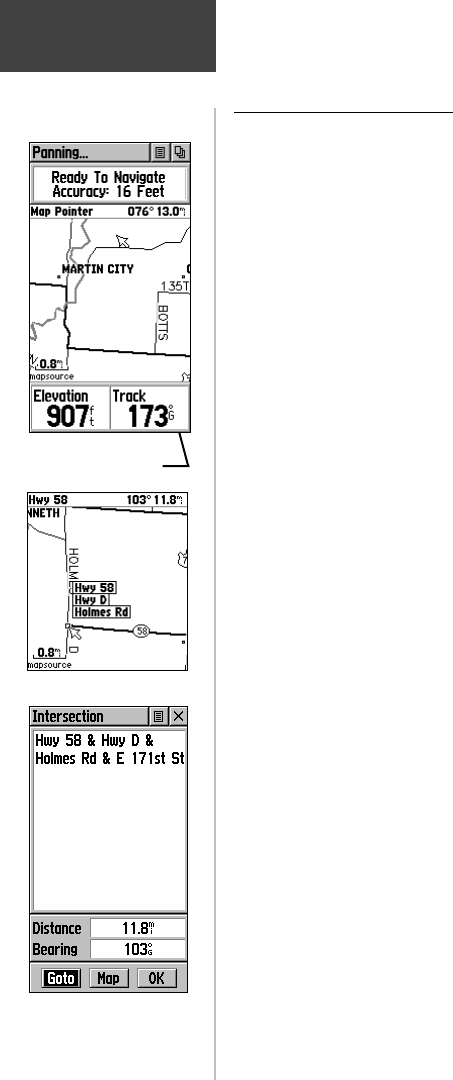
12
Map
Options
Using the Pan Map option
The Map Page pan function allows you to display
an arrow used to point at and identify items on the map,
and to move the map in order to view areas beyond the
current viewing area on the display.
The map panning function is activated from the
Options Menu on the Map Page. The CLICK STICK
moves the panning arrow (also referred to as the map
pointer) in the desired direction on the map page. If the
arrow moves to the edge of the map display, the map also
moves to reveal more area but redraws the map slowly.
Whenever the panning arrow is placed on a map
item, the name of that item is highlighted. This features
applies to waypoints, roads, lakes, rivers...nearly every-
thing that is displayed.
Pressing the CLICK STICK marks the arrow location
or displays the map item information page. An Options
Menu allows you to: add it to the Favorites list, add it to a
route, project a waypoint from it, save it as a waypoint, or
view the sun and moon phase from it. On-screen buttons
at the bottom of the page allow you to Goto the map
item, display it on the map or to select ‘OK’ and return to
the Map Page.
When using the panning arrow, pressing the FIND
button displays items with the panning arrow (map
pointer) location used as a reference point for nearest
items instead of your current location. Press the PAGE
button to return to the Main Map Page.
To fi nd details about or Goto a map item:
1. Use the CLICK STICK to move the panning arrow
to the map item that you want to learn more about.
2. When the item’s name is highlighted, press in the
CLICK STICK to display the Information Page.
3. Use the CLICK STICK to highlight and press the
‘Goto’ button on the page to navigate to the item.
Map Page with
Panning Arrow
Map Item Information
Highlighted Map Item
190-00219-00_0C.indd 12 9/20/2002, 9:54:20 AM