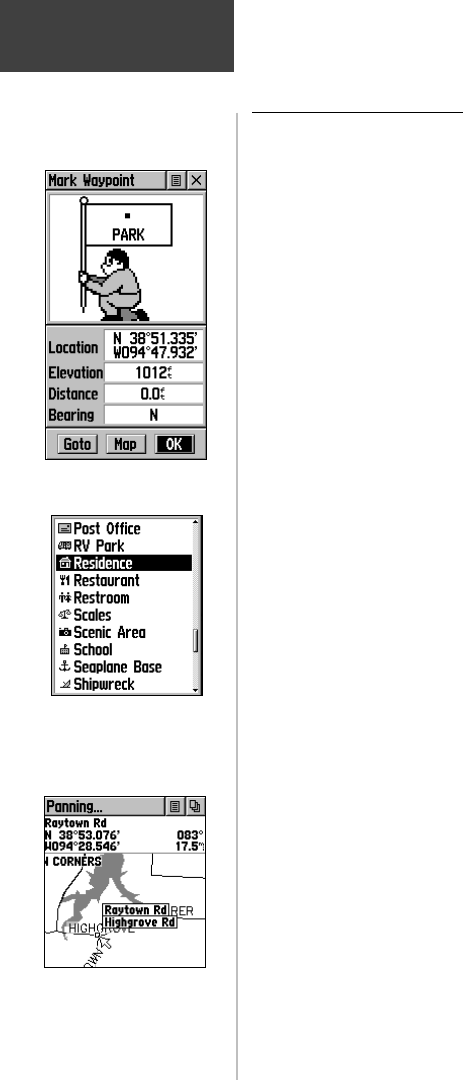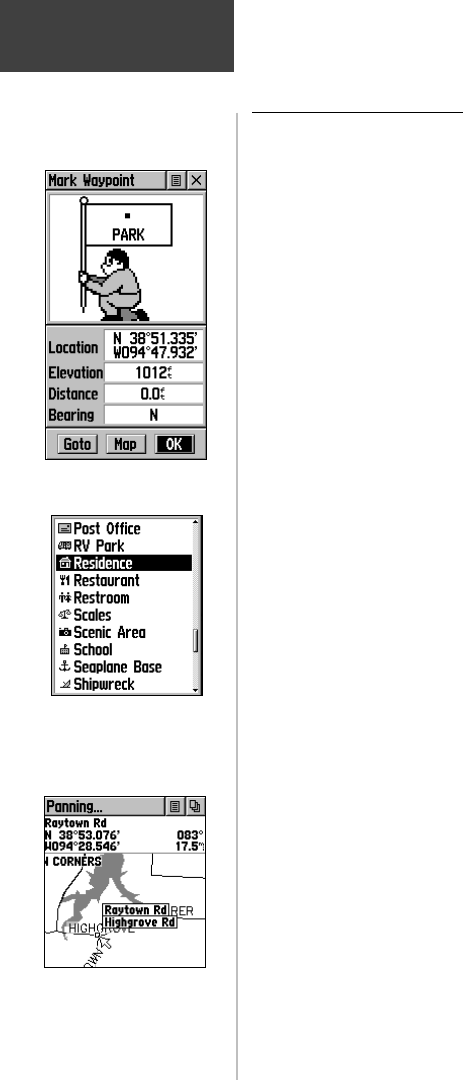
30
Main Menu
Mark
The Mark Waypoint Page
The Mark Waypoint Page allows you to mark and
record your current location as a waypoint and appears
with a graphic name block (man with a fl ag) that displays
the assigned number for that waypoint and a waypoint
symbol.
To mark your current location as a waypoint:
1. Press in and hold the CLICK STICK until the
Mark Waypoint Page appears. You can also access
this page by highlighting the Mark Icon on the
Main Menu Page and then pressing in on the
CLICK STICK. It automatically is assigned a 3-digit
number.
2. To change the name of the waypoint, use the
CLICK STICK to highlight the waypoint name fi eld.
3. To assign an identifying symbol to a waypoint, use
the CLICK STICK to highlight the symbol block just
above the waypoint name.
4. To save the waypoint, highlight ‘OK’ and press in on
the CLICK STICK.
5. If you do not want to save it as a new waypoint,
press the PAGE button before pressing any other to
cancel.
To create a waypoint using the map panning
arrow:
1. With the Pan Map feature active, move the panning
arrow (map pointer) to the map item you want and
highlight it.
2. Press in and release the CLICK STICK to display
the item information page.
3. With the Information Page displayed, highlight the
Options Menu button at the top of the page and
then press the CLICK STICK to open the menu.
4. Highlight the ‘Save As Waypoint’ option and press
the CLICK STICK to save the map item as a
waypoint.
Mark Waypoint Page
Marking a Waypoint with the
Panning Arrow
Map Symbol List
190-00219-00_0C.indd 30 9/20/2002, 9:54:31 AM