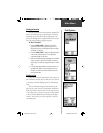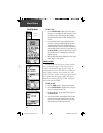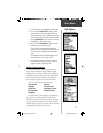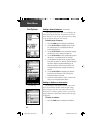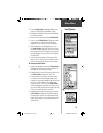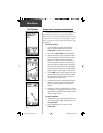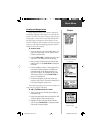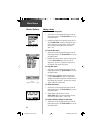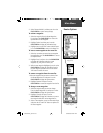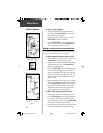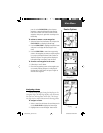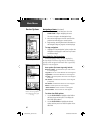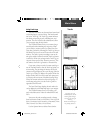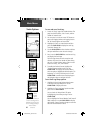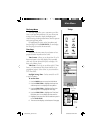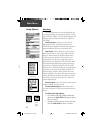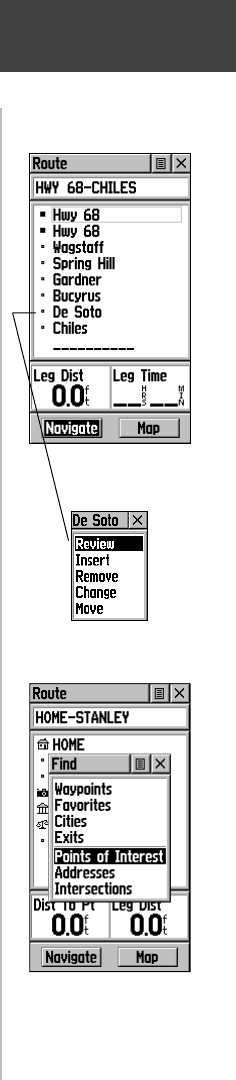
43
2. Select ’Restore Defaults’ and then press in on the
CLICK STICK to restore factory settings.
To review a waypoint:
1. Select the waypoint from the Route Waypoints
List and press the CLICK STICK in to access the
Options Menu for the waypoint.
2. Highlight ‘Review’ and then press in on the
CLICK STICK to display the Information Page.
3. Highlight the on-screen ‘OK’ button and then press
in on the CLICK STICK to return to the Route List.
To insert a new waypoint on the route list:
1. Select the row where you want the new waypoint
inserted before. Press the CLICK STICK in to access
the Options Menu.
2. Highlight ‘Insert’ and press in on the CLICK STICK
to display the Find Menu and select a new
waypoint, city, exit, point of interest, etc.
3. With the new waypoint highlighted, press in on the
CLICK STICK to display the Information Page for
the new waypoint and then select the on-screen
‘OK’ button to add it the route.
To remove a waypoint from the route list:
1. Select the waypoint that you want to remove from
the Route Waypoints List and press in on the
CLICK STICK to display the Options Menu.
2. Highlight ‘Remove’ and press in on the
CLICK STICK to remove the waypoint from the list.
To change a route waypoint:
1. Select the waypoint that you want to change
from the Route Waypoints List and press in on the
CLICK STICK to display the Options Menu.
2. Highlight ‘Change’ and press in on the
CLICK STICK to display the Find Menu or create a
new waypoint and add it to the Waypoints list.
3. Select a new waypoint, access its Information Page
and press the on-screen ‘OK’ button to replace the
old route waypoint.
Route Page with
Waypoint List
Route Waypoint
Options Menu
Main Menu
Routes Options
Using the Find Menu to change
a Route Waypoint
190-00219-00_0C.indd 43 9/20/2002, 9:54:37 AM