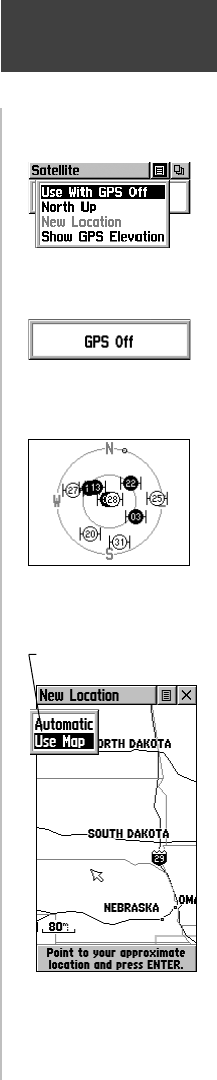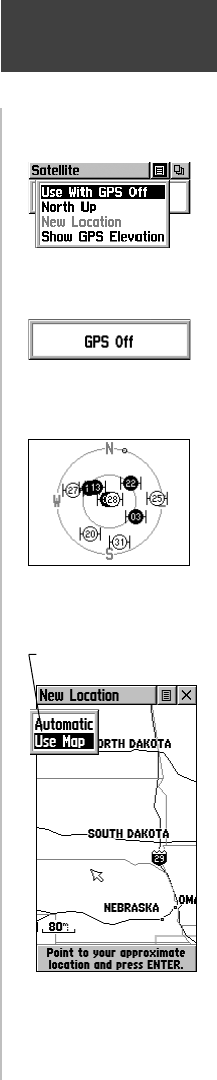
7
To select the ‘ Use With GPS Off’ option:
1. Use the CLICK STICK to highlight the Option Menu
button at the top of the page and then press it in to
display the Options Menu.
2. Use the CLICK STICK to highlight the ‘Use With
GPS Off’ option and then press it in to activate.
The eTrex Vista stops tracking satellites and should
not be used for navigation. However, the next time
you turn the unit on, it returns to Normal GPS
operation.
To select ‘ Track Up’ or ‘ North Up’:
1. Use the CLICK STICK to highlight the Option Menu
button at the top of the page and then press it in to
display the Options Menu.
2. Highlight either the ‘Track Up’ or ‘North Up’ option
(depending on which is currently in use), and press
in on the CLICK STICK to activate.
To enter a new location:
1. Use the CLICK STICK to highlight the Option Menu
button at the top of the page and then press it in to
display the Options Menu.
2. Highlight ‘New Location’ and press in on the
CLICK STICK to display choices of ‘Auto’ or ‘Use
Map’.
If you choose ‘Auto’ the eTrex Vista determines your
new location automatically.
If you choose ‘Use Map’ a map page displays with
instructions stating, “Point to your approximate
location and press ENTER”. Use the CLICK STICK
to move the map pointer to your location on the
map and press it in.
To select ‘ Show GPS Elevation’:
1. Use the CLICK STICK to highlight the Option Menu
button at the top of the page and then press it in to
display the Options Menu.
2. Use the CLICK STICK to highlight the ‘Show GPS
Elevation’ option, and press in to view the elevation
based on GPS information.
Satellite
The Satellite Page
Options Menu
‘North Up’ Skyview Orientation
“GPS Off”
Message
‘Use Map’ option helps to speed
acquisition.
Options
190-00219-00_0C.indd 7 9/20/2002, 9:54:18 AM