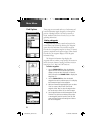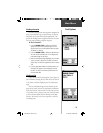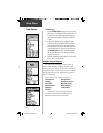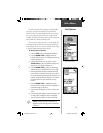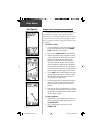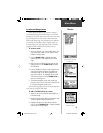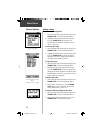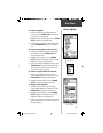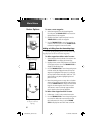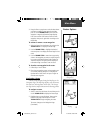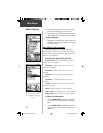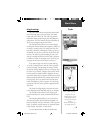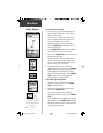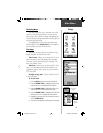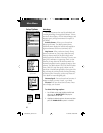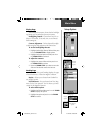36
Main Menu
Routes Options
Adding a Route Waypoint to
an end point on the Route
Map Page
Map Page Route Options
Moving a Route Waypoint by
clicking and dragging.
To move a route waypoint:
1. Select the waypoint from the Route Waypoints
List and press the THUMB STICK in to access the
Options Menu for the waypoint.
2. Highlight the ‘Move’ option and press in on the
THUMB STICK to select the waypoint.
3. Use the THUMB STICK to move the waypoint up
or down in the list. Press in on the THUMB STICK
to leave the waypoint in the new list order.
Adding or Editing from the Route Map Page
You can use the panning arrow with the Route Map
Page displayed to add or edit route waypoints.
To add a waypoint at either end of a route:
1. Select the Route from the Routes List and press the
THUMB STICK in to display the Route Page.
2. Highlight the on-screen ‘Map’ button at the bottom
of the page and press in on the THUMB STICK to
display the Route Map Page.
3. Use the THUMB STICK to move the panning arrow
to either end of the displayed route until the end
waypoint is highlighted. Then press it in to display
the map Options Menu and select ‘Add Turns’. This
option appears only when highlighting the end
point of a route.
4. Move the panning arrow to a map item or location
where you would like to extend the route and press
in on the THUMB STICK to display the Information
Page for the new waypoint. Press the on-screen
‘OK’ button to return to the map page and then
press it again to place the new waypoint.
To add a route waypoint within a route:
1. Follow steps 1 and 2 in the previous instruction.
2. Use the THUMB STICK to move the panning arrow
to a route line. When the arrow touches the line,
the line becomes thin. Press in on the THUMB
STICK to display the word ‘ADD’ next to the line.
190-00203-00_0D.indd 36 12/12/2002, 2:58:30 PM