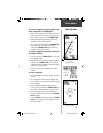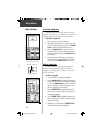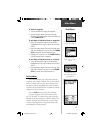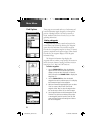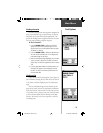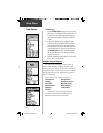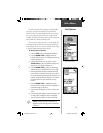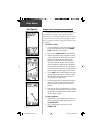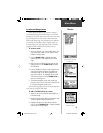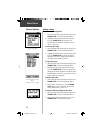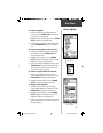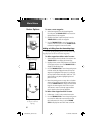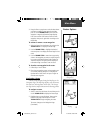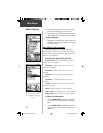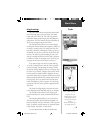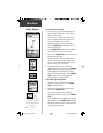33
Creating and Using a Route
Route navigation allows you to create a sequence
of intermediate waypoints which lead you to your fi nal
destination. The eTrex Venture stores 20 routes, each with
up to 50 waypoints. A route can be created and modi-
fi ed from the Route Page, and waypoints can be added to
a route from the Find Menu. More complex routes can
be created using a PC and MapSource Points of Interest
program and then transferred to the unit’s memory.
To create a route:
1. Access the ‘Routes’ page from the Main Menu. The
page has a ‘New’ button, a list of routes, and the
number of unused routes.
2. Use the THUMB STICK to highlight the ‘New’
button and press it in to display the route Setup
Page.
3. With an empty row (dashed) in the route list high-
lighted, press in on the THUMB STICK to display
the Find Menu.
4. Use the Find Menu to select a route waypoint from
one of the Find Menu categories and display the
Information Page for the selected waypoint, city,
exit, point of interest, etc. Highlight the on-screen
‘OK’ button and press in on the THUMB STICK to
place it on the Routes List.
5. To add more waypoints to the route, repeat the
process in Steps 3 and 4. The route is named for the
fi rst and last waypoints on the route.
You can add waypoints to the end of an existing route
at any time by using the Find Menu.
To add a Find Menu item to a route:
1. Select an item from the Find Menu and display its
Information Page.
2. Display the page Options Menu and select the ‘Add
To Route’ option to display the Routes List.
3. Highlight and select the route desired and then
press in on the THUMB STICK. A “Waypoint Added
Successfully” message displays.
A Route with list of waypoints.
The Routes Page with a list
of Routes and the number of
Unused Routes.
“Add To Route” option
from the Find Menu
Information Pages
Main Menu
Routes
190-00203-00_0D.indd 33 12/12/2002, 2:58:29 PM