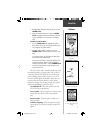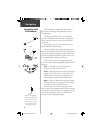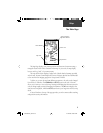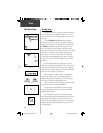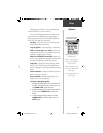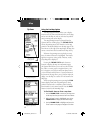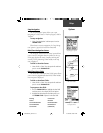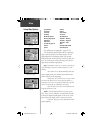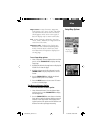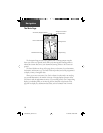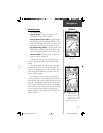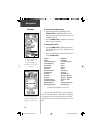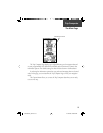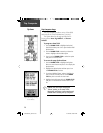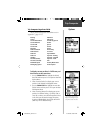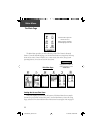15
Map Data
Map
Map Features - Points of Interest, Waypoints
,
Scale options;
‘Off’, ‘Auto’, or 20 ft.-500 miles,
sets the maximum scale at which the feature
should appear on the screen. Some types of
data will display only to certain zoom scales.
Text - Points of Interest, Waypoints,
Text sizes;
‘None’, ‘Small’, ‘Medium’, or ‘Large’
control the
screen size of the name
.
MapSource Info - displays a list of either pre-
loaded POI data or downloaded MapSource
Points of Interest detail, Check box;
check
mark determines if map data is displayed on
the map page.
To use Setup Map options:
1. Select ‘Setup Map’ from the Options Menu and then
press in on the THUMB STICK to display the Map
Setup Page.
2. Highlight the desired sub-page button to display the
features list for that sub-page.
3. Highlight a feature on the list and press in on the
THUMB STICK to display the options list for that
feature.
4. Use the THUMB STICK to highlight the desired
option and then press it in to activate.
5. Press the PAGE button or the on-screen ‘X’ button
to return to the Map Page.
The Measure Distance Option
To use the Measure Distance option:
1. Select ‘Measure Distance’ from the Options Menu
and then press in on the THUMB STICK to display
the Panning Arrow.
2. Use the THUMB STICK to move about on the Map
Page until you reach the point to which you want to
measure. A new ‘Map Pointer’ fi eld displays show-
ing the location of the pointer and the direction and
distance from where you began measuring.
Setup Map Options
Map Page Setup
Feature Options
190-00203-00_0D.indd 15 12/12/2002, 2:58:18 PM