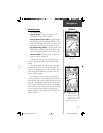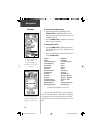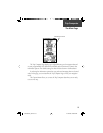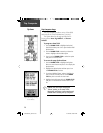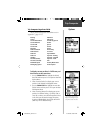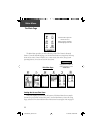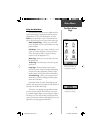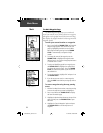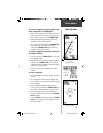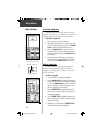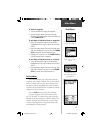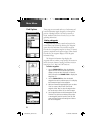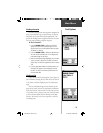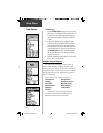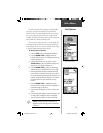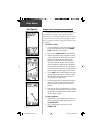25
Main Menu
Mark Options
To create a waypoint using the panning arrow
when a map item is not highlighted:
1. With the Pan Map feature active, move the panning
arrow (map pointer) on the map to the location you
want to mark and then, press the THUMB STICK.
2. The Mark Waypoint Page displays, automatically
assigning a number to the waypoint.
Be certain to press and release the THUMB STICK
for this operation. BE CAREFUL not to press in
and hold the THUMB STICK because it marks a
waypoint of your current location.
To create a waypoint by manually entering its
coordinates (lat/lon):
1. Press in and hold the THUMB STICK to access the
Mark Waypoint Page.
2. Highlight the Location Field on the Mark Waypoint
Page, press the THUMB STICK and enter the new
coordinates using the numerical keyboard. Highlight
and press ‘OK’ when fi nished.
3. You may also change the waypoint name and/or
symbol.
To move a waypoint:
1. Use the Find Menu to locate the waypoint you want
to move.
2. On the Waypoint Information Page, highlight and
press the ‘Map’ on-screen button to display the map
for the waypoint.
3. With the waypoint highlighted by the panning
arrow, press in and release the THUMB STICK. The
word “Move” displays beneath the panning arrow.
4. Use the panning arrow to drag the waypoint to
the new location and then press in on the THUMB
STICK to place it.
5. Press the PAGE button before pressing the THUMB
STICK to cancel moving of the waypoint and return
to the Main Pages.
Moving a Waypoint
Marking a Waypoint on the
map without
highlighting a map item.
Creating a
Waypoint by
entering
coordinates.
190-00203-00_0D.indd 25 12/12/2002, 2:58:24 PM