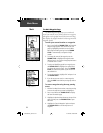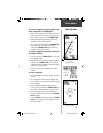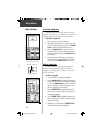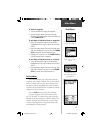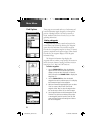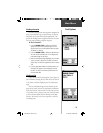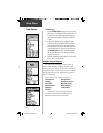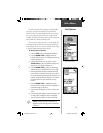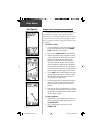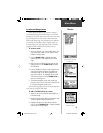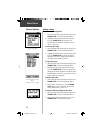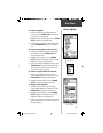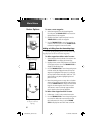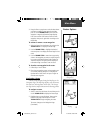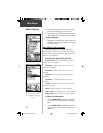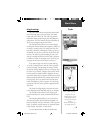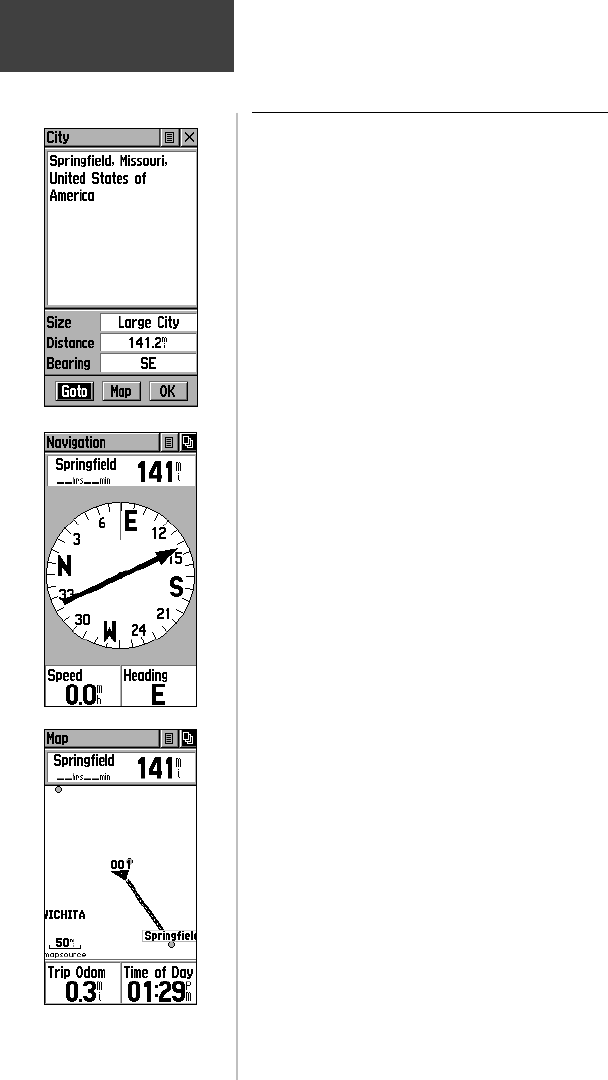
32
Using a Goto to Navigate to a Destination
The Goto function allows you to create a direct route
to a destination, (waypoint, city, or point of interest).
Once you have accessed the Information Page for an item,
use the Goto button at the bottom of the page to initiate
travel to a map item using the Map and Navigation Pages
for guidance.
To activate a Goto:
1. Use the Find Menu to access the Information Page
for any desired destination and use the THUMB
STICK to highlight the Goto button.
2. Press in on the THUMB STICK to start navigation.
3. Observe the Navigation Page, it displays the name
of your destination, the distance from your current
location, and a Bearing Pointer indicating the
direction you should travel. The time required to
reach your destination displays when you begin to
travel and establish a predicted rate of movement.
The Data Fields at the bottom of the page displays
information relative to your travel as appropriate for
the type of data selected to appear in those fi elds.
4. Use the PAGE button or Main Page Menu to access
the Map Page and observe your movements and a
dark line indicating the direct path from your cur-
rent location to your destination.
5. Use the Bearing Pointer on the Navigation Page to
maintain travel in the right direction and observe
distance and time information to monitor your
progress.
6. When you are close to your destination, an “Arriving
at Destination” message appears. If you move past
the destination the Bearing Pointer reverses and the
distance display increases.
To stop navigation:
1. Highlight the on-screen Options Menu button at the
top of the Navigation or Map Page and press in on
the THUMB STICK.
2. Select ‘Stop Navigation’, then press in on the
THUMB STICK.
Main Menu
Find Options
Information Page
Navigation Page
A Map Page Goto
190-00203-00_0D.indd 32 12/12/2002, 2:58:28 PM