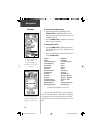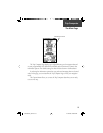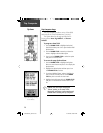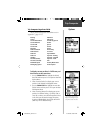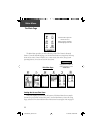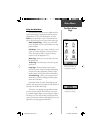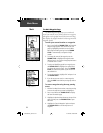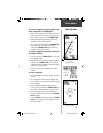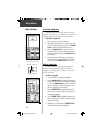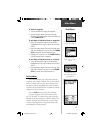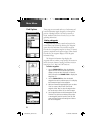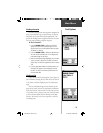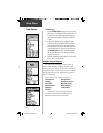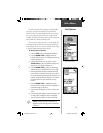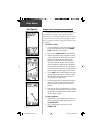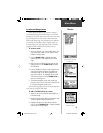26
Projecting a Waypoint
Projecting a waypoint from any map item (another
waypoint, etc.) allows you to establish a new waypoint on
a bearing and distance projected from that map item.
To project a waypoint:
1. Select a map item from the Find Menu.
2. Highlight the Option Menu on-screen button at the
top of the Information Page and press the THUMB
STICK to display the Project Waypoint Page.
3. Press the THUMB STICK to display the numeri-
cal keyboard for entering the distance. Move from
numeral to numeral pressing the THUMB STICK to
enter numbers.
4. Enter the distance and bearing to the projected
waypoint in the appropriate fi elds and then select
‘OK’ and press the THUMB STICK to complete.
Editing a Waypoint
You can personalize a Waypoint by changing the
Name fi eld and Symbol fi eld to make them easier to
recognize or can change the coordinates or elevation. It
can also be deleted.
To edit a waypoint:
1. Use the Find Menu to display the waypoint.
2. Use the THUMB STICK to highlight the Waypoint
symbol fi eld and then press in to display the symbol
list. Use the THUMB STICK to move up and down
the list to highlight a symbol and then press in to
place the symbol in the symbol fi eld.
3. U
se the THUMB STICK to highlight the Waypoint
name,
location or elevation fi elds
, and then press in
to display the keyboard.
4. Use the THUMB STICK to highlight the desired char-
acter and then press in to select it. Repeat the process
until you are through.
5. Highlight ‘OK’, and then press the THUMB STICK to
save the changes and close the keyboard.
Main Menu
Mark Options
Enter Distance and
Bearing to Project a Waypoint
Using the keyboard to edit
Waypoint Name Field
Waypoint Symbol Field
190-00203-00_0D.indd 26 12/12/2002, 2:58:24 PM