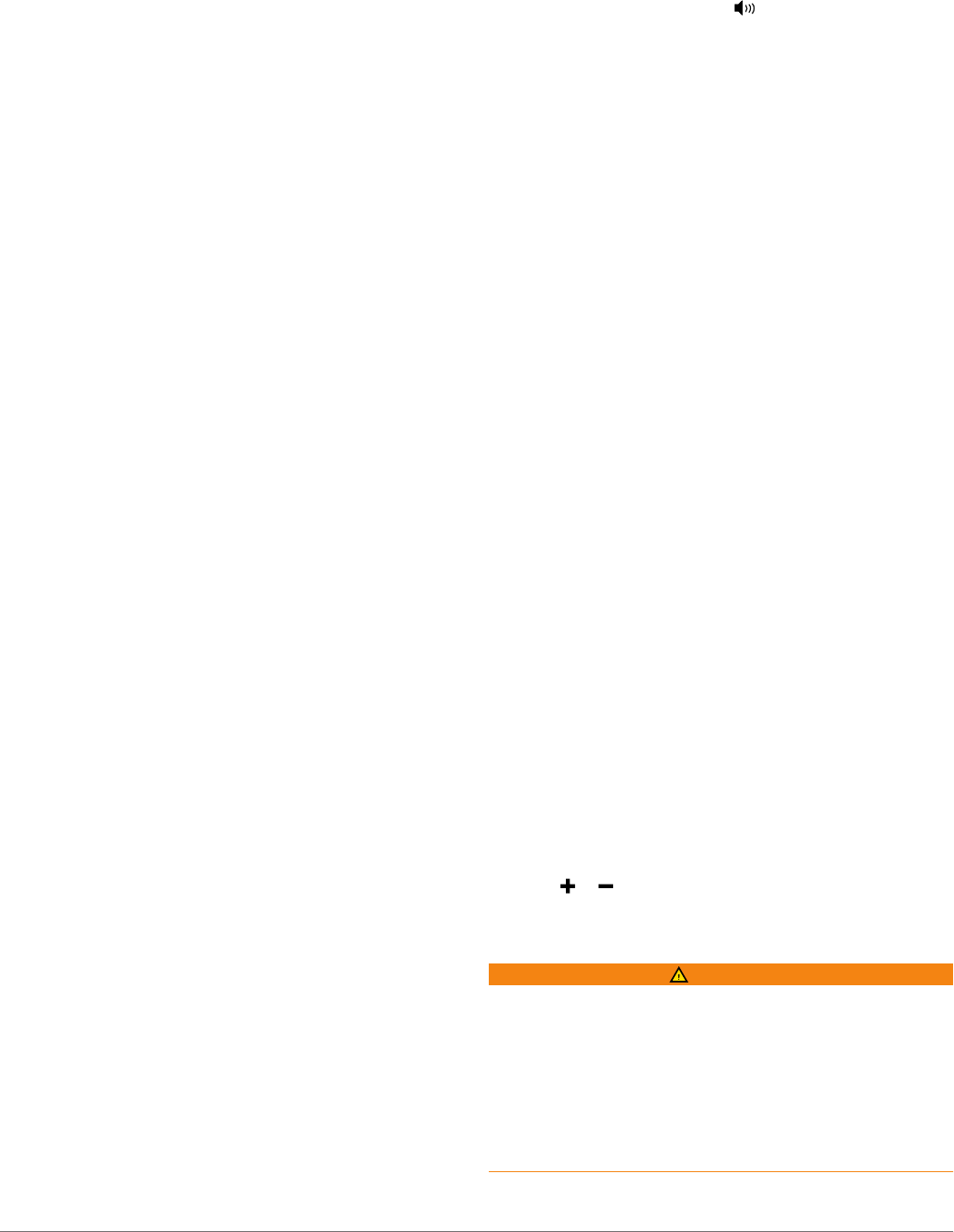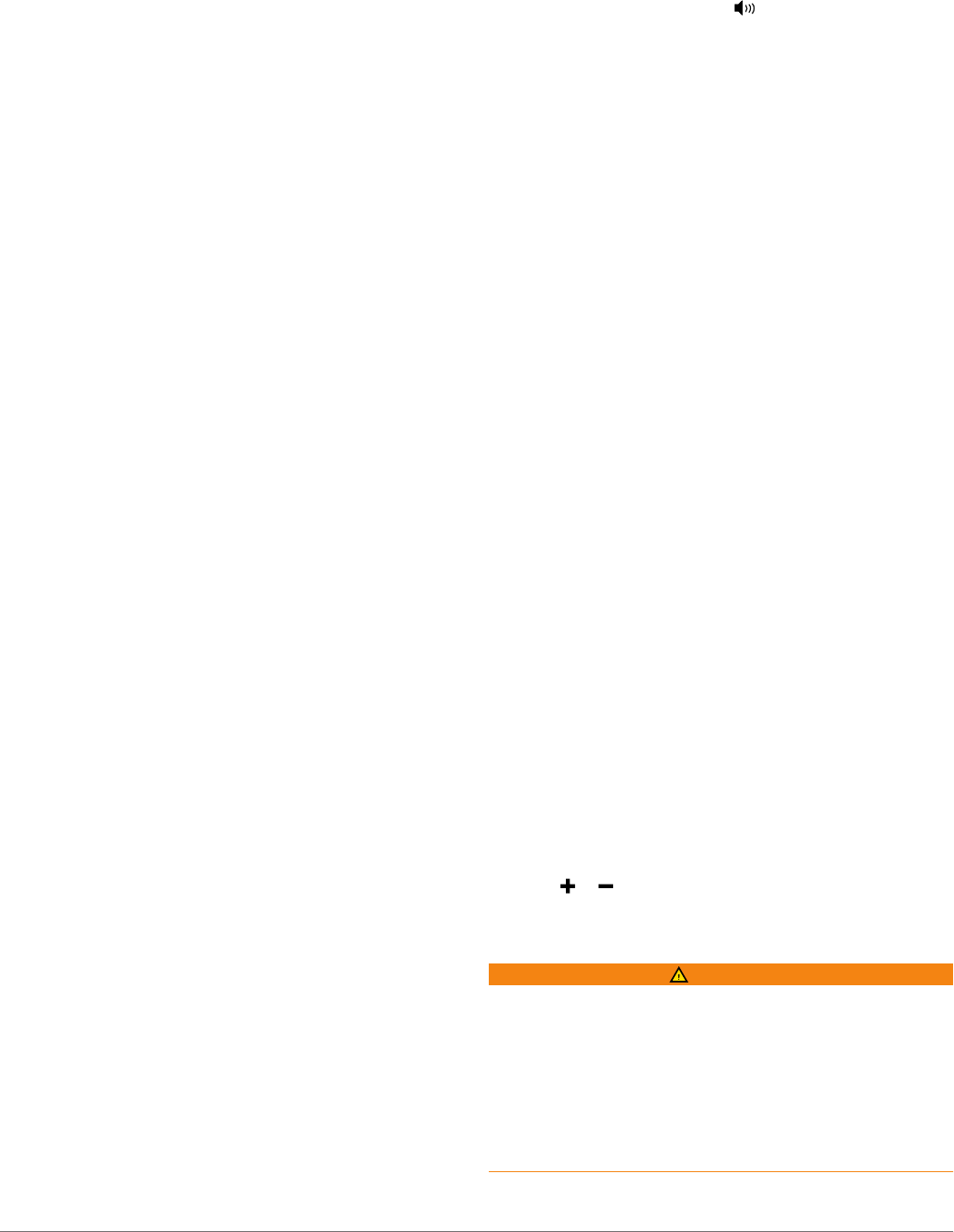
3
Enable the Discoverable mode on the Bluetooth device.
A list of devices appears.
4
Select the media player from the options on your Bluetooth
device.
Playing Music
Browsing for Music
1
From the media screen, select Browse or MENU > Browse.
2
Select Select or select an option.
Enabling Alphabetical Search
You can enable the alphabetical search feature to find a song or
album in a large list.
From the media screen, select MENU > Installation > Alpha
Search.
Setting a Song to Repeat
1
While playing a song, select MENU > Repeat.
2
If necessary, select Single.
Setting All Songs to Repeat
From the media screen, select MENU > Repeat > All.
Setting Songs to Shuffle
1
From the media screen, select MENU > Shuffle.
2
If necessary, select an option.
Listening to the Radio
Saving a Channel as a Preset
You can save up to 15 AM stations and 15 FM stations as
presets.
1
From the AM, FM, or VHF page, tune the device to a
channel.
2
Select MENU > Presets > Add Current Channel.
Removing a Channel Preset
1
Tune the device to a channel.
2
Select MENU > Presets > Remove Current Channel.
Changing the Tuning Mode
You can change how you select a station for some media types,
such as FM or AM radio.
NOTE: Not all tuning modes are available for all media sources.
1
From the media screen, select MENU > Tuning Mode.
2
Select an option.
3
If necessary, select Select.
Setting the Tuner Region
1
From the media screen, select MENU > Installation > Tuner
Region.
2
Select an option.
Opening the MTP Source
Before you can open the MTP source, you must connect your
MTP device to a compatible media device.
You can access music on your Media Transfer Protocol (MTP)
device, such as an Android™ device. You can also charge your
phone or media player while it is connected and playing music.
1
Connect your MTP source through USB, such as the stereo,
the external USB plug, or an external dock.
2
From the media screen, select MENU > Source > MTP.
Adjusting the Volume
Enabling and Disabling Zones
If you have wired your vessel's speakers into zones, you can
enable needed zones and disable unused zones.
1
From the media screen, select MENU > Audio Levels >
Enable/Disable Zones.
2
Select a zone.
Muting the Media Volume
1
From the media screen, select .
2
If necessary, select Select.
Scanning VHF Channels
Before you can scan VHF channels, you must set the source to
VHF.
You can monitor VHF channels saved as presets for activity and
automatically switch to an active channel.
From the VHF media screen, select MENU > Start
Scanning.
Adjusting the VHF Squelch
NOTE: Your media player must support VHF radio to use this
feature.
1
From the VHF source page, select MENU > Squelch.
2
Use the slider bar to adjust the VHF squelch.
Setting the Device Name
1
From the media screen, select MENU > Installation > Set
Device Name.
2
Enter a device name.
3
Select Select or Done.
SiriusXM
®
Radio
When you have a Garmin SiriusXM receiver connected to the
chartplotter, you may have access to SiriusXM satellite radio,
depending on your subscription.
Customizing the Channel Guide
SiriusXM radio channels are grouped in categories. You can
select the category of channels that appear in the channel
guide.
1
Select Media > MENU > Category.
2
Select a category.
Saving a SiriusXM Channel to the Presets List
You can save your favorite channels to the presets list.
1
Select Media.
2
Select the channel you want to save as a preset.
3
Select MENU > Presets > Add Current Channel.
Adjusting SiriusXM Satellite Radio Volume
1
Select Media > MENU.
2
Select or .
SiriusXM Weather
WARNING
The weather information provided through this product is
subject to service interruptions and may contain errors,
inaccuracies, or outdated information, and consequently should
not be relied upon exclusively. Always use common sense while
navigating, and check alternate weather information sources
prior to making safety-related decisions. You acknowledge and
agree that you shall be solely responsible for use of the weather
information and all decisions taken with respect to navigating in
weather. Garmin will not be responsible for any consequences
of using SiriusXM weather information.
NOTE: SiriusXM data is not available in all regions.
SiriusXM Weather 25