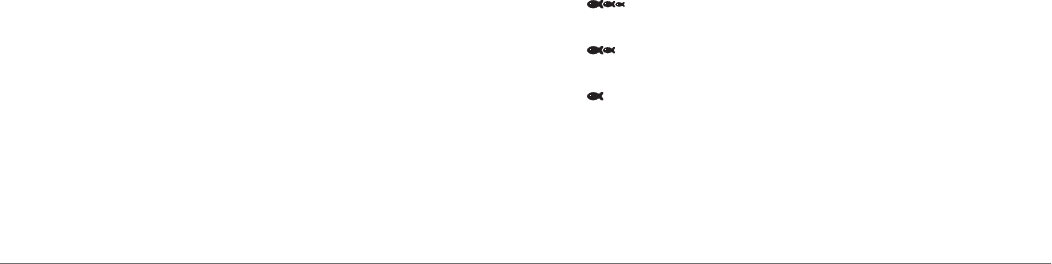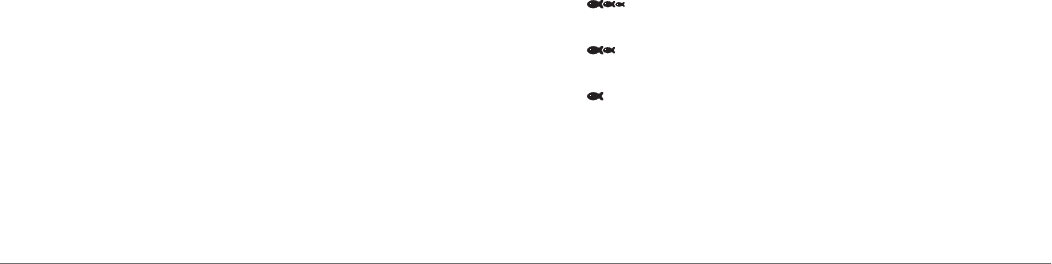
From a sonar view, select MENU > Sonar Setup >
Appearance > A-Scope.
Selecting the Transducer Type
Before you can select the transducer type, you must know what
kind of transducer you have.
If you are connecting a transducer that was not included with
the chartplotter, you may need to set the transducer type to
make the sonar function properly. If the device automatically
detected your transducer, this option does not appear.
1
From a sonar view, select MENU > Sonar Setup >
Installation > Transducer Type.
2
Select an option:
• If you have a 200/77 kHz, dual-beam transducer, select
Dual Beam.
• If you have a 200/50 kHz, dual-frequency transducer,
select Dual Frequency.
• If you have another type of transducer, select it from the
list.
Sonar Setup
Sonar Settings
NOTE: Not all options and settings apply to all models, sounder
modules, and transducers.
From a sonar view, select MENU > Sonar Setup.
Depth Line: Shows a quick-reference depth line.
Scroll Speed: Sets the rate at which the sonar scrolls from right
to left.
In shallow water you might want to slow the scroll speed to
extend the length of time the information is displayed on
screen. In deeper water you might want to increase the scroll
speed.
On-screen Control: Sets what the buttons on the sonar screen
control. This is available for touchscreen devices.
Range Lines: Shows the vertical lines indicating the distance to
the right and left of the boat. Available for SideVü sonar view.
Color Scheme: Sets the color scheme of the sonar view. This
setting might be available in the Appearance menu.
The high contrast color schemes provide darker color
assignments to the low intensity returns. The low contrast
color schemes provide color assignments to the low intensity
returns that are similar to the background color.
Appearance: See Sonar Appearance Settings.
Overlay Numbers: Sets the data shown on the sonar screen.
Advanced: See Advanced Sonar Settings.
Installation: Restores the default sonar settings.
Sonar Appearance Settings
NOTE: Not all options and settings apply to all models, sounder
modules, and transducers.
From a Sonar view, select MENU > Sonar Setup >
Appearance.
Color Scheme: Sets the color scheme.
Edge: Highlights the strongest signal from the bottom to help
define the hardness or softness of the signal.
A-Scope: Displays a vertical flasher along the right side of the
screen that shows instantaneously the range to targets along
a scale.
Pic. Advance: Allows the sonar picture to advance faster by
drawing more than one column of data on the screen for
each column of sounder data received. This is especially
helpful when you are using the sounder in deep water,
because the sonar signal takes longer to travel to the water
bottom and back to the transducer.
The 1/1 setting draws one column of information on the
screen per sounder return. The 2/1 setting draws two
columns of information on the screen per sounder return,
and so on for the 4/1 and 8/1 settings.
Fish Symbols: Sets how the sonar interprets suspended
targets.
Advanced Sonar Settings
NOTE: Not all options and settings apply to all models, sounder
modules, and transducers.
From a sonar view, select MENU > Sonar Setup > Advanced.
Interference: Adjusts the sensitivity to reduce the effects of
interference from nearby sources of noise.
The lowest interference setting that achieves the desired
improvement should be used to remove interference from the
screen. Correcting installation issues that cause noise is the
best way to eliminate interference.
Surface Noise: Hides surface noise to help reduce clutter.
Wider beam widths (lower frequencies) can show more
targets, but can generate more surface noise.
Color Gain: See Adjusting the Level of Detail.
TVG: Adjusts the appearance of returns to compensate for
weakened sonar signals in deeper water, and reduces the
appearance of noise near the surface. When the value of this
setting is increased, the colors associated with low-level
noise and fish targets appear more consistent through
various water depths. This setting also reduces the noise
near the surface of the water.
Sonar Installation Settings
NOTE: Not all options and settings apply to all models, sounder
modules, and transducers.
From a sonar view, select MENU > Sonar Setup > Installation.
Restore Sonar Defaults: Restores the factory default settings
for the sonar view.
Transducer Type: Allows you to select the type of transducer
that is connected to the device.
Flip Left/Right: Changes the orientation of the SideVü sonar
view when the transducer is installed backward.
Sonar Alarm Settings
NOTE: Some settings require external accessories.
Select Settings > Alarms > Sonar.
Shallow Water: Sets an alarm to sound when the depth is less
than the specified value.
Deep Water: Sets an alarm to sound when the depth is greater
than the specified value.
Water Temp.: Sets an alarm to sound when the transducer
reports a temperature that is 2°F (1.1°C) above or below the
specified temperature.
Fish: Sets an alarm to sound when the device detects a
suspended target.
• sets the alarm to sound when fish of all sizes are
detected.
• sets the alarm to sound only when medium or large
fish are detected.
• sets the alarm to sound only when large fish are
detected.
Sonar Recordings
Recording the Sonar Display
NOTE: Not all models support sonar recording.
16 Sonar