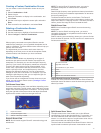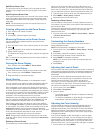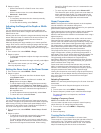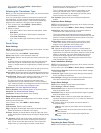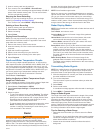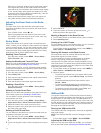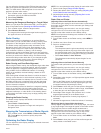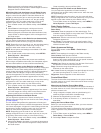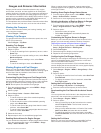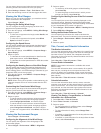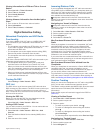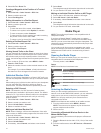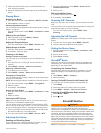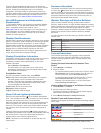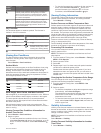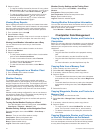Gauges and Almanac Information
Gauges provide various information about the trip, engine,
environment, and wind, and are available on all chartplotter
models. Numbers, Compass, and Trip gauges are available on
all chartplotters. Wind and Environment gauges require valid
wind data from the NMEA 0183 or NMEA 2000 network. Engine
gauges require a connection to the NMEA 2000 network, so
they are not available on all chartplotter models.
The chartplotters also provide almanac information about tides,
currents, and the sun and moon, such as rise and set times.
Viewing the Compass
You can view information about your bearing, heading, and
route using the compass.
Select Gauges > Compass.
Viewing Trip Gauges
Trip gauges show information for odometer, speed, time, and
fuel for your present trip.
Select Gauges > Trip Data.
Resetting Trip Gauges
1
Select Gauges > Trip Data > MENU.
2
Select an option:
• To set all the readings for the present trip to zero, select
Reset Trip.
• To set the maximum speed reading to zero, select Reset
Maximum Speed.
• To set the odometer reading to zero, select Reset
Odometer.
• To set all the readings to zero, select Reset All.
Viewing Engine and Fuel Gauges
Before you can view engine and fuel gauges, you must be
connected to a NMEA 2000 network capable of sensing engine
and fuel data. See the installation instructions for details.
Select Gauges > Engine.
Customizing Engine Gauge and Fuel Gauge Limits
You can configure the upper and lower limits and the range of
desired standard operation of a gauge. When a value exceeds
the range of standard operation, the gauge becomes red.
NOTE: Not all options are available for all gauges.
1
From the engine gauges screen, select MENU > Gauge
Setup > Set Gauge Limits.
2
Select a gauge.
3
Select Gauge Limits > Custom > Edit Limits.
4
Select an option:
• To set the minimum value of the standard operating
range, select Rated Min..
• To set the maximum value of the standard operating
range, select Rated Max..
• To set the lower limit of the gauge lower than the rated
minimum, select Scale Min..
• To set the upper limit of the gauge higher than the rated
maximum, select Scale Max..
5
Select the limit value.
6
Repeat steps 4 and 5 to set additional gauge limits.
Enabling Status Alarms for Engine Gauges
You can enable the chartplotter to display engine status alarms.
From the engine gauges screen, select MENU > Gauge
Setup > Status Alarms > On.
When an engine alarms is triggered, a gauge status alarm
message appears and the gauge may become red depending
on the type of alarm.
Enabling Some Engine Gauge Status Alarms
1
From the engine gauges screen, select MENU > Gauge
Setup > Status Alarms > Custom.
2
Select one or more engine gauge alarms to turn on or off.
Selecting the Number of Engines Shown in Gauges
You can show information for up to four engines.
1
From the engine gauges screen, select MENU > Gauge
Setup > Engine Selection > Num. Engines.
2
Select an option:
• Select the number of engines.
• Select Auto Configure to automatically detect the
number of engines.
Customizing the Engines Shown in Gauges
Before you can customize how the engines are shown in the
gauges, you must manually select the number of engines
(Selecting the Number of Engines Shown in Gauges).
1
From the engine gauges screen, select MENU > Gauge
Setup > Engine Selection > Edit Engines.
2
Select First Engine.
3
Select the engine to display in the first gauge.
4
Repeat for the remaining engine bars.
Configuring the Fuel Gauges Display
Before you can configure and display the fuel levels, you must
connect a compatible engine, fuel flow sensor, or tank level
sensor to the NMEA 2000 network.
You can display the total amount of fuel on-board either as a
numeric display that shows the total fuel or as a graphic display
that shows the level in each fuel tank.
1
Select Gauges > Engine > MENU > Gauge Setup > Fuel
Display.
2
Select an option:
• To display the total fuel level in all tanks, select Use Total
Fuel Onboard.
• To display the amount of fuel in each tank, select Use
Fuel Tank Levels.
Setting the Fuel Capacity of the Vessel
1
Select Settings > My Vessel > Fuel Capacity.
2
Enter the combined total capacity of the fuel tanks.
Synchronizing the Fuel Data with the Actual Vessel
Fuel
You can synchronize the fuel levels in the chartplotter with the
actual fuel in the vessel when you add fuel to your vessel.
1
Select Gauges > Engine > MENU.
2
Select an option:
• After you have filled up all the fuel tanks on the vessel,
select Fill Up All Tanks. The fuel level is reset to
maximum capacity.
• After you have added less than a full tank of fuel, select
Add Fuel to Boat, and enter the amount added.
• To specify the total fuel in the vessel tanks, select Set
Total Fuel Onboard, and enter the total amount of fuel in
the tanks.
Setting the Fuel Alarm
Before you can set a fuel level alarm, a compatible fuel flow
sensor must be connected to the NMEA 2000 network.
Gauges and Almanac Information 21